High compression pdf quality, Color output type, Scan resolution – TA Triumph-Adler DCC 2520 User Manual
Page 157
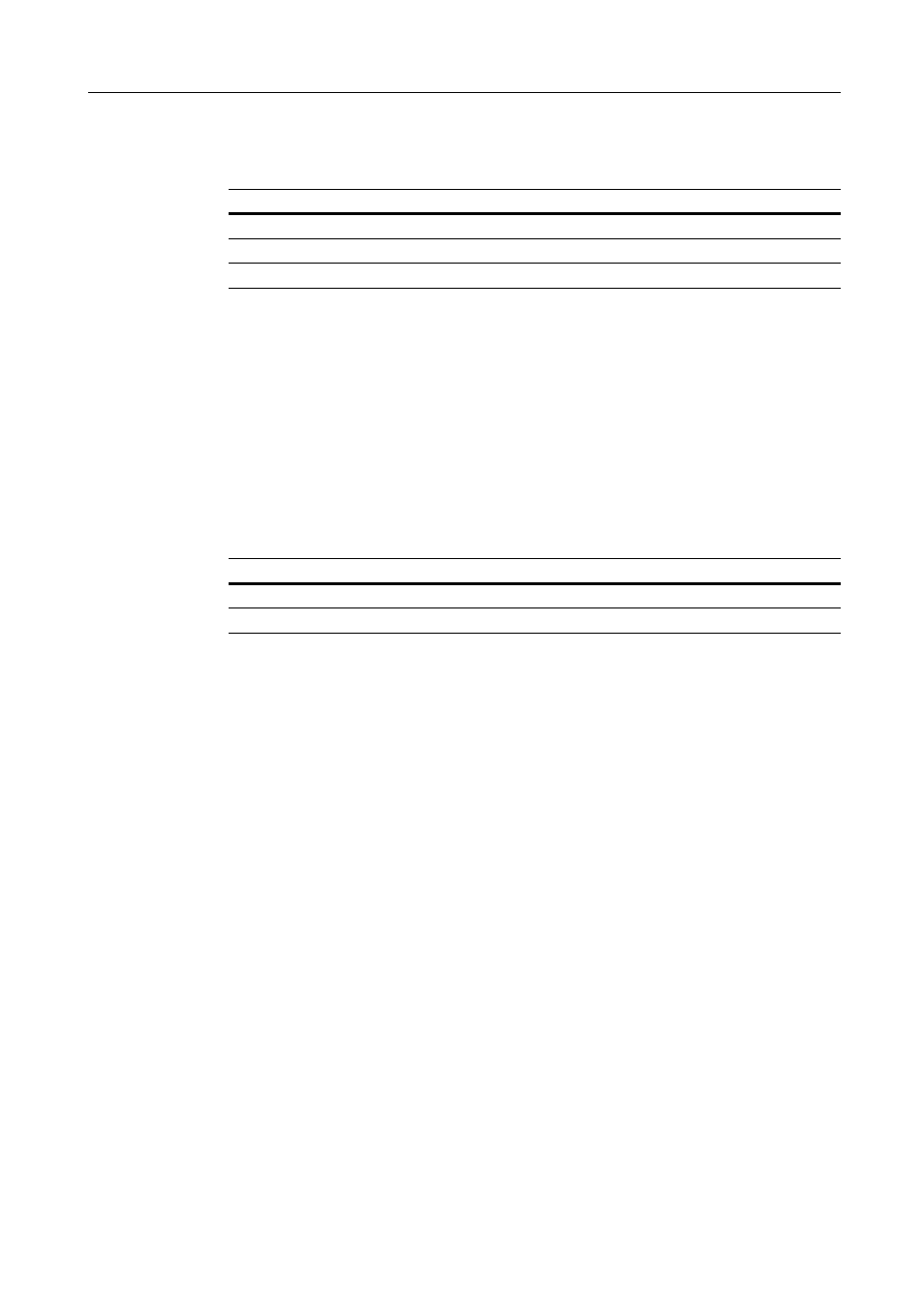
Scanner Settings
4-15
High Compression PDF Quality
Configure the image quality for [HiComp. PDF Color] file type for default settings mode. The setting
items are as follows.
For further details about file type, see page 4-5.
1
Referring to Accessing the Setting default function Screen on page 4-12, access the Setting default
function screen.
2
Press [S] or [T] to select High Comp. PDF Quality and press [Change #].
3
Press [W] or [X] to adjust image quality.
4
Press [Close]. The display returns to the Setting default function screen.
Color Output Type
Configure the color output type.
1
Referring to Accessing the Setting default function Screen on page 4-12, access the Setting default
function screen.
2
Press[S] or [T] to select Color Output Type (Colour Output Type) and press [Change #].
3
Select [RGB] or [sRGB].
4
Press [Close]. The display returns to the Setting default function screen.
Scan Resolution
Set the scan resolution for default settings mode. Specify scan resolutions of 200 dpi, 300 dpi,
400 dpi or 600 dpi.
For further details on scanning resolution, refer to page 4-4.
1
Referring to Accessing the Setting default function Screen on page 4-12, access the Setting default
function screen.
2
Press [S] or [T] to select Scan Resolution (Scanning Resolution) and press [Change #].
3
Select [200dpi], [300dpi], [400dpi] or [600dpi].
4
Press [Close]. The display returns to the Setting default function screen.
Item
Description
1
Comp. Priority
Set high compression to take precedence over image quality.
2
Sets standard image quality
.
3
Quality Priority
Set image quality to take precedence over high compression.
Item
Description
RGB
–
sRGB
Match the color reproduction space between sRGB compatible systems.
