Importing address data files – TA Triumph-Adler DCC 2520 User Manual
Page 231
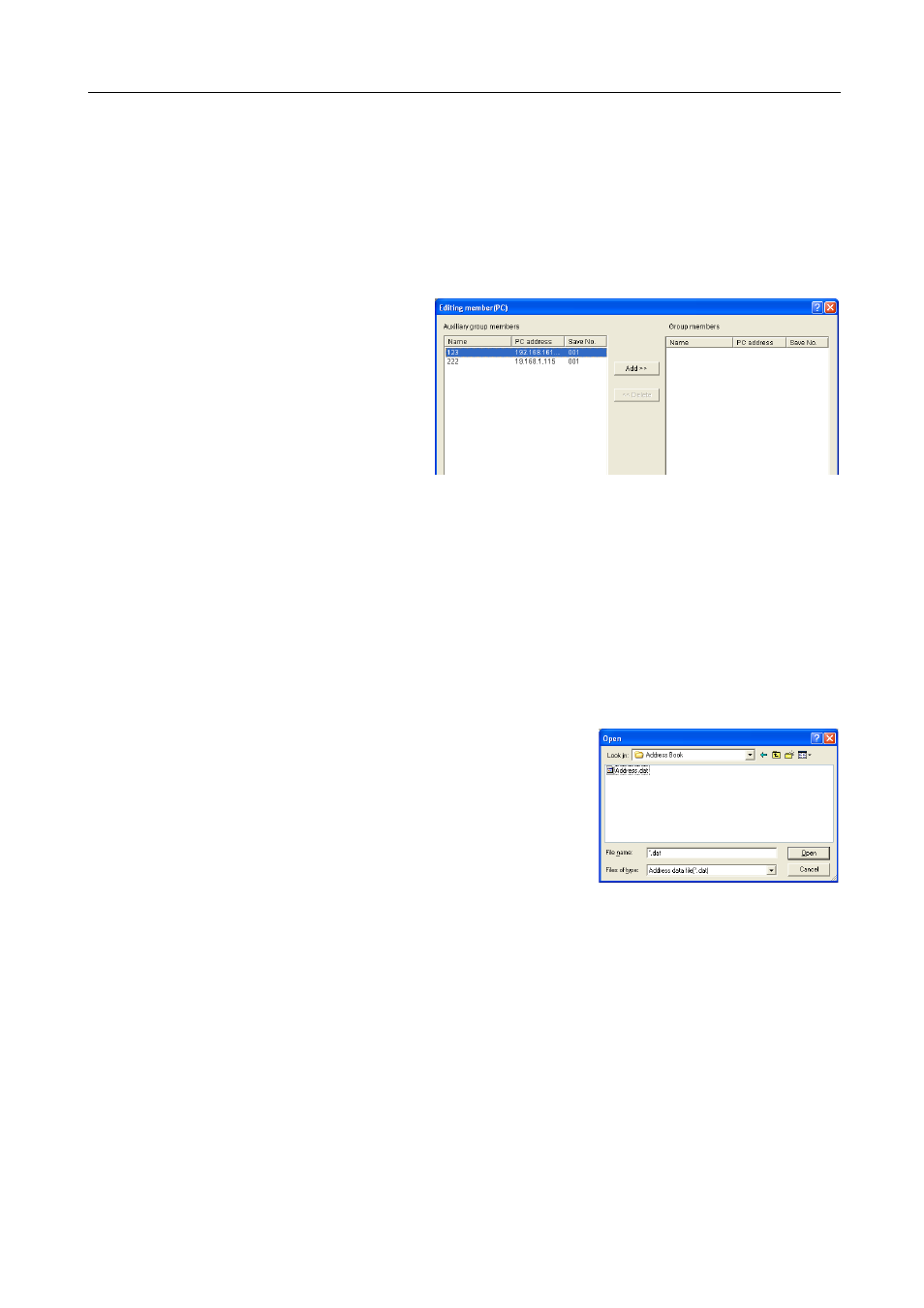
Included Scanner Utilities
6-39
2
Enter a new password under 8 digits (numeric characters).
3
For verification, enter the new password again.
4
Click the OK button. The display returns to the Destination Group Registration (PC) dialog box.
Adding Destination PC to a Destination PC Group
Add destinations to a destination PC group from the Edit member (PC) dialog box.
1
In the Destination Group
Registration (PC) dialog box,
click the Add button. The
Editing member (PC) dialog
box is shown.
2
Select the destination PCs to add from Auxiliary group members and click the Add button.
3
Do delete a destination PC from a group, select destination PC you would like to delete from the
Group members field and click the Delete button.
4
Click the OK button. The display returns to the Destination Group Registration (PC) dialog box.
Importing Address Data Files
Address Book for Scanner Importing
Specify data created and saved using Address Book for Scanner to use that address data.
1
From the Address Book dialog box menu, select
FileJImportJAddress Book. The Open dialog box is
shown.
2
Select the folder containing the address data file. The Address Book folder is selected by default.
3
Select the file type. Only .dat files can be chosen.
4
Enter the filename in the File name field. You can also select a file from the Address data file list.
5
Click the Open button. The address information from the selected address data file is displayed in
the Address Book dialog box.
