Setting auto % priority -8, Adjusting auto exposure -8, Adjusting manual exposure -8 – TA Triumph-Adler DCC 2520 User Manual
Page 256
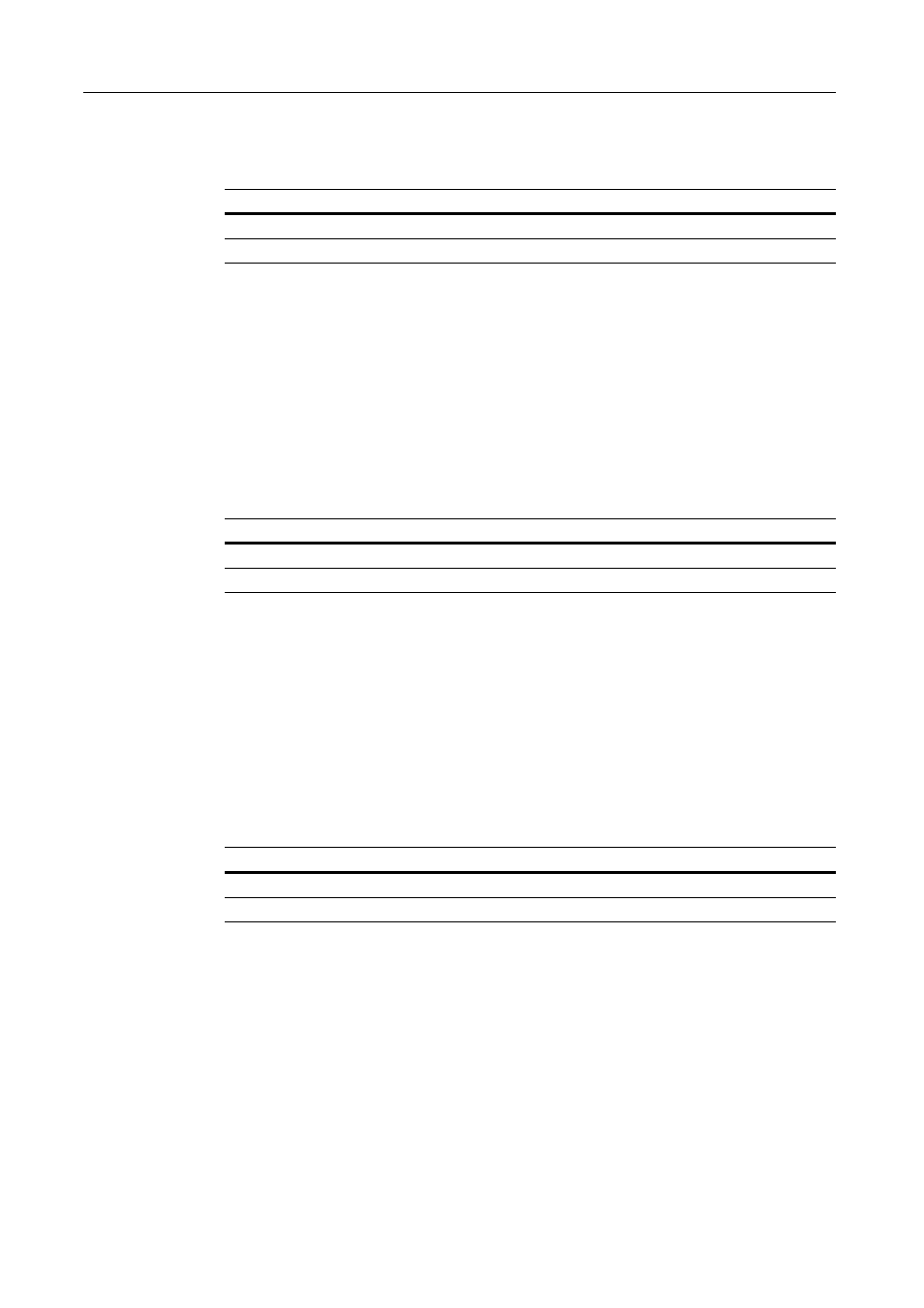
System Menu
7-8
Setting Auto % Priority
Specify whether to set auto zoom when the paper in the selected cassette is different from the size
of the original. The setting items are as follows.
1
Referring to Accessing the Copy Default screen on page 7-2, access the Copy Default screen.
2
Press [S] or [T] to select Auto % Priority Setting and press [Change #].
3
Select [Off] or [On].
4
Press [Close] to save settings or [Back] to cancel settings. The display returns to the Copy Default
screen.
Adjusting Auto Exposure
Adjusts the overall lightness or darkness when copying in auto exposure mode. The setting items
are as follows.
1
Referring to Accessing the Copy Default screen on page 7-2, access the Copy Default screen.
2
Press [S] or [T] to select Density Adjustment (Auto) and press [Change #].
3
Press [Lighter] or [Darker] to adjust the density.
4
Press [Close] to save settings or [Back] to cancel settings. The display returns to the Copy Default
screen.
Adjusting Manual Exposure
Adjusts the overall lightness or darkness when copying in manual exposure mode. The setting items
are as follows.
1
Referring to Accessing the Copy Default screen on page 7-2, access the Copy Default screen.
2
Press [S] or [T] to select Density Adjust. (Manual) and press [Change #].
3
Press [Lighter] or [Darker] to adjust the density.
4
Press [Close] to save settings or [Back] to cancel settings. The display returns to the Copy Default
screen.
Item
Description
Off
Sets zoom to equal (100%).
On
Automatically sets zoom to fit the paper size.
Item
Description
Lighter
Lightens the overall density when copying in auto exposure mode.
Darker
Darkens the overall density when copying in auto exposure mode.
Item
Description
Lighter
Lightens the overall density when copying in manual exposure mode.
Darker
Darkens the overall density when copying in manual exposure mode.
