TA Triumph-Adler DCC 2520 User Manual
Page 213
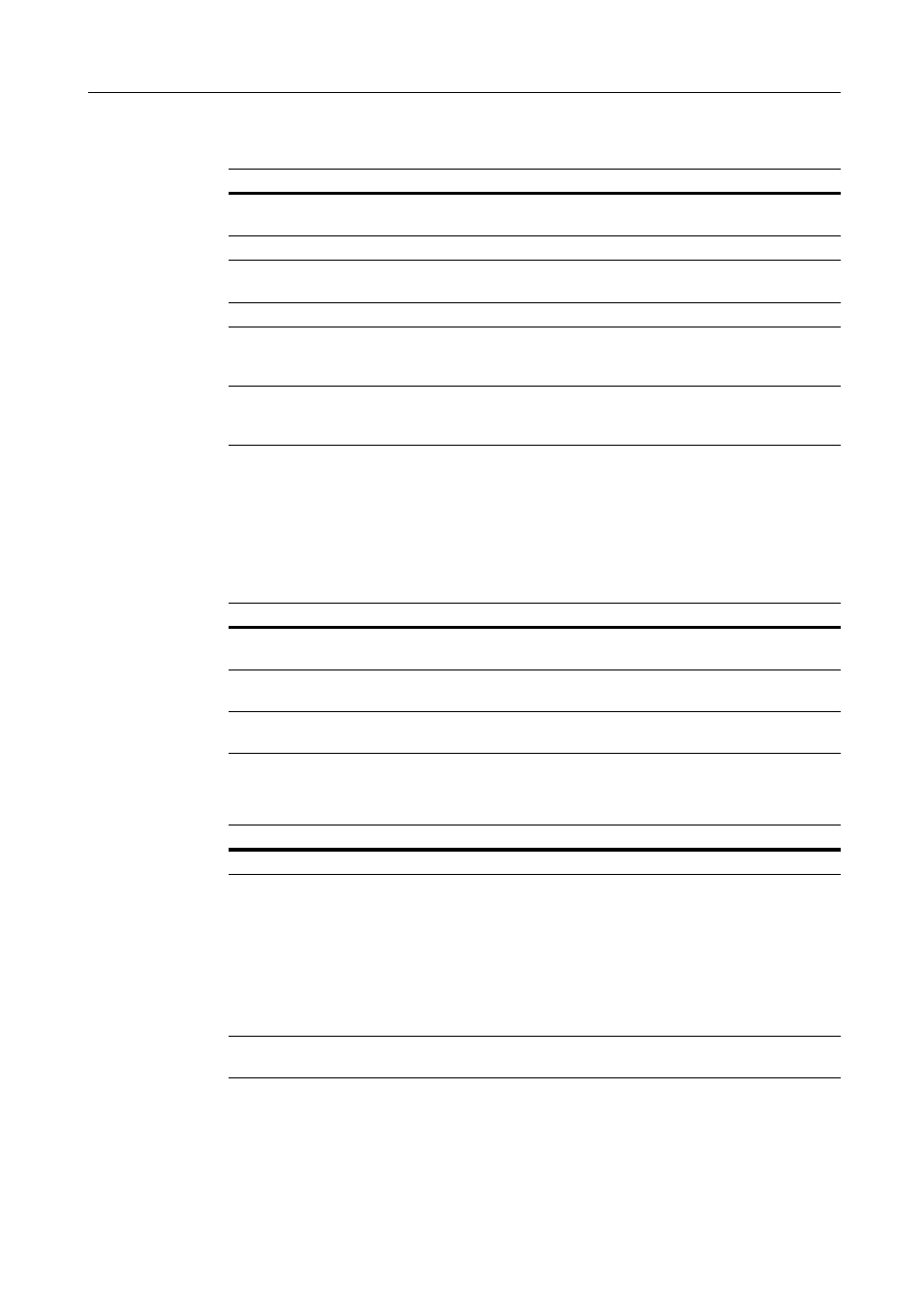
Included Scanner Utilities
6-21
Basic - Color/Monochrome (Gray) mode
The setting items are as follows.
Basic - Universal mode
The setting items are as follows.
Extension
The setting items are as follows.
Setting Item
Value
Description
File Type
JPEG, TIFF
†
, PDF, PDF (High
Complex)
††
†
Because the device dues not provide TIFF file format support for full color or grayscale,
conversion to the PDF file format is automatically performed.
††
If the PDF upgrade kit is not installed, even if you set PDF, conversion to the PDF (High
Complex) file format is automatically performed.
Specify the file type when saving a
scanned image.
JPEG quality
1 (Low), 2, 3 (Standard), 4, 5 (High) Set the JPEG quality.
High Compression
PDF quality
1 (Low size), 2 (normal), 3 (High
quality)
Sets high compression PDF quality.
Output Color Type RGB, sRGB
Configure the color output type.
Density
Adjustment (Auto)
-3 - +3
When density adjustment is set to
Auto, adjusts the overall dark/light
balance.
Density
Adjustment
(Manual)
-3 - +3
When density adjustment is set to
Manual, adjusts the overall dark/light
balance.
Setting Item
Value
Description
Resolution
600dpi, 400dpi, 300dpi, 200dpi
Select from the following four
resolutions to scan an original.
Multiple Scanning OFF, ON
Select whether to scan originals in a
continuous operation.
File Name
Enter the filename using less than 16
characters.
Specify the name used when saving
scanned images.
Setting Item
Value
Description
Full scan
–
Does not function on this scanner.
Centering
ON, OFF
When scanning with zoom, by
specifying the Original size and the
Send size, blank borders around the
bottom or left and right will be shown
depending on the sizes. When setting
Auto Center, the image is moved to the
center so that blank borders around
the top and bottom or left and right
become even.
Uncompress
scanning
–
Does not function on this scanner.
