Original density, Density adjustment (auto), Density adjustment. (manual) – TA Triumph-Adler DCC 2520 User Manual
Page 155
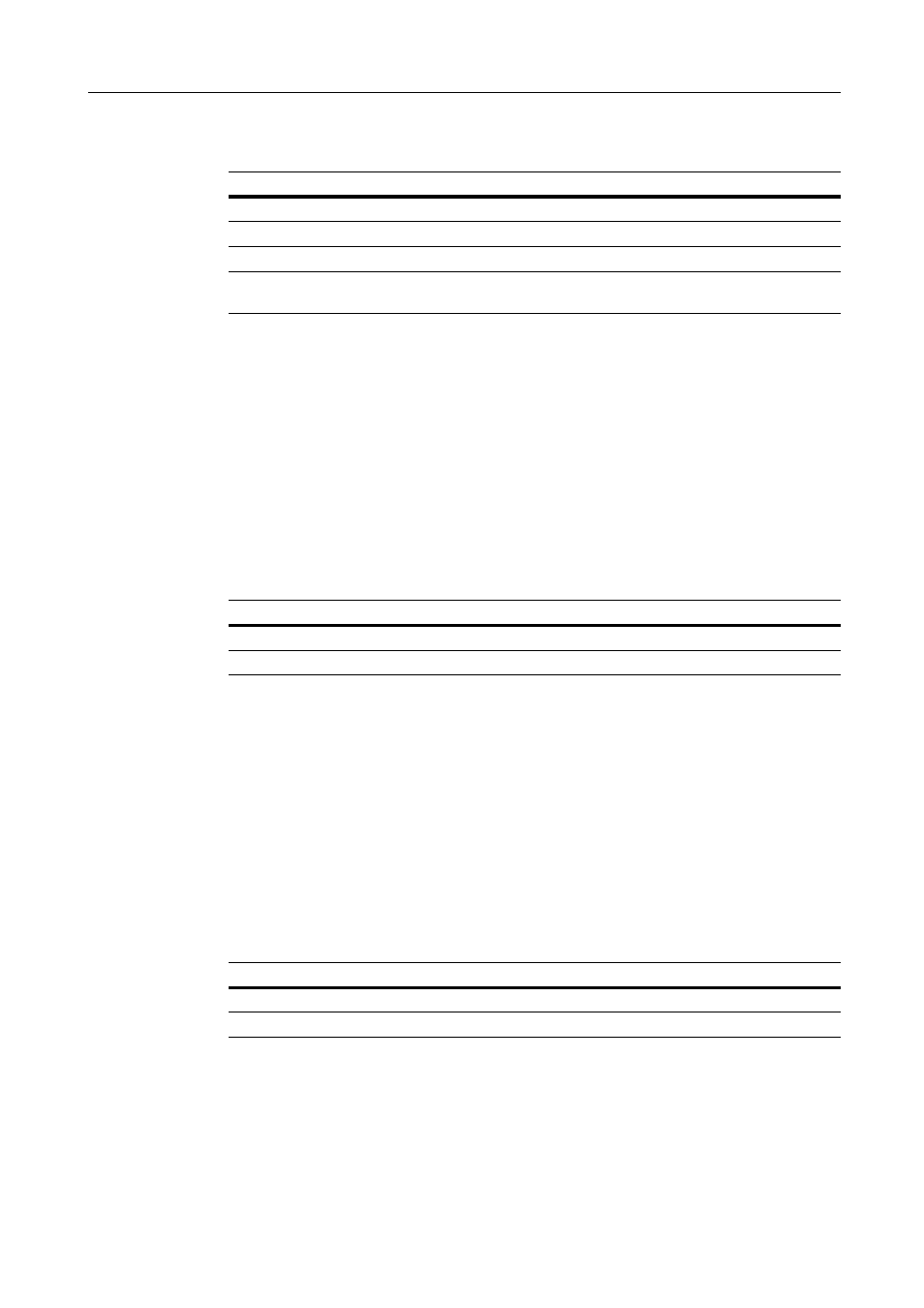
Scanner Settings
4-13
Original Density
Set the image quality for default settings mode. The setting items are as follows.
For further details on original image quality, see page 4-7.
1
Referring to Accessing the Setting default function Screen on page 4-12, access the Setting default
function screen.
2
Press [S] or [T] to select Original density and press [Change #].
3
Select [Text+Photo], [Photo], [Text] or [OCR].
4
Press [Close]. The display returns to the Setting default function screen.
Density Adjustment (Auto)
Adjusts the overall dark/light balance when density adjustment is set to [Auto]. The setting items are
as follows.
For further details about density adjust, see page 4-6.
1
Referring to Accessing the Setting default function Screen on page 4-12, access the Setting default
function screen.
2
Press [S] or [T] to select Density Adjustment (Auto) and press [Change #].
3
Press [Lighter] or [Darker] to adjust the density.
4
Press [Close]. The display returns to the Setting default function screen.
Density Adjustment. (Manual)
Adjusts the overall dark/light balance when density adjustment is set to [Manual]. The setting items
are as follows.
For further details about density adjust, see page 4-6.
1
Referring to Accessing the Setting default function Screen on page 4-12, access the Setting default
function screen.
2
Press [S] or [T] to select Density Adjust. (Manual) and press [Change #].
Item
Description
Text+Photo
When scanning originals with mixed text and photos.
Photo
To reproduce depth of photo originals.
Text
To clearly reproduce penciled or fine lines.
OCR
For use with OCR applications (software to convert optical characters to text
data).
Item
Description
Lighter
Lightens the overall density adjustment.
Darker
Darkens the overall density adjustment.
Item
Description
Lighter
Lightens the overall density adjustment.
Darker
Darkens the overall density adjustment.
