2 me-arc remote’s acld-specifi c tech menus, 3 acld menu maps, Using an acld: monitoring – Magnum Energy ME-ARC Remote User Manual
Page 103
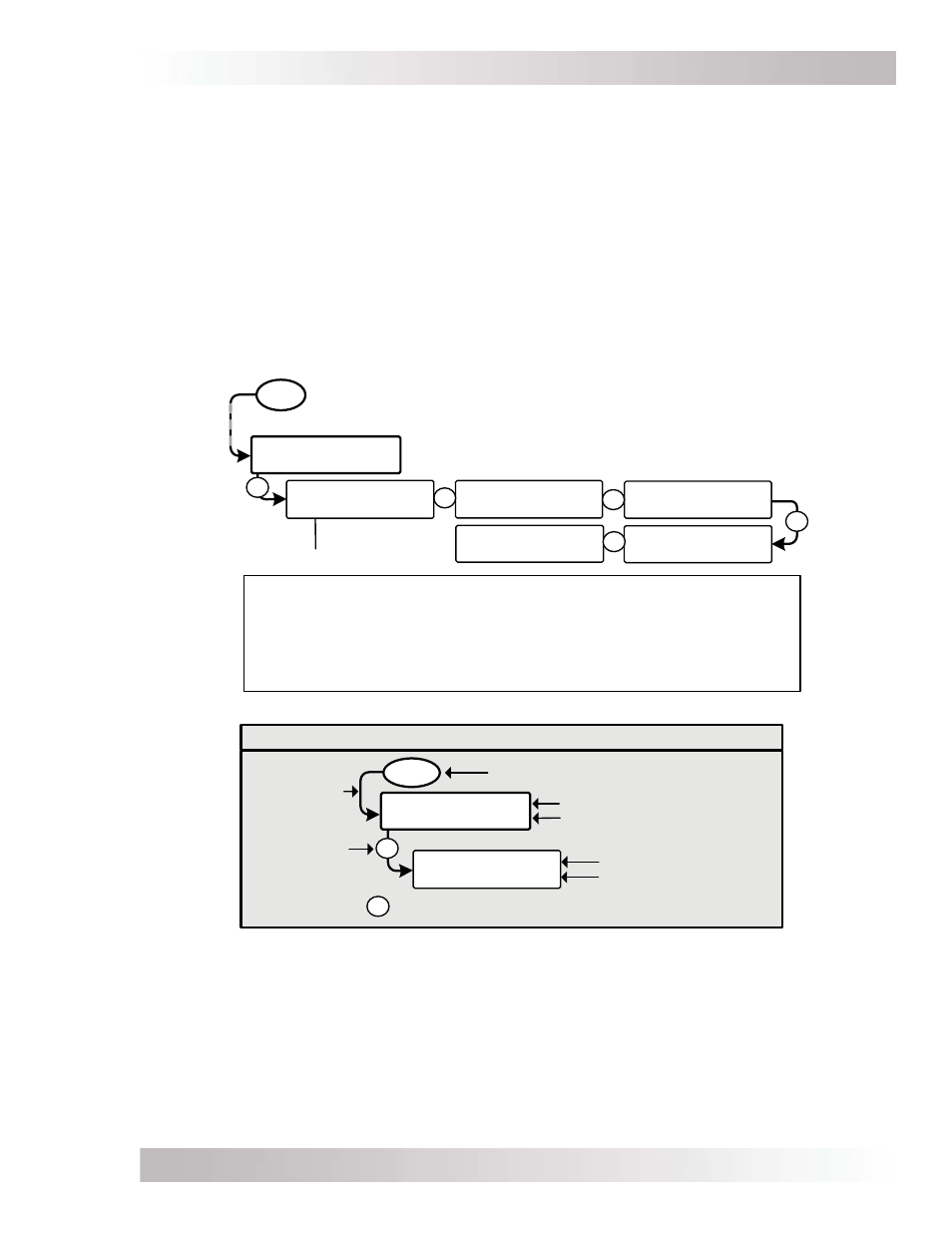
Page 96
© 2014 Magnum Energy, Inc.
Using an ACLD: Monitoring
Figure 9-1, ACLD METER Menu Map
Active – Absorb High VAC In Fault
Overcurrent Fault
Active – Bulk
Inactive
Overtemp Fault
Active – Float
No Comm (No ACLD present) Standby – Absorb
Desat Fault
No Load Fault
Standby – Bulk
High Current Fault Output Short Fault
Standby – Float
P
Read Only displays
METER
06B ACLD Power
Diverted: 1.7 KW
06C ACLD Temp
32F
06D Target Volts
0.0 VDC / 77F
Available Statuses:
R
R
R
06A ACLD Status
[Status/Fault]
[Status/Fault]
06 ACLD Meters
06E ACLD-40
Version: 1.0
R
LEGEND
Menu Selection
Menu Button
ACLD Status/Meter
Menu Item
Inverter/Charger Status
METER
Press button
Press SELECT
R
= rotate SELECT knob
06A ACLD Status
[Status/Fault]
[Status/Fault]
06 ACLD Meters
P
9.2.2
ME-ARC Remote’s ACLD-specifi c TECH Menus
Press the ME-ARC’s TECH button, and rotate the SELECT knob to access:
TECH: 01 Temperature (rotate SELECT knob until ACLD Temp displays)
• ACLD
Temp – Displays the temperature of the ACLD load diversion controller plugged into
the NETWORK port on the inverter (taken from the METER: 06C ACLD Temp display).
TECH: 02 Versions (rotate SELECT knob until AGS displays)
• ACLD:
#.# – Displays the software version of the ACLD connected to the Magnum network
(displays “0.0” if the remote does not sense an ACLD).
9.2.3
ACLD Menu Maps
The diagram below is a complete overview of the ACLD information displays available from the
ME-ARC remote’s METER button ACLD menu.
