Copying files into another directory, 3 w o rk ing with the file manag e r – HEIDENHAIN TNC 320 (340 551-01) User Manual
Page 72
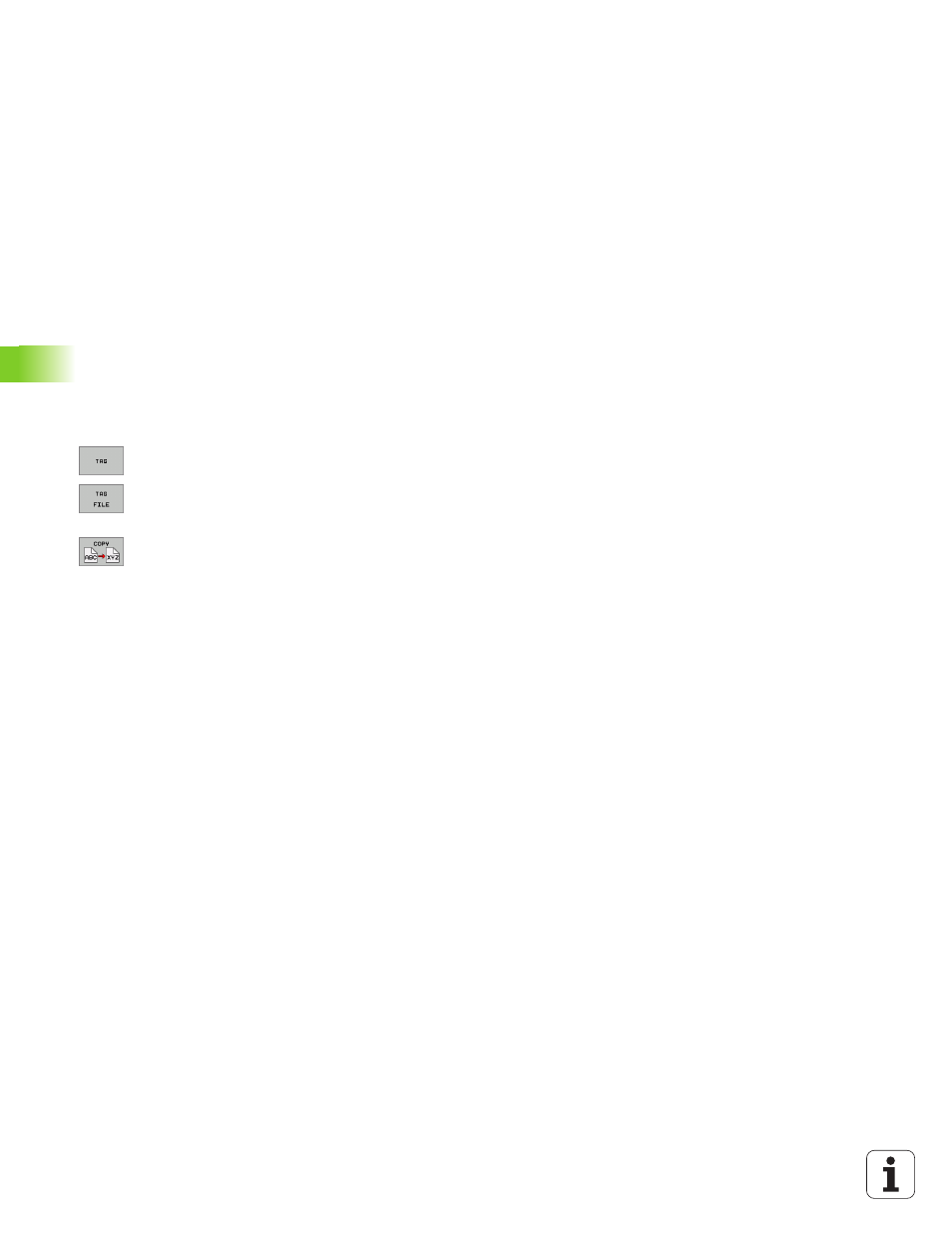
72
4 Programming: Fundamentals of NC, File Management, Programming Aids
4.3 W
o
rk
ing with the File Manag
e
r
Copying files into another directory
8
Select the screen layout with the two equally sized windows.
8
To display directories in both windows, press the SHOW TREE soft
key.
In the right window
8
Move the highlight to the directory to copy the files to and display
the files in this directory with the SHOW FILES soft key.
In the left window
8
Select the directory with the files to copy and press the SHOW
FILES soft key to display them.
8
Display the file marking functions.
8
Move the highlight to the files to be copied and mark
them. You can mark several files in this way, if
desired.
8
Copy the marked files into the target directory.
Additional marking functions: see “Marking files,” page 68.
If you have marked files in the left and right windows, the TNC copies
from the directory in which the highlight is located.
Overwriting files
If you copy files into a directory in which other files are stored under
the same name, the TNC will reply with a “protected file” error
message. Use the TAG function to overwrite the file anyway:
8
To overwrite two or more files, mark them in the "existing files" pop-
up window and press the OK soft key
8
To leave the files as they are, press the CANCEL soft key
