Calling the file manager, 3 w o rk ing with the file manag e r – HEIDENHAIN TNC 320 (340 551-01) User Manual
Page 63
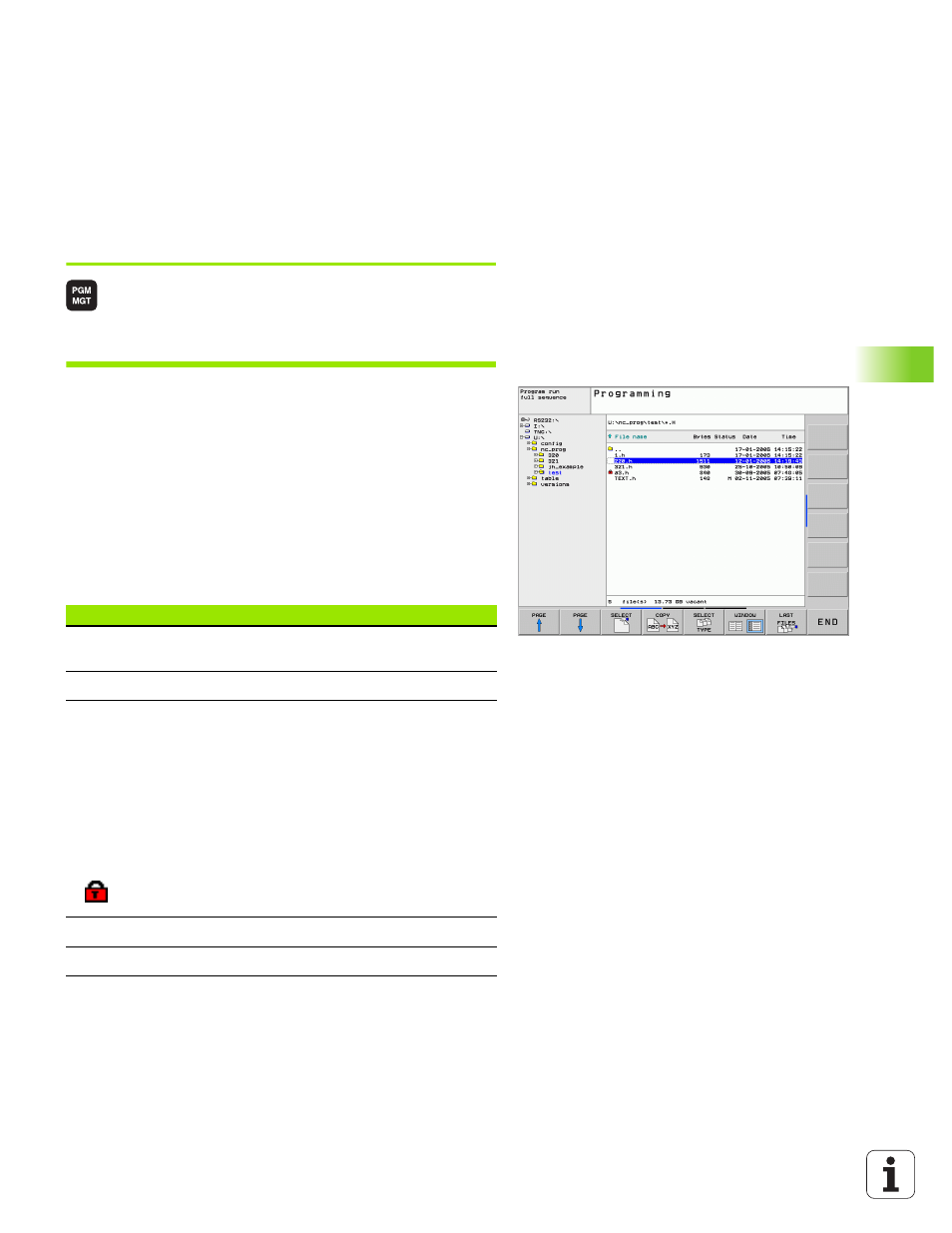
HEIDENHAIN TNC 320
63
4.3 W
o
rk
ing with the File Manag
e
r
Calling the file manager
Press the PGM MGT key: the TNC displays the file
management window (Figure at upper right shows
the factory default setting.) If the TNC displays a
different screen layout, press the WINDOW soft key.)
The narrow window on the left
1
shows the available drives and
directories. Drives designate devices with which data are stored or
transferred. One drive is the internal memory of the TNC. Other drives
are the RS232, RS422, Ethernet and USB interfaces, which you can
used, for example, to connect a personal computer or other storage
device. A directory is always identified by a folder symbol to the left
and the directory name to the right. The control displays a subdirectory
to the right of and below its parent directory. A box with the + symbol
in front of the folder symbol indicates that there are further
subdirectories, which can be shown with the –/+ key or ENT.
The wide window on the right
2
shows you all files that are stored in
the selected directory. Each file is shown with additional information,
illustrated in the table below.
Display
Meaning
FILE NAME
Name with an extension, separated by a dot
(file type)
BYTE
File size in bytes
STATUS
E
S
M
File properties:
Program is selected in the Programming and
Editing mode of operation.
Program is selected in the Test Run mode of
operation.
Program is selected in a Program Run mode
of operation.
File is protected against editing and erasure.
DATE
Date the file was last changed
TIME
Time the file was last changed
1
2
