2 visual display unit and operating panel, Visual display unit, Screen layout – HEIDENHAIN TNC 320 (340 551-01) User Manual
Page 29
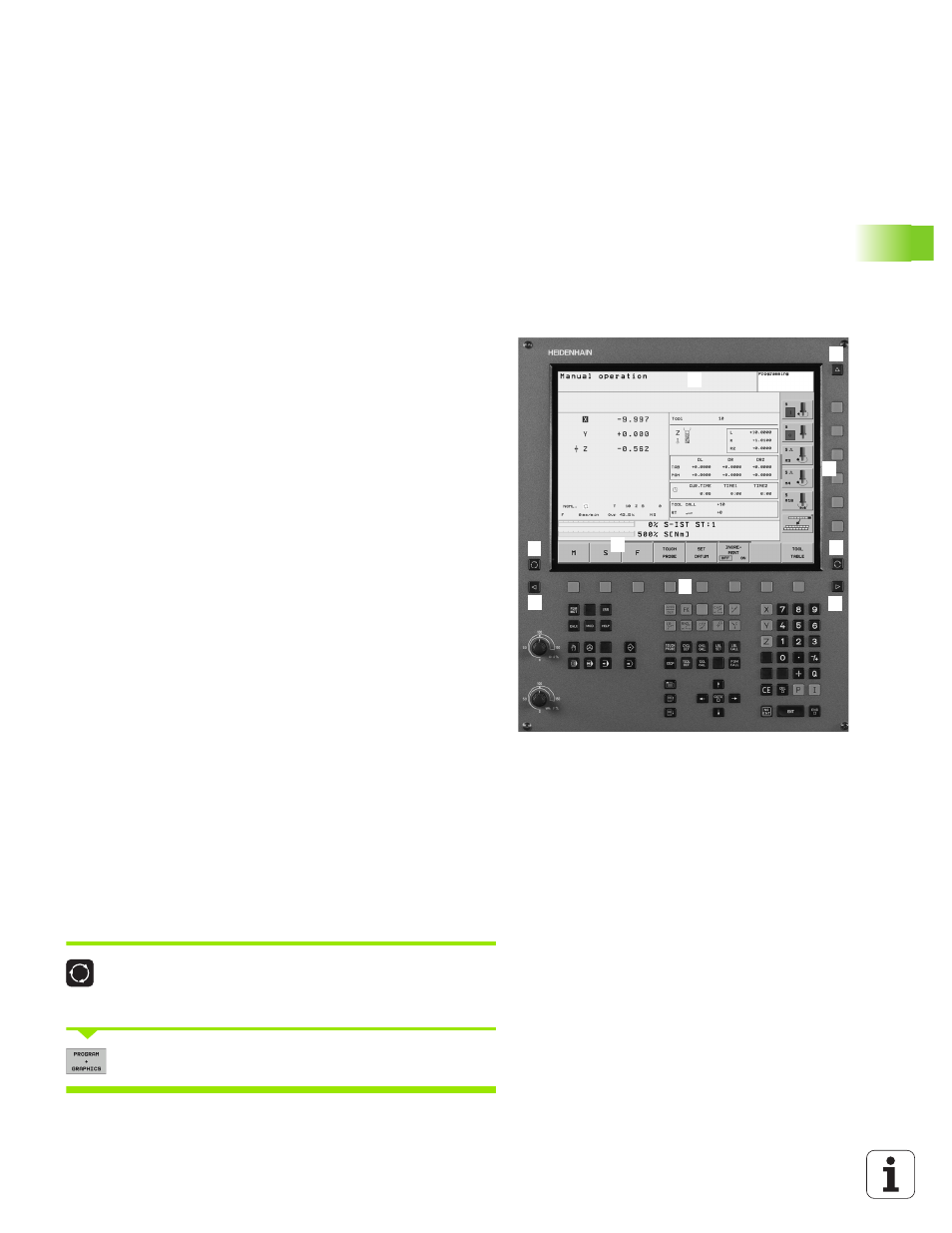
HEIDENHAIN TNC 320
29
1
.2 V
isual Displa
y Unit and Oper
ating P
a
nel
1.2 Visual Display Unit and
Operating Panel
Visual display unit
The TNC is delivered with a 15-inch TFT color flat-panel display (see
figure at top right).
Screen layout
You select the screen layout yourself: In the programming mode of
operation, for example, you can have the TNC show program blocks in
the left window while the right window displays programming
graphics. You could also display status information in the right window
instead of the graphics, or display only program blocks in one large
window. The available screen windows depend on the selected
operating mode.
To change the screen layout:
Press the SPLIT SCREEN key: The soft-key row
shows the available layout options (see “Modes of
Operation”, page 31).
Select the desired screen layout.
1
Header
When the TNC is on, the selected operating modes are shown in
the screen header: the machining mode at the left and the
programming mode at right. The currently active mode is
displayed in the larger box, where the dialog prompts and TNC
messages also appear (unless the TNC is showing only graphics).
2
Soft keys
In the footer the TNC indicates additional functions in a soft-key
row. You can select these functions by pressing the keys
immediately below them. The lines immediately above the soft-
key row indicate the number of soft-key rows that can be called
with the black arrow keys to the right and left. The line
representing the active soft-key row is highlighted.
3
Soft-key selection keys
4
Switches the soft-key rows
5
Sets the screen layout
6
Shift key for switchover between machining and programming
modes
7
Soft-key selection keys for machine tool builders
8
Switches soft-key rows for machine tool builders
1
3
1
1
4
4
5
1
6
7
8
2
