Udp jitter test configuration example, Network requirements, Configuration procedure – H3C Technologies H3C S7500E Series Switches User Manual
Page 53
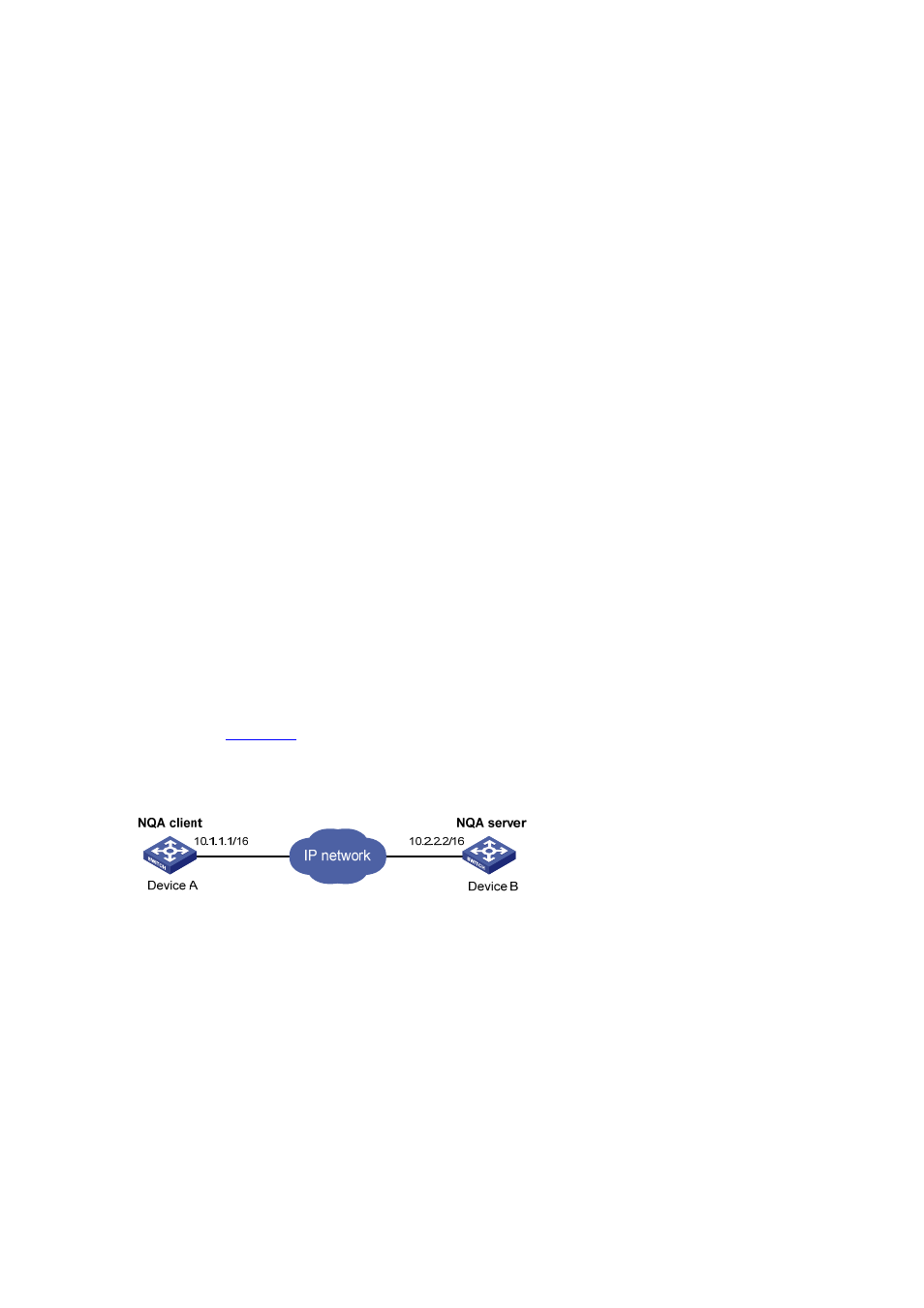
2-33
# Disable HTTP test after the test begins for a period of time.
[DeviceA] undo nqa schedule admin test
# Display results of the last HTTP test.
[DeviceA] display nqa result admin test
NQA entry(admin admin, tag test) test results:
Destination IP address: 10.2.2.2
Send operation times: 1 Receive response times: 1
Min/Max/Average round trip time: 64/64/64
Square-Sum of round trip time: 4096
Last succeeded probe time: 2007-11-22 10:12:47.9
Extended results:
Packet lost in test: 0%
Failures due to timeout: 0
Failures due to disconnect: 0
Failures due to no connection: 0
Failures due to sequence error: 0
Failures due to internal error: 0
Failures due to other errors:
Packet(s) arrived late: 0
# Display the history of HTTP tests.
[DeviceA] display nqa history admin test
NQA entry (admin admin, tag test) history record(s):
Index Response Status Time
1 64 Succeeded 2007-11-22 10:12:47.9
UDP Jitter Test Configuration Example
Network requirements
, use the NQA UDP jitter function to test the delay jitter of packet transmission
between Device A and Device B.
Figure 2-8 Network diagram for UDP jitter tests
Configuration procedure
1) Configure
Device
B
# Enable the NQA server and configure the listening IP address as 10.2.2.2 and port number as 9000.
[DeviceB] nqa server enable
[DeviceB] nqa server udp-echo 10.2.2.2 9000
2) Configure
Device
A
# Create a UDP jitter test group and configure related test parameters.
[DeviceA] nqa entry admin test
[DeviceA-nqa-admin-test] type udp-jitter
