Saving system information to a log file – H3C Technologies H3C S7500E Series Switches User Manual
Page 197
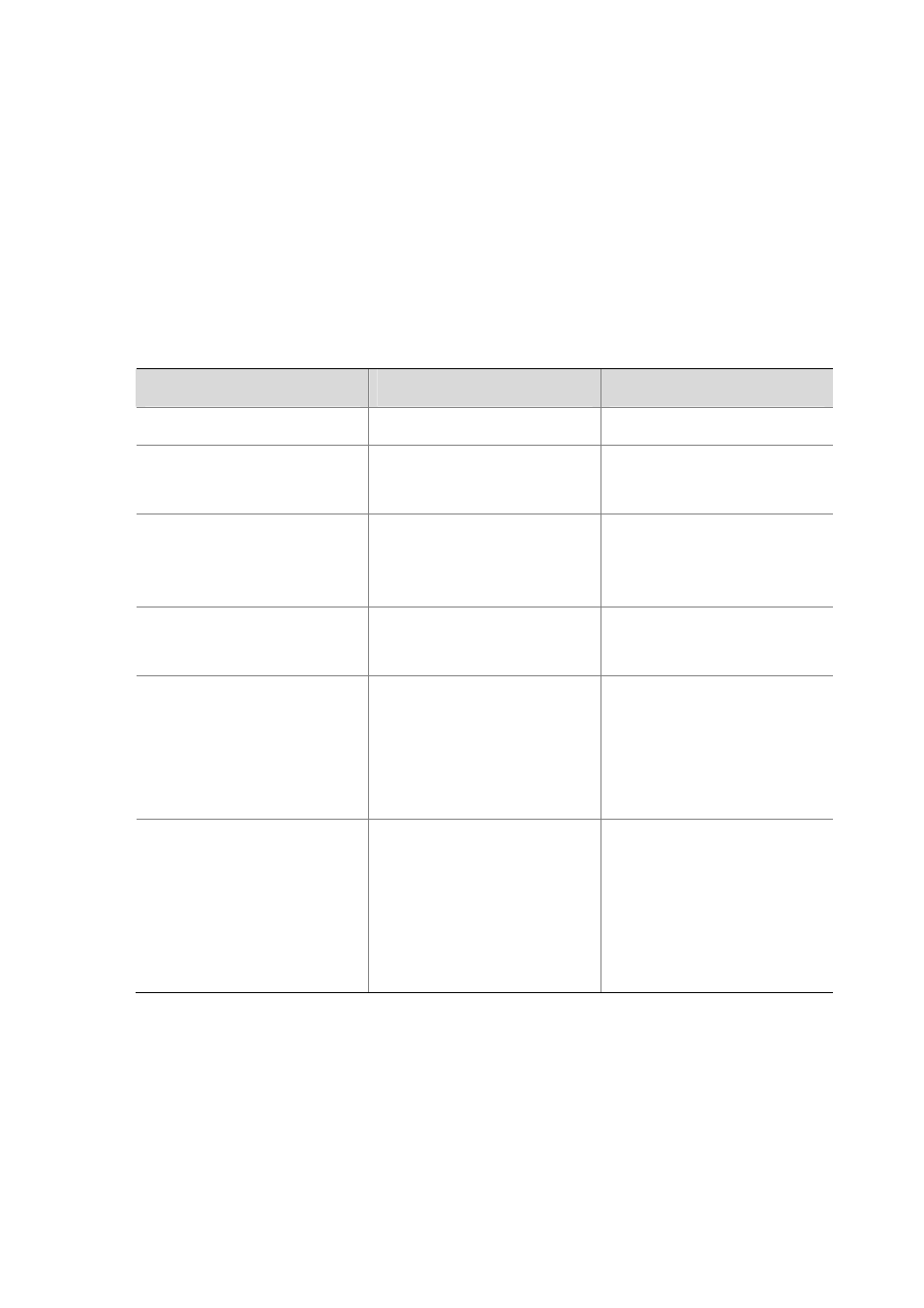
12-15
Saving System Information to a Log File
With the log file feature enabled, the log information generated by system can be saved to a
specified directory with a predefined frequency. This allows you to check the operation history
at any time to ensure that the device functions properly.
Logs are saved into the logfile buffer before they are saved into a log file. The system writes the
logs in the logfile buffer into the log file at a specified frequency, which is usually set to 24 hours
and during a relatively free time, in mornings for example. You can also manually save the logs.
After the logs in the logfile buffer are saved into the log file successfully, the system clears the
logfile buffer.
Follow these steps to set to save system information to a log file:
To do…
Use the command…
Remarks
Enter system view
system-view
—
Enable the log file feature
info-center logfile enable
Optional
Enabled by default
Configure the frequency with
which the log file is saved
info-center logfile frequency
freq-sec
Optional
The default value is 86,400
seconds.
Configure the maximum storage
space reserved for a log file
info-center logfile size-quota
size
Optional
The default value is 1 MB.
Configure the directory to save
the log file
info-center logfile
switch-directory dir-name
Optional
By default, the directory to save
the log file is the logfile directory
under root directory of the CF
card.
Manually save the log buffer
content to the log file
logfile save
Optional
Available in any view
By default, the system saves the
log file with the frequency
defined by the info-center
logfile frequency command.
