Dialogic IMG 1004 User Manual
Page 97
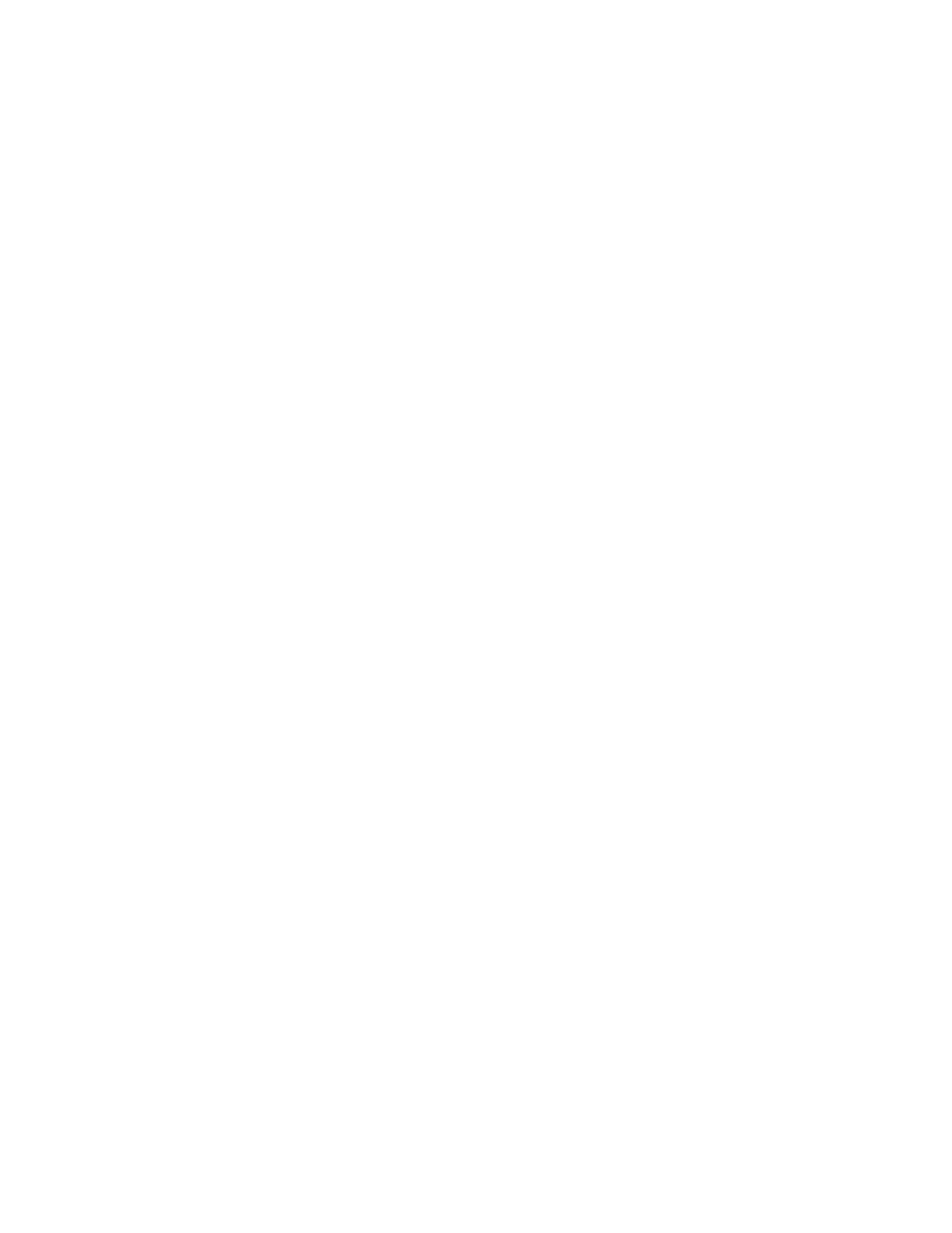
IMG 1010 - SD Card
89
5.
Modify the "file=" line on the bootup.cfg file just transferred. Verify the
changes to this file are correct. Below is the line in the bootup.cfg file that will
need to be edited.
# System Software Filename
file=img1010_ver1050137_id0101.bin (Change ver1050137
to new software build. Ex: ver1050140)
6.
Before transferring the new bootup.cfg file to the SD rename the existing file
on the SD card. This can be accomplished using the rename command in ftp.
See Below
ftp> rename bootup.cfg bootup_old.cfg
7.
Transfer the new bootup.cfg file to the IMG 1010. Transfer this file as Ascii
text.
ftp> ascii (Set to transfer an ascii text file)
ftp> put bootup.cfg (Transfer will take a few seconds)
8.
Once the software is transferred, verify both files were transferred
successfully to the SD Card.
9.
In order to load latest software into the IMG 1010 the IMG 1010 must be
rebooted. Go to ClientView and under the IMG 1010 Physical Node right click
and select Clear Software.
10.
A box will pop up informing you that "This option could have significant
effects on the system. Are you sure you want to clear software" Select YES
button.
11.
The IMG 1010 will now reboot. If you are near the IMG 1010 the LCD on front
of IMG 1010 should display the following.
While software is loading to the IMG 1010, the LCD screen will display
the following
MAC: 00:20:1C:04:03:11 ID:0101
SDC Loading
After the software has loaded to the IMG 1010, the LCD screen will
display the following
MAC: 00:20:1C:04:03:11 ID:0101
Load OK/Jumping to Load
After software is done loading, the LCD screen will display the node info
and the fans will slow to normal operation
Node Name: IMG1010
Node ID: 255
12.
The loading of software through the SD Card will take approximately 4
minutes. Once the software is loaded then GCEMS will configure the IMG
1010.
