Dialogic DIALOG/4 User Manual
Ialog/4, Configuration, Installation
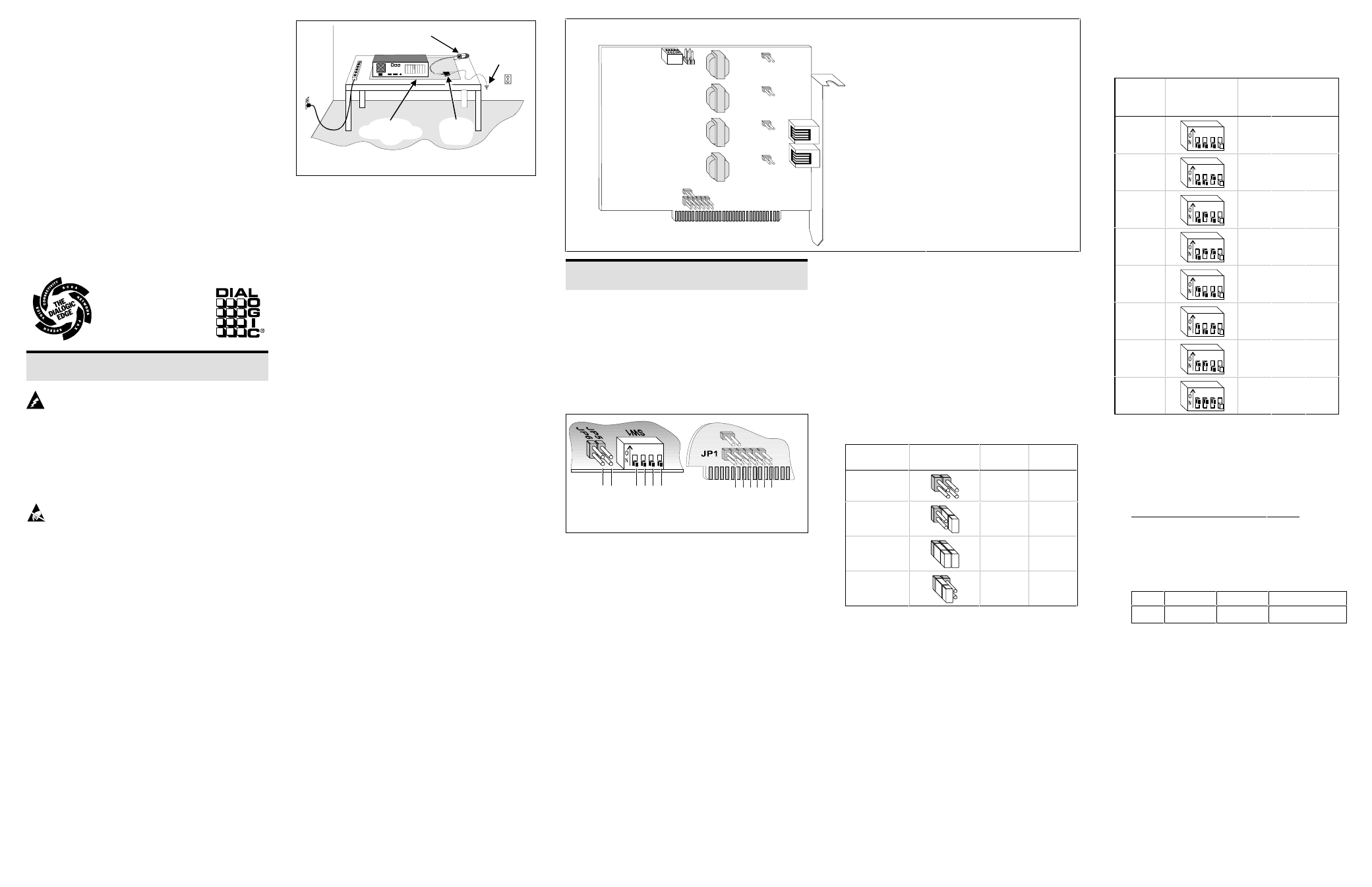
D
IALOG/4
™
n
Configuration
n
Installation
n
Warranty Period
n
RMA Process
n
Regulatory Notices
05-0408-003
Copyright © 1997
Dialogic Corporation.
All Rights Reserved.
5HDG 0H )LUVW
Protect Yourself from Electric Shock
To reduce the risk of electric shock:
■ Switch off the power and remove power cords
before opening the PC cover to install the
DIALOG/4.
■ Do not re-attach power cords and switch on power to
the computer while the PC cover is removed.
Protect the Board from Static Electricity
Computer boards are static-sensitive and can be
damaged by touching or handling them. To prevent
damage from static electricity, do the following:
■ Wear a grounded, static-dissipative wrist-strap for
the entire hardware installation.
■ Keep the board in its anti-static container when it is
not being handled.
■ Work at a static-safe work area (see Figure 1).
Ground
Common
Ground
Point
Grounded Static-Dissipative
Wrist Strap
Grounded
Static-Dissippative
Mat
Figure 1. Static-safe work area
A static-safe work area consists of a grounded static-
dissipative wrist strap and a work surface covered with
or composed of a grounded static-dissipative material.
The work surface drains electrical charges from conduc-
tive materials when the materials are placed on the sur-
face. The grounded static-dissipative wrist strap drains
static charge from the person wearing the strap. Both
components ensure that static charges are drained at a
rate and current level that are safe. Both must be used
any time a person is handling any component.
Read Your Software Documentation
Your application software or Dialogic software release
(hereinafter collectively called “voice software”) may
have special installation or configuration instructions or
requirements. Be sure to read all software document-
ation for any such instructions or requirements.
Installation Order
You can install the DIALOG/4 and voice software in
any order, but Dialogic recommends that you install the
voice software first when running in a Windows
95 or
Windows NT
environment, and the board first in any
other operating system environment.
DIALOG/4 Factory Defaults
You may be able to use the factory defaults when install-
ing the DIALOG/4 board. Read through these instruc-
tions and check for possible interrupt level (IRQ) and
memory address conflicts between the DIALOG/4 board
and other software or hardware devices (for example,
video card or CD ROM controller card) before installing
the board.
Note:
If you own a software utility that can determine
what IRQs and memory addresses are in use, run it to
help determine potential conflicts before installing the
DIALOG/4. Some voice software includes such a soft-
ware utility, or a separate board configuration utility, to
help with the DIALOG/4 installation and configuration.
&RQILJXULQJ WKH ',$/2*
Installing More than One Voice Board (JP7)
You can install up to 16 DIALOG/4 and compatible
voice boards in a system. One and only of these boards
can have the jumper installed on JP7 (see Figure 2):
■ One board: Leave the jumper on JP7 installed
(default).
■ Multiple boards: Remove the jumper on JP7 from
all but one board.
1 2 3 4
SW
1:
1
SW
1:2
SW
1:
3
SW
1:
4
JP
6
JP
5
JP7
IR
Q
3
IR
Q
4
IR
Q
5
IR
Q
6
IR
Q
7
IR
Q
2
/9
Figure 2. Top edge view of JP6/5 and SW1 and side
view of JP1 and JP7.
Set the Hardware Interrupt Level (JP1)
The default hardware interrupt level (IRQ) is IRQ 2/9;
IRQ 2 is used when the board is installed in an XT-type
PC and IRQ 9 is used with an AT-type PC.
Change the IRQ by moving the jumper on jumper block
JP1 (see figure 2) if the default interrupt is in use by
another device.
Note:
Set every DIALOG/4 board in the system to the
same IRQ level.
Set the Memory Address
Each DIALOG/4 and compatible voice board installed
in a computer must have a unique memory address
consisting of a base memory address segment and an
offset address.
Set the Base Memory Address Segment
(JP5 and JP6)
The default base memory address segment for the
DIALOG/4 is D000H (Hexadecimal). Generally, you
should use the default unless there are more than eight
boards in your system or if other non-Dialogic devices
in your system must use the D000H segment. Select the
base address memory segment with jumpers JP5 and JP6
as follows:
Base Address
(Hex)
JP6 / JP5
Top Edge View
JP6
JP5
D000
(default)
removed
removed
A000
†
removed
installed
B000
†
installed
installed
C000
‡
installed
removed
*
Be aware of possible conflicts with devices that often use
these segments: † video adapters; ‡ disk controller BIOS.
Set the Offset Address (SW1:1, 2, 3)
The default offset address for the DIALOG/4 board is
0000H. If you need to change an offset address, set the
switches 1, 2, and 3 on SW1 as follows:
Offset
Address
SW1:1, 2, 3
Top Edge
— SW1: Switches —
(Hex)
View
1
2
3
0000*
(default)
1 2 3 4
off
off
off
2000*
1 2 3 4
off
off
on
4000*
1 2 3 4
off
on
off
6000*
1 2 3 4
off
on
on
8000
1 2 3 4
on
off
off
A000
1 2 3 4
on
off
on
C000
1 2 3 4
on
on
off
E000
1 2 3 4
on
on
on
* Base memory address segment B000H does not support
offset address settings 0000H – 6000H.
■ While you can set only one DIALOG/4 board to an
offset, you can set multiple DIALOG/4 and compat-
ible voice boards to consecutive offsets within a base
memory segment as shown in the following example.
Board
Base:Offset (Hex)
Lines
1
2
3
D000:0000
D000:2000
D000:4000
1–4
5–8
9–12
■ Write the IRQ level and memory address settings
below for future reference:
IRQ
Base
Offset
Lines/Board
DIALOG/4 Physical Description
JP101
JP1
JP7
SW1
J1
J2
JP
5
JP
6
JP201
JP301
JP401
Part
J1–J2
JP1
JP5–
JP6
JP7
JP101–
JP401
SW1
Function
RJ-14 jack for interface with PBX or
CO lines
Jumper block to set interrupt level
Jumper pins to set base memory
segment
Jumper pins to enable hardware
interrupt circuitry
Jumper pins to set ring detection
threshold
Switches to set the offset address and
default hook switch state
