Dialogic IMG 1004 User Manual
Page 40
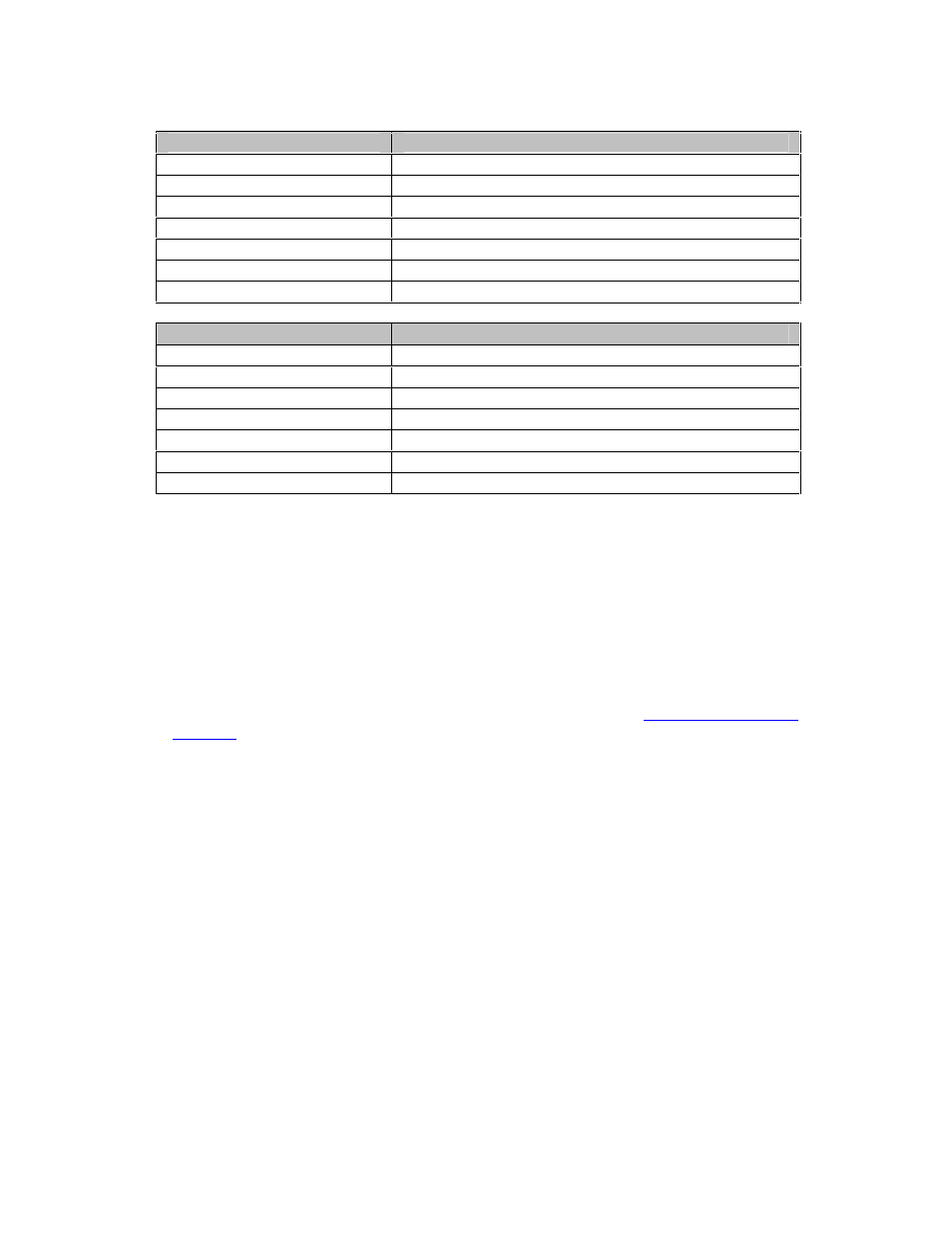
Installation and Setup
32
Partition
Recommended with Hard Drive = 80 Gig
/
(Remaining Balance)
boot
1024 MB
swap
4096 MB
usr
10240 MB
home
12301 MB
opt
23234 MB
var
10240 MB
Partition
Recommended with Hard Drive = 160 Gig
/
4.2 GB
boot
200 MB
swap
2.00 GB
usr
28.8 GB
home
32 GB
opt
64 GB
var
28.8 GB
5.
Once partitioning is finished then you will be asked whether to remove all
partitions existing on drive. In this example removing all partitions was selected.
6.
Configuring the ethernet interfaces is done next. In this example a static IP
address was given to the machine. Uncheck "Configure using DHCPD". This will
allow you to enter a hostname for the machine along with Default Gateway and
Primary/Secondary/Tertiary DNS IP addresses.
7.
Enable/Disable the firewall will be asked. Select accordingly. In this example the
firewall was disabled.
8.
If the firewall is enabled be sure to check the boxes for each service that you
would like to allow access to. In this example all boxes were checked. Also
remote access will be blocked if the firewall is enabled. See
Configuring Remote
Desktop
for more information
9.
If you would like a warning each time a cookie etc is loaded select to enable
SELinux. If not select to Disable SELinux. In this example it was disabled.
10.
The next few screens ask about additional language support and Time Zone
information. Make selections accordingly.
11.
Root password will be configured next. Dialogic recommends that the root
password be set to excel2. If support is needed then the Dialogic Support team
will need this password if it is not given the default value of excel2.
12.
The packages to be installed are the next piece to get configured. In this
example the box at the bottom was chosen indicating all packages will get
installed including packages that are not displayed. Dialogic recommends that
you install everything so that all utilities are installed for troubleshooting etc.
13.
The OS will now get installed. The installation will prompt which disks to load at
certain times. Installation will take approximately 60 minutes to complete.
14.
Once all Linux packages are installed remove the disks and reboot the machine.
15.
When the machine comes back after reboot you will be asked for a last basic
configuration. Go through this configuration giving the following as the Linux
user:
username: excelsw
password: excelsw
