Dialogic IMG 1004 User Manual
Page 169
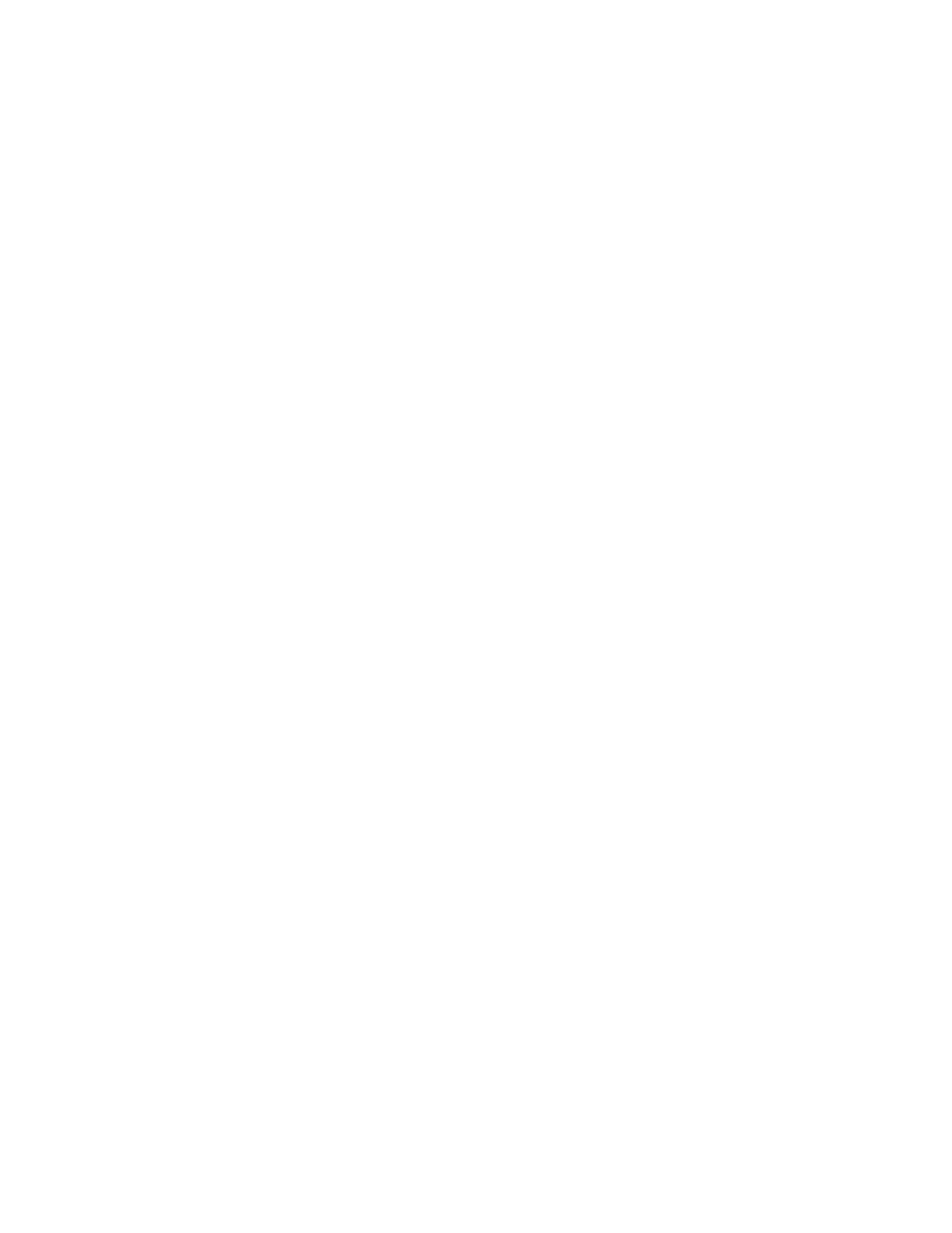
IMG 1004 - SD Card
161
4.
Modify the "file=" line on the bootup.cfg file just transferred. Verify the
changes to this file are correct. Below is the line in the bootup.cfg file that will
need to be edited.
# System Software Filename
file=img1004_ver1050137_id0106.bin (Change ver1050137 to new
software build. Ex: ver1050140)
5.
Before transferring the new bootup.cfg file to the SD rename the existing file
on the SD card. This can be accomplished using the rename command in ftp.
See Below
ftp> rename bootup.cfg bootup_old.cfg
6.
Transfer the new bootup.cfg file to the IMG 1004. Transfer this file as Ascii
text.
ftp> ascii (Set to transfer an ascii text file)
ftp> put bootup.cfg (Transfer will take a few seconds)
7.
Once the software is transferred, verify both files were transferred
successfully to the SD Card.
8.
In order to load latest software the IMG 1004 must be rebooted. Go to
ClientView and under the IMG 1004 Physical Node right click and select Clear
Software.
9.
A box will pop up informing you that "This option could have significant
effects on the system. Are you sure you want to clear software" Select YES
button.
10.
The IMG 1004 will now reboot and eventually Software will start loading.
Refer to the topic IMG 1004-Hardware Reference > IMG 1004-Front Panel >
IMG 1004 - Front Panel Status LEDs in the online documentation for
information on LED sequencing and error codes that might occur during the
bootup process.
11.
The loading of software through the SD Card will take approximately 4
minutes. Once software is loaded then GCEMS will configure the IMG 1004.
