Assigning clientview users, Procedure – Dialogic IMG 1004 User Manual
Page 82
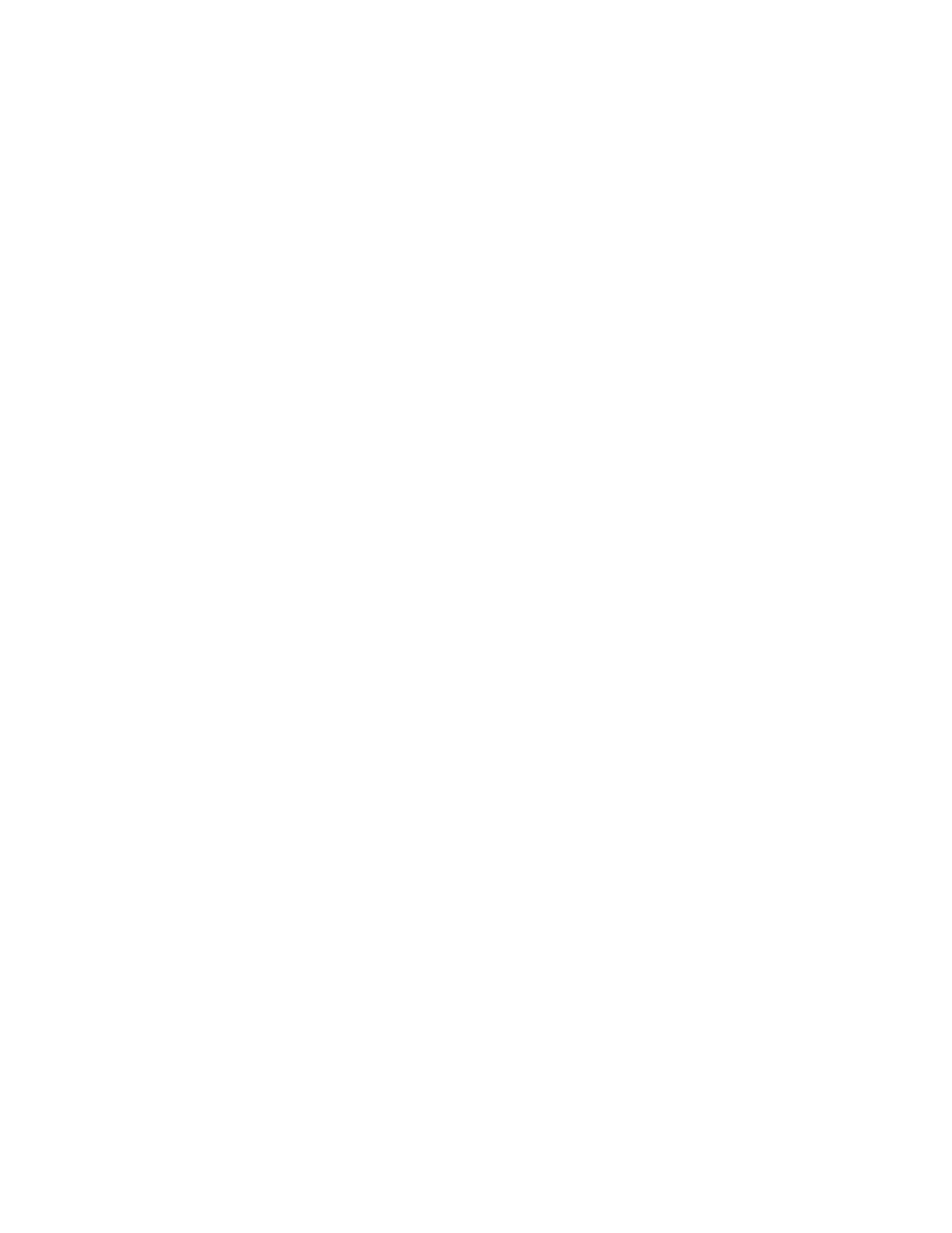
Installation and Setup
74
Assigning ClientView Users
Topic Location: Administration > User Management
Unless you specifically assign user privileges, anyone can access the GCEMS with full
Administrative Privileges using:
UserName: admin
Password: admin
Procedure
Passwords and roles can be assigned to individual users who may have access to the EMS.
Below is procedure on how to do this.
1.
Login to AdminView.
a.
Either double click on the AdminView icon on Linux Server desktop or if using a
terminal go to one of the following directories.
opt/cantata/IMG/GateControlEMS/bin (Software 10.3.3 to 10.5.0)
or
opt/dialogic/IMG/GateControlEMS/bin (Software 10.5.1 +)
b.
Execute the following command to start AdminView from Terminal Window
$./Admin
View
c.
Login as an Administrator by using the UserID and Password shown below.
User ID: admin
Password: admin
2.
To limit access to Admin functions, change the Admin Password. See below.
a.
Type chpwd and press
b.
Enter the Administrator User ID = admin Hit
c.
Enter a new password and press
d.
Re-enter the new password and press
3.
To see a list of commands, enter "help" into the AdminView terminal.
4.
To Add a User and assign roles:
a.
Type adusr and press
b.
Enter User ID and press
c.
Enter a password for the user and press
d.
Confirm the password and press
e.
Enter values for the roles to assign to the user.
1 - Administrator
2 - Basic
3 - Configuration
4 - Provisioning
5 - Monitoring
f.
Repeat steps a-e for each user.
g.
Quit
Help
For a list of commands, type
help
More Information
For more detailed information on Administering User Privileges, see Administering User
Privileges in the On-line Help.
