Scenario 2, Scenario 3 – Dialogic IMG 1004 User Manual
Page 143
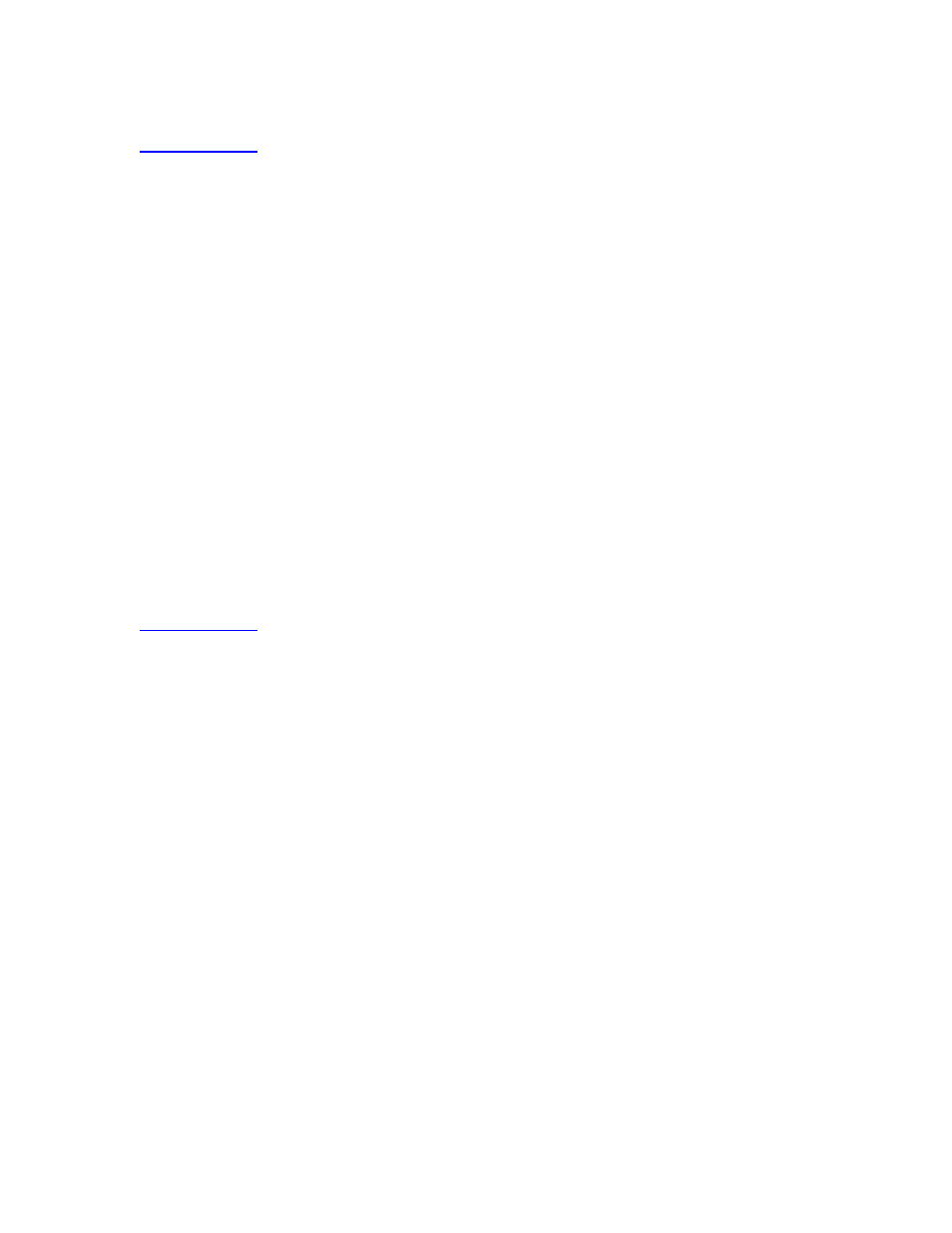
IMG 1004 - Software Installation and Setup
135
Scenario 2:
PROBLEM:
2.
Cannot logon to VNC server through VNC Viewer. Get unable to connect to
host error message
SOLUTION:1
A.
Is vncserver :1 running?
i.
Logon to GCEMS and as an excelsw user enter the following command and
verify vncserver is running
$ps -ef|grep vnc
ii.
If vncserver is not running, enter following command to start vncserver
$vncserver :1
SOLUTION:2
A.
Is vncserver running as :1 or something other than :1
i.
Logon to GCEMS and as an excelsw user enter the following command and
verify vncserver :1 is running
$ps -ef|grep vnc
ii.
If vncserver is running on something other than :1 then kill the other process
and start :1 process
$vncserver -kill :2
$vncserver :1
Scenario 3:
PROBLEM:
3.
On a reboot of GCEMS server the vncserver process does not restart automatically.
SOLUTION:
A.
For security reasons VNCserver does not restart on a reboot of the GCEMS
server. However if your network is secure you can follow the next few steps
and configure vncserver to restart after a reboot of GCEMS server.
B.
Open a terminal on GCEMS and go to /etc/sysconfig
C.
Using a text editor, edit the vncservers file as shown below:
i.
Uncomment the line VNCSERVERS="1:myusername"
ii.
Change the line in previous step to VNCSERVERS="1:excelsw"
iii.
Save and close
iv.
Enter the following command to edit the runlevel
$/sbin/chkconfig vncserver on
v.
Verify that runlevels 3 4 and 5 are all on by entering the following command
$/sbin/chkconfig vncserver --list
vncserver 0:off 1:off 2:on 3:on 4:on 5:on 6:off
vi.
vncserver will now start on a reboot of GCEMS
