Miscellaneous information shared connection, Configuring display, Helpful commands – Dialogic IMG 1004 User Manual
Page 144
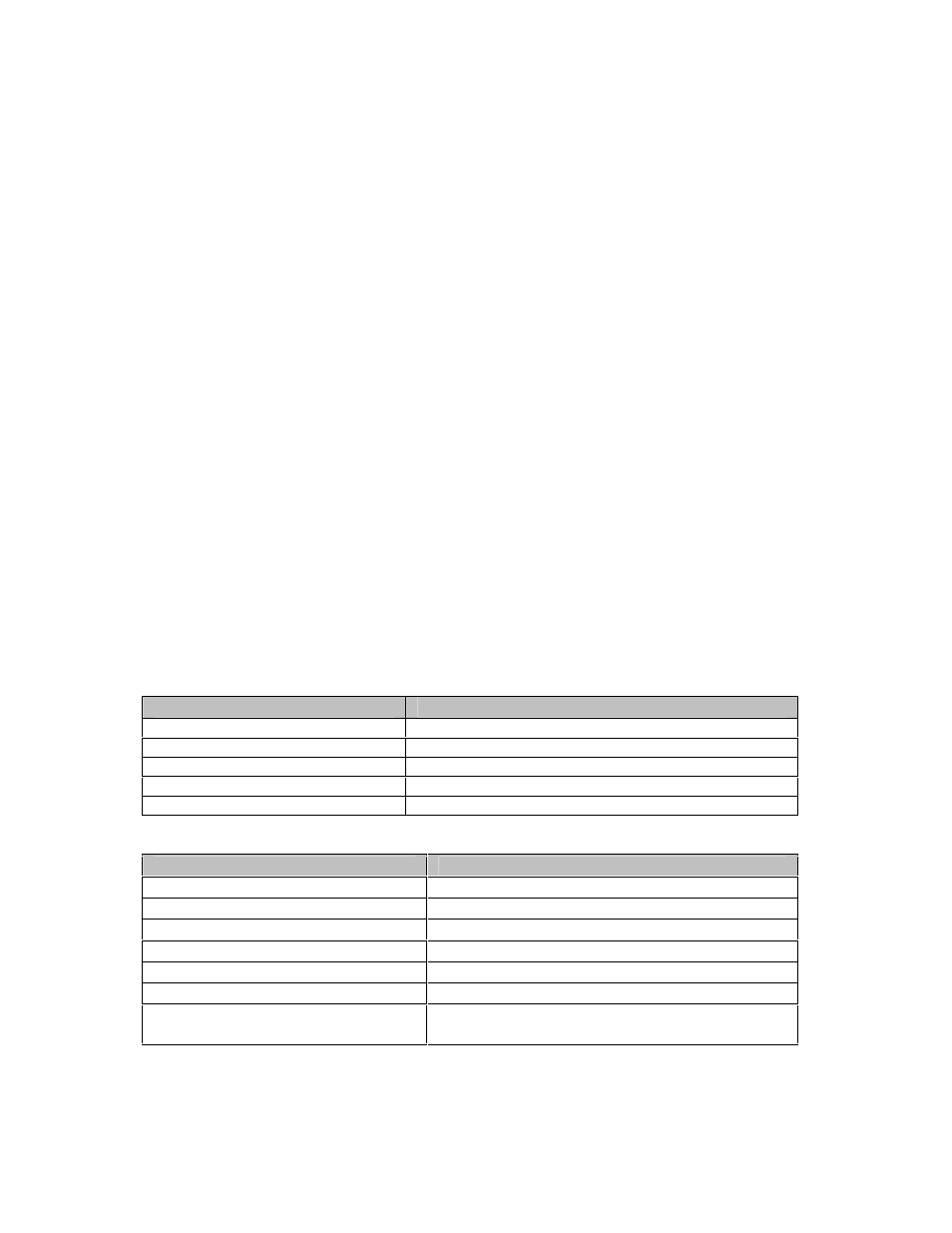
Installation and Setup
136
Miscellaneous Information
Shared Connection
With RealVNC, two people can connect to the same GCEMS and both can have
monitor/configure access. This gives the support personnel the ability to configure a system
while the customer watches on their PC. To be able to accomplish this both users must enable
this option on the VNC Viewer application. To allow another person to connect and view the
same Xwindow, you must enable the Shared Connection option. See Below.
1.
Open VNC Viewer application
2.
Select the Options button
3.
Select the Misc tab.
4.
Enable the Shared Connection (do not disconnect other viewers) option.
5.
Save the new configuration so when the VNC Viewer is opened it will always opewith the
Shared connection enabled
Configuring Display:
Starting the VNC Server without the geometry setting will default the window size to
1024x768. Use the goemetry command (-geometry) to set the size of the VNC window. The
setting will need to be the same size or smaller than the resolution of the Windows
®
-based PC
on which are running the client. Below are some example settings.
######################################
# Geometry settings
# Windows
®
: 1024x768 Linux: 1000x710
# Windows
®
: 1280x1024 Linux: 1260x960
######################################
Example:
vncserver
–
geometry 1260x960 :1
Helpful Commands:
The following commands can be accomplished as an excelsw user
Command:
Description:
$ vncserver :1
Start vncserver as :1
$ vncserver -kill :1
Kill the vncserver instance :1
$ ps -ef|grep vnc
Search for all processes running with "vnc" in them
$ /sbin/service vncserver status
Check to see whether vncserver is running
$ /sbin/chkconfig vncserver --list
Display the runlevel of vncserver
The following commands can be accomplished as a root user
Command:
Description:
# /sbin/service vncserver restart Restarts vnc service through terminal
# /sbin/service vncserver stop
Stops vnc service through terminal
# /sbin/service vncserver start
Starts vnc service through terminal
# /sbin/service vncserver restart Stops and then restarts vncserver
# /sbin/service vncserver status
Check to see whether vncserver is running
# /sbin/chkconfig vncserver on
Set runlevel on vncserver
# /sbin/chkconfig vncserver --
list
Display the runlevel of vncserver
NOTE: vncserver is located at /etc/init.d/vncserver
