Installing gcems software, Before you begin, Steps – Dialogic IMG 1004 User Manual
Page 50
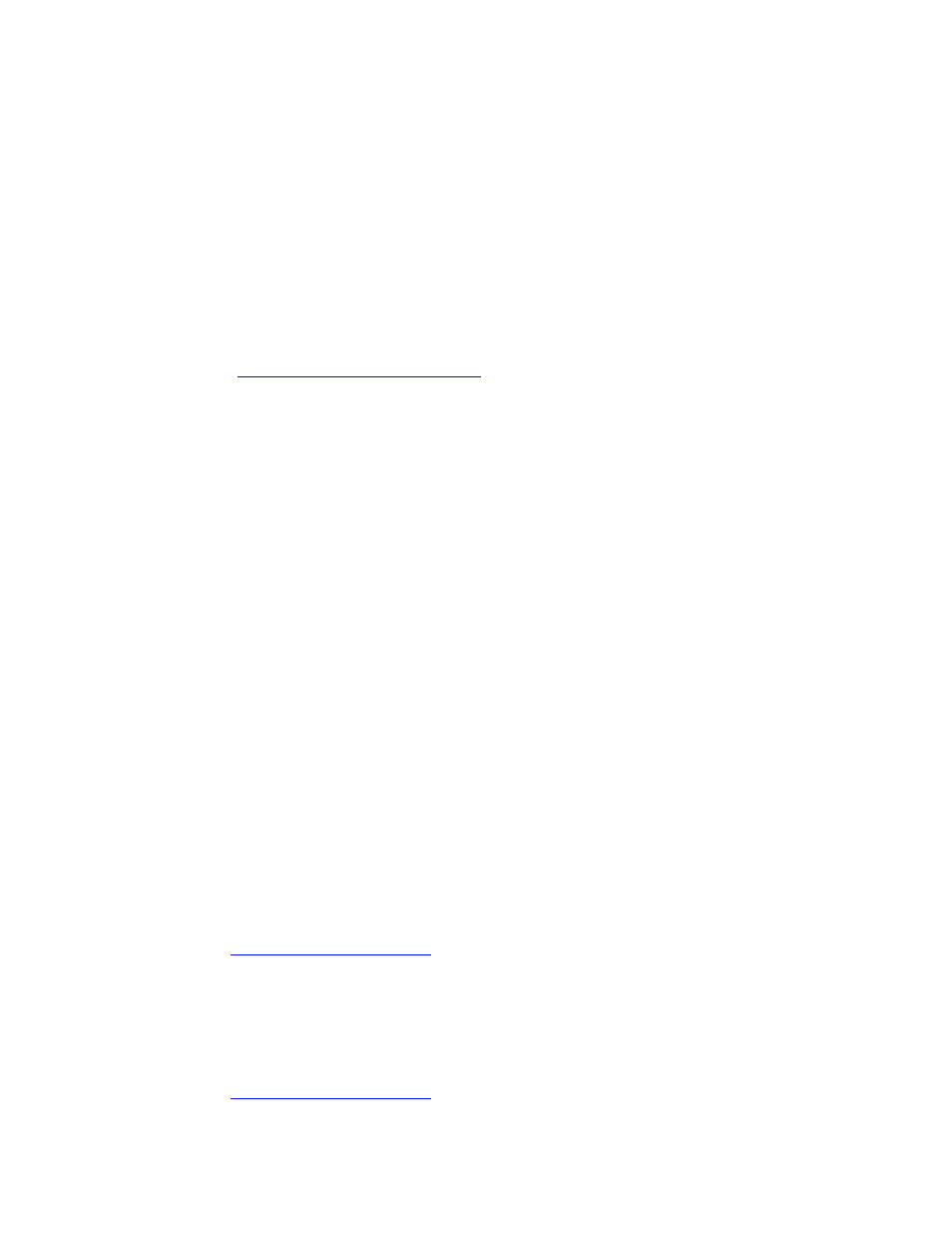
Installation and Setup
42
Installing GCEMS Software
Topic Location:
IMG 1010-Installation and Setup Guide > IMG 1010-Software Installation and Setup
or
IMG 1004-Installation and Setup Guide > IMG 1004-Software Installation and Setup
Follow procedure below to install the IMG software on to the GCEMS Server. The IMG User
Interfaces, ClientView, EventView, and AdminView can be installed either on the same PC or
on a separate PC from which the GCEMS software is located. This procedure includes steps for
installing them on the same Linux machine as the GCEMS.
To install the IMG User Interfaces on a machine with the Windows
®
Operating System see
following link
Installing ClientView for Windows
®
.
Before you Begin:
1.
Obtain the software builds from the IMG Software CD or get the latest version from the
Customer Support BBS.
2.
Obtain the license sent to you before the IMG was shipped or use the license that is
included on CD shipped with the unit.
Steps:
1.
Open a terminal window and go to /home/excelsw. Create a directory named
ftpBuilds. See below
$ mkdir ftpBuilds
2.
Transfer the following files to /home/excelsw/ftpBuilds on the GCEMS server:
IMG_10.x.x.xx.bin (GCEMS)
IMGUserInterface_10.x.x.xx.bin (ClientView, EventView, AdminView)
3.
Once the files are transferred they need to become executable. Change the
mode of the .bin files to executable by performing a chmod +x to each .bin file.
This will give execute abilities to all users.
$ chmod +x IMG_10.x.x.xx.bin
$ chmod +x IMGUserInterface_10.x.x.xx.bin
4.
Become a Super User and install GCEMS software by entering following
command:
# ./IMG_10.x.x.xx.bin
Follow the instructions as prompted.
See
GCEMS Installation Script
for sample script.
5.
As Super User, install IMG User Interface (ClientView) software by entering
following command:
#./IMGUserInterface_10.x.x.xx.bin
Follow the instructions as prompted.
See
GCEMS Installation Script
for sample script.
