Dialogic DM3 Fax Boards DM/F300-1E1-PCI User Manual
Dialogic, Dm3 fax boards, Before you begin
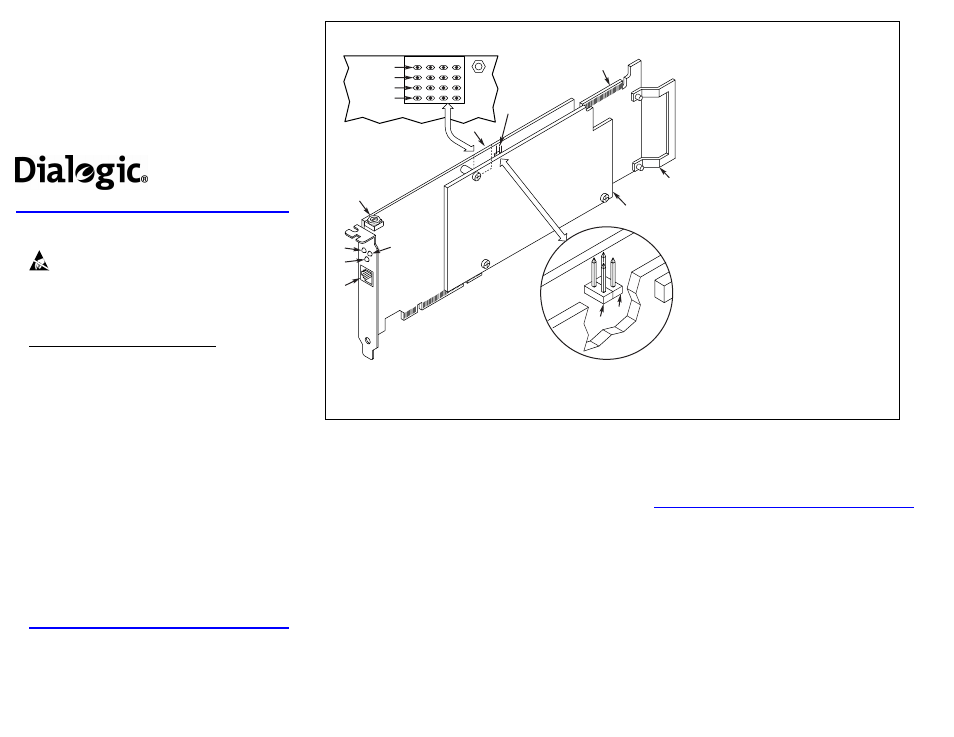
For more information about Linux configuration files, see the
Software Installation Reference.
After the hardware and system software are installed, refer to
the proper configuration files to retrieve the board instance
(ID) number(s) assigned to the board(s) in your system.
1. With your computer on the static-safe work area, switch
off the power and disconnect all power cords from the
electrical outlets.
3. Select an empty PCI expansion bus slot and remove the
slot’s retaining screw and access cover plate (if
applicable).
Dialogic
®
DM3 Fax Boards
Quick Install Card for PCI
•
DM/F240-1T1-PCI
•
DM/F300-1E1-PCI
Part number 64-0044-02
Copyright © 2002-2007
Dialogic Corporation.
All Rights Reserved.
Before You Begin
Protecting the Board from Damage
Caution! All computer boards are sensitive to
electrostatic discharge (“ESD”). Handle all static-sensitive
boards and components at a static-safe work area, and observe
anti-static precautions at all times.
If you are not familiar with ESD safety precautions, visit
ore.
Unpacking the Board
Unpack the Dialogic
®
DM3 Fax Board (“board”) according to
the following steps:
1.
Prepare a static-safeguarded work area.
2.
Carefully remove the board from the shipping
carton and anti-static packaging. Handle the board
by the edges and avoid touching the board’s
components.
3.
Lay the board on the static-dissipative work
surface.
Note: Place boards in static-shielding bags when carrying
boards from station to station.
CAUTION: Do not remove the board from the anti-static
packaging until you are ready to install it. Observe proper
anti-static precautions at all times.
Configuring the Hardware
Board Identification
The DM3 device driver, part of the system software, assigns
board instance numbers in ascending order (beginning with 0)
as it detects each board in your system. A board instance
number is the identification (ID) number used by the system
software to recognize the board.
NOTE: If you add or remove a board, the system may
change the existing board instance (ID) numbers.
Windows System
After the hardware and the system software are installed,
refer to the Dialogic
®
Configuration Manager (DCM) utility
to retrieve the board instance (ID) number(s) assigned to the
board(s) in your system.
See the DCM online help for more details about board
identification.
Linux System
In a Linux system, you must set SW1 to a unique number for
each DM3 board in your system. Use a non-magnetic
screwdriver to turn SW1 to 1 of 16 board settings, 0-9 or A-F.
Installing the Hardware
NOTE: You should install the hardware before the system
software. However, if you are adding DM3 hardware to an
existing DM3 system, you do not need to uninstall existing
DM3 software.
2. Remove the computer cover.
Physical Description
1.
RJ-48C Jack: Connector to external
digital telephone network interface.
2.
General Network Interface Alarm LED
3.
Power LED
4.
Reset LED
5.
SW1: Rotary switch to set board
identification (LINUX systems only).
6.
Alarm LEDs: Indicate network alarms for
trunk 1 (CH1).
Red: Indicates loss of signal.
Yellow: Indicates loss of frame
synchronization at far end of external
network.
Green: Indicates signal present; powered
up and receiving signal from external
sources.
Loopback: Indicates loopback mode is
activated.
LEDs also indicate POST status.
7.
CT/MVIP Bus Termination Jumpers*:
Bus signal is terminated when the
corresponding jumper clip is installed.
JP2A: CT Bus termination jumper
JP2B: MVIP Bus termination jumper
8.
P3: CT Bus connector
9.
ISA Edge Retainer
10. Signal Processing Daughterboard
1
5
10
9
8
2
3
4
6
7
JP2B
JP2A
Red
Yellow
Green
Loopback
CH4 CH3 CH2 CH1
*Note: Signal must be terminated only on boards
at each end of the CT Bus cable.
