Downloading system software - img 1010 – Dialogic IMG 1004 User Manual
Page 64
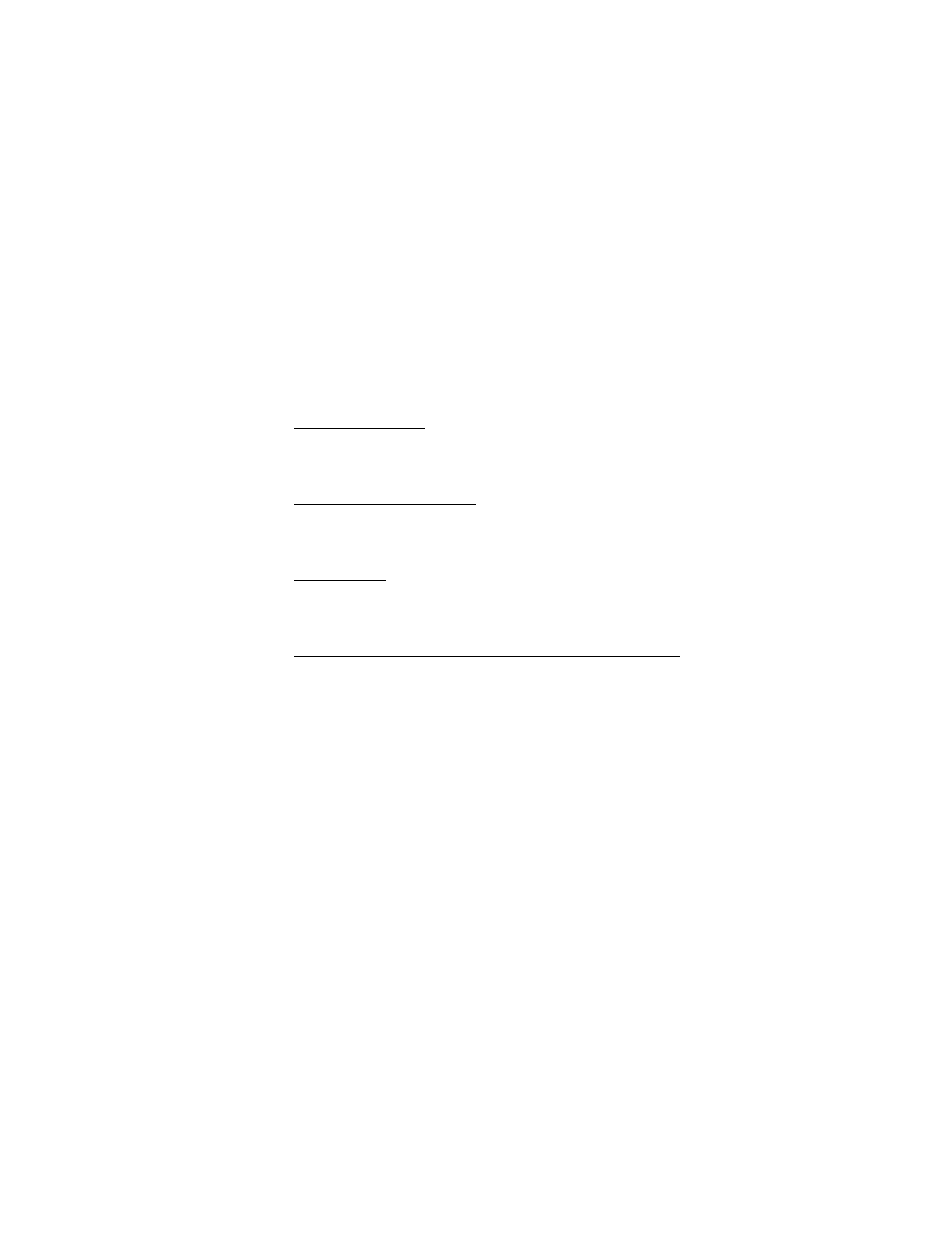
Installation and Setup
56
Downloading System Software - IMG 1010
Topic Location:
IMG 1010-Installation and Setup Guide > IMG 1010-Software Installation and Setup
or
IMG 1004-Installation and Setup Guide > IMG 1004-Software Installation and Setup
Procedure:
1.
Once all services are running and the IMG 1010 software build is available and
installed on GCEMS server, power on the unit by toggling the power switch on
the rear Power Module to 1(ON).
2.
The fans on the IMG 1010 will now spin at Full Speed while the IMG 1010
diagnostics are running. Watch the LCD screen on the front of the IMG 1010. The
following is what will be displayed on the LCD display.
ROM information
MAC: XX:XX:XX:XX:XX:XX id0101
ROM: X.XX.XX
FTP Server Information
MAC: XX:XX:XX:XX:XX:XX id0101
FTP: XX.XX.XX.XX
Load Status
MAC: XX:XX:XX:XX:XX:XX id0101
Load OK/Jumping to Load
The last screen that appears is node information.
Node Name: IMG1010
NodeID: 255
The fans will return to normal operating speed at this time
3.
If the above steps do not happen and the IMG 1010 will not load software see
the Troubleshooting section below.
Troubleshooting
If the software load does not transfer to the IMG, check the following:
Verify that the Linux firewall is disabled.
Within Menu Bar go to System Settings --> Security Level
Verify that DHCP and VSFTP services are running.
Within Menu Bar go to System Settings --> Server Setting --> Services
Verify that the etc/dhcpd.conf file is correct.
Verify that the switch .bin file is in the correct location.
(/home/excelsw/ftpBuilds).
Verify that the link to the switch bin created in /home/excelsw/ftpBuilds is
correct.
Example: img1010_id0101.bin -> img1010_ver1050xxx_id0101.bin
