Img 1010 - linux red hat installation, Installing linux on the gcems server – Dialogic IMG 1004 User Manual
Page 39
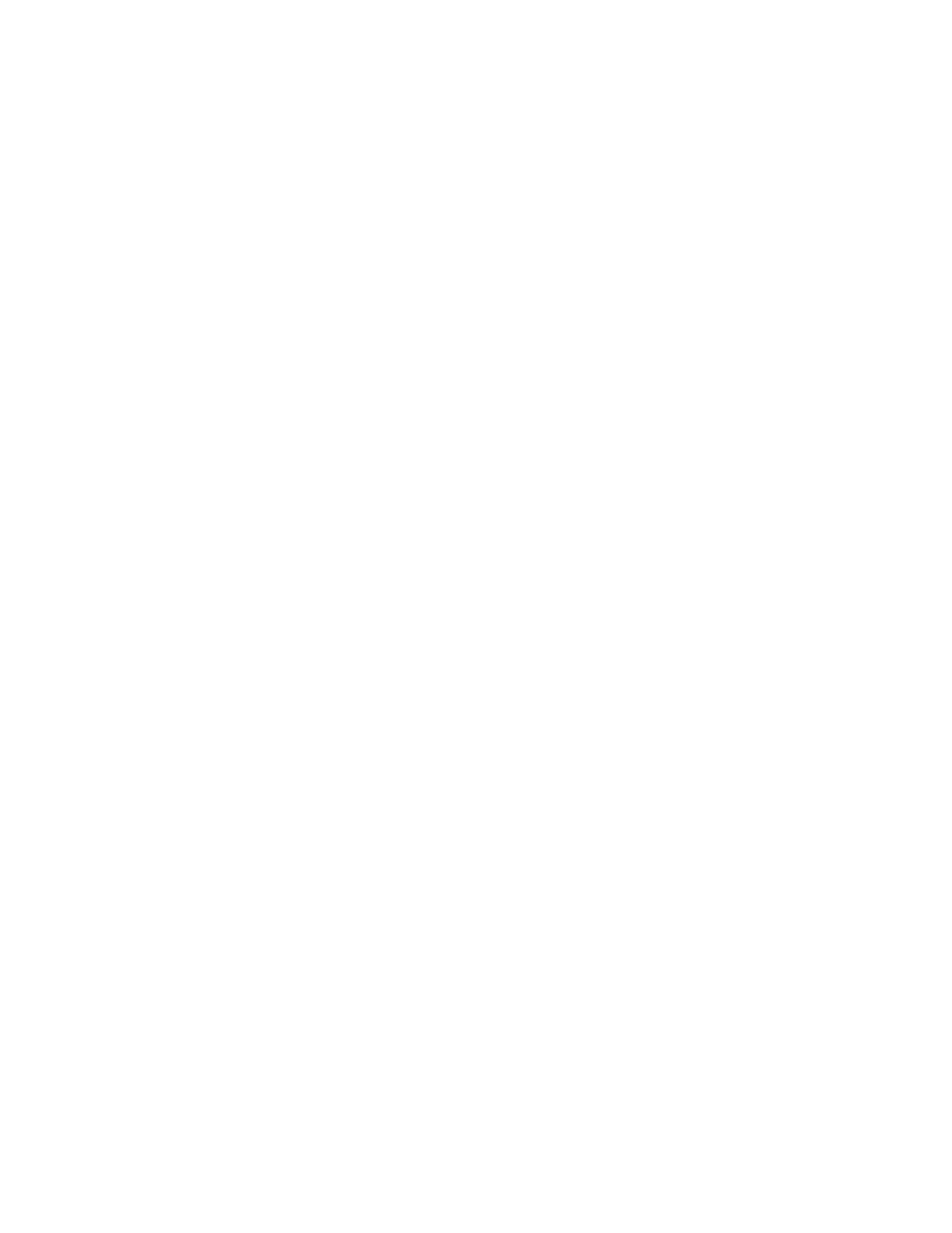
31
IMG 1010 - Linux Red Hat Installation
Installing Linux on the GCEMS Server
Topic Location:
IMG 1010-Installation and Setup Guide > IMG1010-Linux Red Hat Installation
-or-
IMG 1004-Installation and Setup Guide > IMG1004-Linux Red Hat Installation
Before You Begin
Install Operating System Software per manufacturer's instructions. Below is a
procedure on installing Red Hat Enterprise Linux. The procedure should be used as a
guideline to installing the Linux OS. It should not be followed exactly since the
installation changes with each version of Red Hat released.
Notes:
GCEMS currently supports the following Operating Systems in 32 bit versions
only. GCEMS does not support 64 bit version of Red Hat Linux
RedHat Linux 3.0 ES, Kernal 2.4
RedHat Linux 4.0 ES Nahant Update 6.0, Kernel 2.6
RedHat Linux 5.0 ES Takanga Update 1.0, Kernel 2.6 for software 10.5.0
ER2 +.
NOTE: If you are installing Linux on a Dell server and your Linux installation
files are on a CD-R, the Dell Server Assistant may not recognize the CD-R. If
this occurs, you will need to install your Dell Server software manually (without
using the Dell Server Assistant) and then install the Linux files.
NOTE: In order to customize partitioning as required to run the GCEMS, you
must use Dell Server Assistant Version 8.4 P/N: K7709 Rev. A00 or above.
Note on Re-installation
If you have to re-install Linux, close ClientView and stop all GCEMS or Linux
processes that are running.
Red Hat Enterprise Linux Installation:
1.
Insert Linux Installation Disk 1. Reboot the machine. The CD will boot into a
screen that will ask how you would like to install the OS. In this example the
Graphical mode was selected. A welcome screen will appear select next.
2.
The next few screens will configure language and Keyboard Type. Make
selections accordingly
3.
The next screen will ask whether to install OS as a fresh installation or to update
existing. In this example a fresh installation was chosen
4.
The hard drive needs to be configured. Either Automatic or Manual partitioning
can be chosen. In this example manual partitioning was chosen. Below is the
recommended partitioning scheme and hard drive sizes. Also has 1 giga-byte of
RAM.
