2 ethernet-based firmware update procedure – Comtech EF Data CSAT-5060 User Manual
Page 195
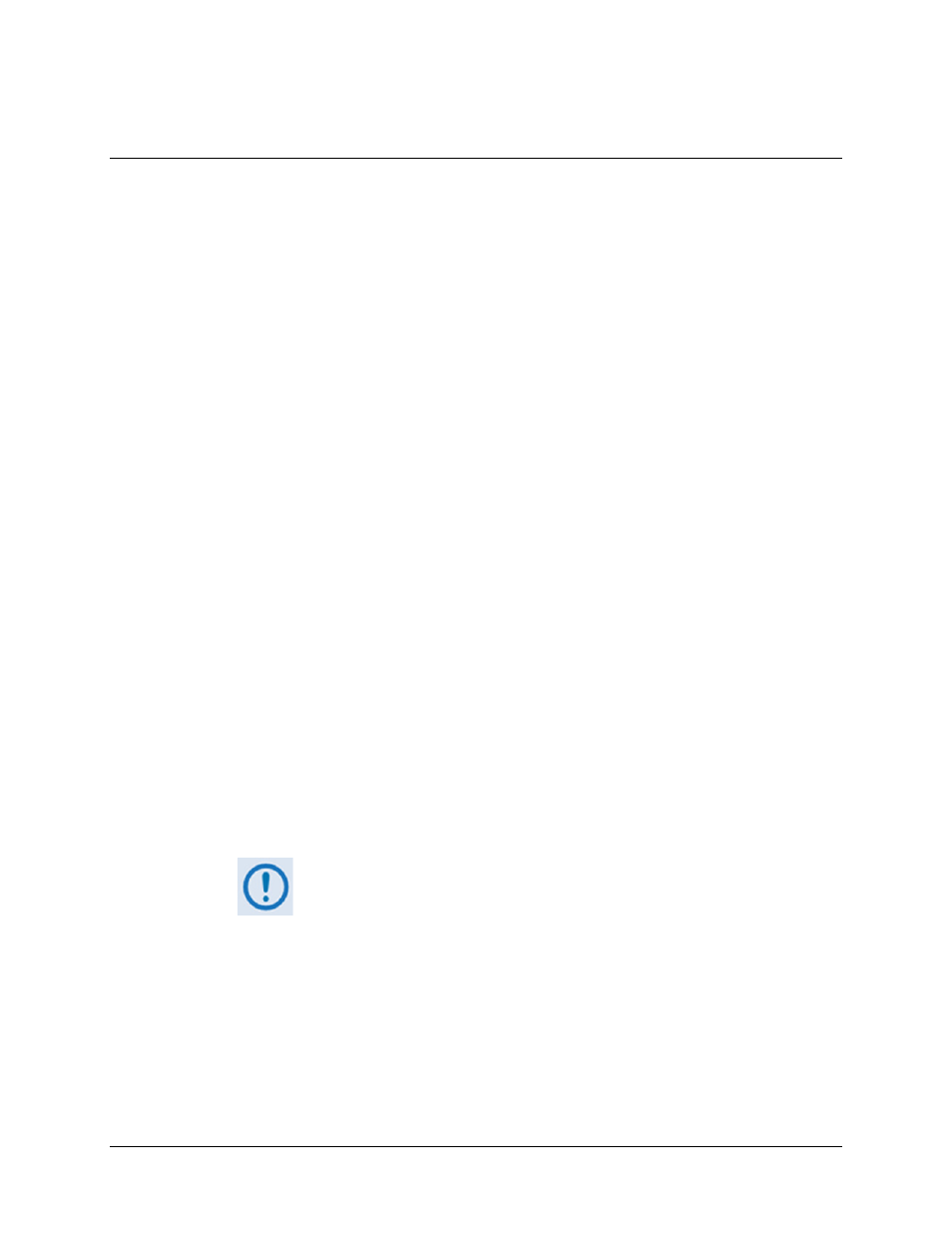
CSAT-5060 C-Band Transceiver
Revision 1
Updating Firmware
MN/CSAT5060.IOM
3–3
3.2
Ethernet-based Firmware Update Procedure
1. Use Command-line to send a “PING” command to confirm proper connection and
communication between the user PC and the CSAT.
•
If the IP Address of the CSAT is still not known:
o Via Telnet Remote Control – Type the “<1/IPA?” remote query (without quotes) at the
command prompt. The CSAT returns the configured IP Address:
>0001/IPA=192.168.1.4/24 (default)
•
Once the IP Address is known – use Command-line to PING:
Type “ping xxx.xxx.xxx.xxx” at the Command-line prompt (where ‘xxx.xxx.xxx.xxx’
denotes the CSAT IP Address).
The response should confirm whether or not the CSAT is properly connected and
communicating.
2. Use Command-line to transfer (FTP) the files from the user PC to the CSAT:
A. Type "ftp xxx.xxx.xxx.xxx" (where ‘xxx.xxx.xxx.xxx’ is the CSAT IP Address).
B. Type “bin” to set the binary transfer mode.
C. Type “prompt” and then “hash” to facilitate the file transfer.
D. Type "put FW-0020597x.bin bulk:" (where ‘x’ denotes the revision letter) at the
Command-line prompt, without quotes, to begin the file transfer. The destination “bulk”
must be all lower case.
The process sequences through several blocks – this may take several minutes for the transfer to occur.
In the event you receive the “Connection closed by remote host.” message,
wait another minute before continuing. The firmware update sometimes
takes longer than the FTP client allows.
E. Type "bye" to terminate the FTP session, and then close the Command-line window.
F. Repeat steps 2A through 2E for F1516-1x.ccc except, for Step 2D:
•
Type “put F1516-1x.ccc csatbulk:” (where ‘x’ denotes the revision letter) at the
Command-line prompt, without quotes, to begin the file transfer. The destination
“csatbulk” must be all lower case.
3. Use Telnet Remote Control to verify that the PC-to-Unit FTP file transfer was successful.
