ClearOne comm CONVERGE SR 1212 User Manual
Page 43
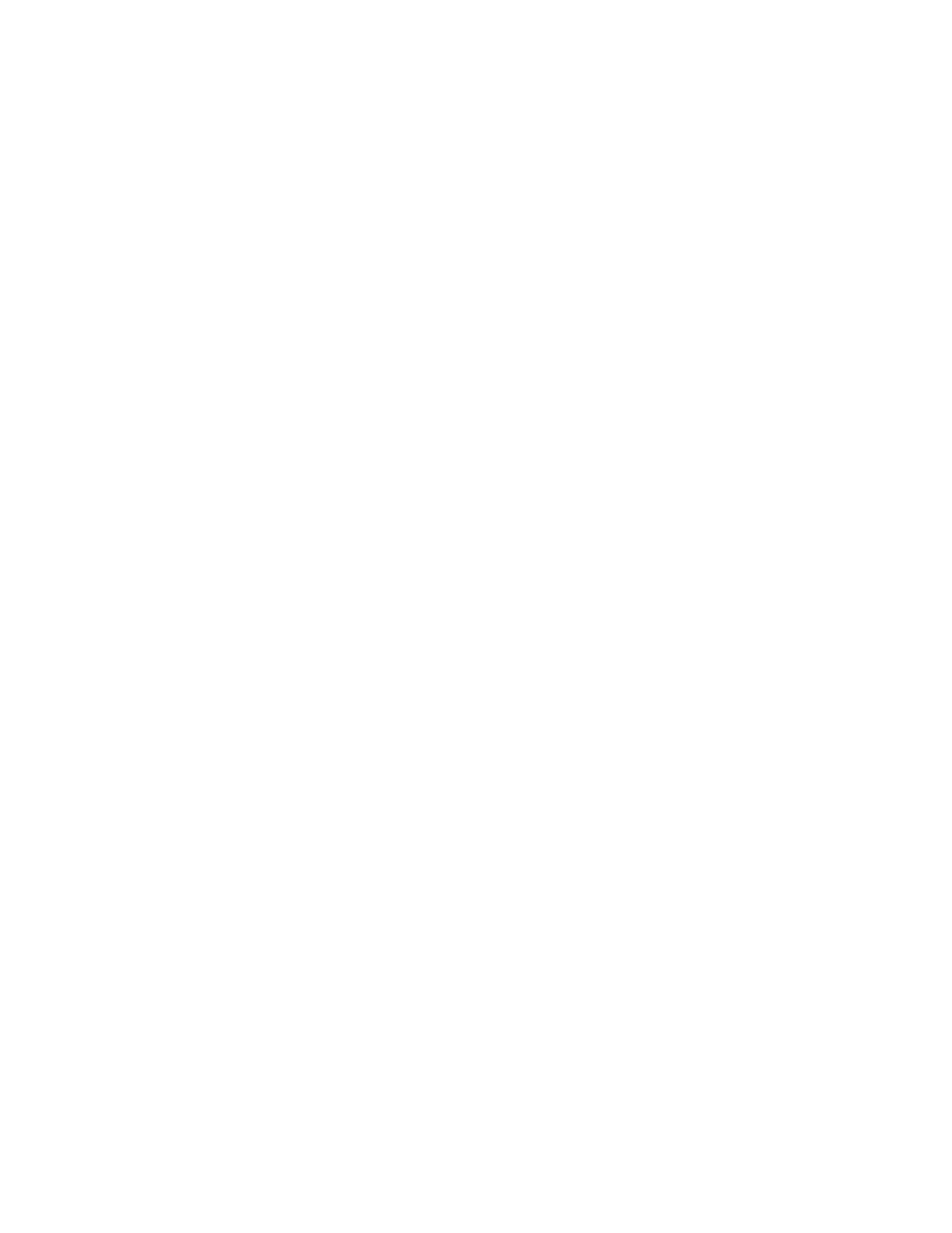
38
these options are described in the following sections.
RS-232
there are two parameters in the rs-232 menu: Baud rate and Flow Control. to change these settings, use the
following procedure:
use the
1.
menu dial to highlight Baud Rate or Flow Control
press the
2.
Select button
select the desired value using the
3.
menu dial
press the
4.
Select button to set the selected value
press the
5.
Esc button to return to the Settings menu
you can also use the Comm tab of the unit properties screen to change these settings.
Baud Rate
this parameter allows you to set the baud rate to 9.6kbps, 19.2kbps, 38.4kbps, 57.6kbps, or 115.2kbps. the default
is 57.6 kbps. select the baud rate you want to use, then press the Select button. a message appears on the lCD
display indicating the change is in progress, and another indicating the change is complete. When finished, the
display returns to the rs-232 sub-menu.
Flow Control (Hardware)
all models use the rts and Cts pins on the rs-232 port to regulate the transmission and reception of data. you
can enable or disable flow control on the front panel, and set the flow control type in the unit properties window in
Console.
If you select On (default) from the front panel lCD menu, select Hardware as the flow control type in the unit
Properties window. If you disable flow control on the front panel, select None in the unit Properties window.
When none is selected, the unit ignores flow control, and the relies on the connected external control device to
ensure data is not lost.
NOTE: Clearone recommends that you leave Flow Control enabled and connect all DB9 pins to
avoid communication errors.
Network
the Network submenu displays the unit name, Ip address, gateway, and subnet mask settings for the unit. you
cannot change any of these settings from the network submenu. use the unit properties screen in Console to
change these settings.
dId
the dId submenu allows you to select a Device ID for the unit. select the DID you want to use, press the Select
button. answer yes to the prompt to change the DID, or No to keep the existing setting.
you can also use the general tab of the unit properties screen in Console to change this setting when disconnected
from the unit. however, DID assignments made in Console must match DID assignments made using the front
panel.
default
default restores all settings to their factory default values. answer yes to the prompt to restore default settings, or
No to retain the existing settings.
Contrast
Contrast allows you to change the lCD contrast level. use the menu dial to adjust the contrast level, then press
the Select button to save it.
