ClearOne comm CONVERGE SR 1212 User Manual
Page 106
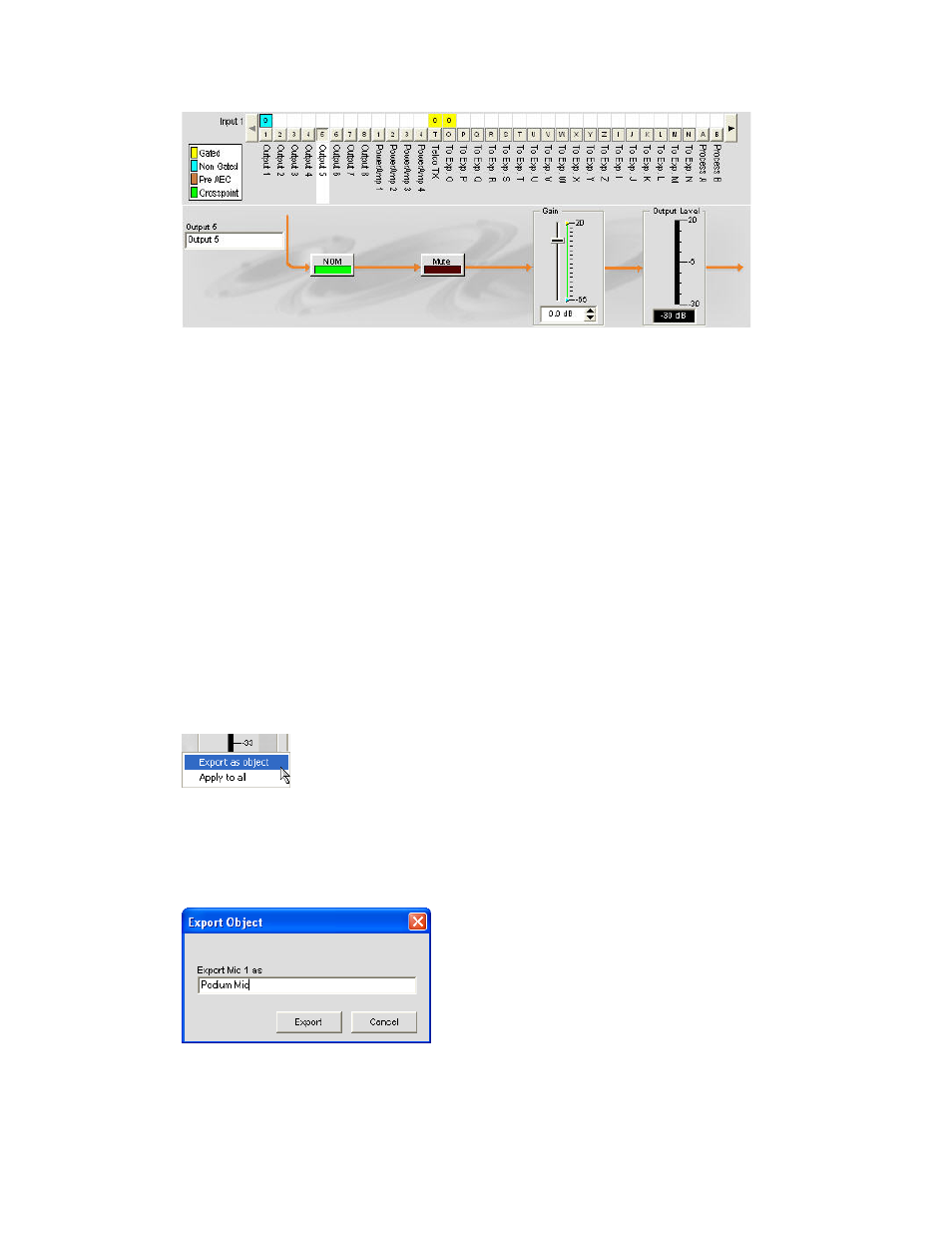
101
this display is identical to that shown in Channel when the output channel is selected in the Tree View pane. see
Output Settings for more information.
you can change the channel Label (name) of the output channel in the label entry field; toggle NOm constant gain
on or off; toggle mute on or off; and use the Gain slider to set the gain level for the channel. the Output Level
meter shows the level for the channel in real time as you make configuration changes.
NOTE: Changes to channel configuration settings made in the channel routing matrix apply
globally to that channel. For example, changing the label (name) from “Output 1” to
“Ceiling Speakers” changes the name of the output channel in the tree view pane, and
everywhere else the label appears in Console.
Creating Channel Objects
one of the most powerful features of Console is the ability to create audio Devices and Channel objects. Channel
objects contain all settings for the channel at the time the object is created. after configuring an input using the
Channel tab as described in this topic, you can save it into the database, and use drag and drop configuration to
streamline configuration tasks.
to save an input channel configuration, right click in the Channel screen (anywhere above the channel routing
matrix). From the shortcut menu that appears, select Export Object as shown below.
NOTE: you can apply the channel configurations for the current channel to all channels of the
same type by selecting the Apply to all option. use this option with caution because
there is no way to undo the changes.
enter an appropriate Label (name) in the entry field of Export Object dialog as shown below.
Click Export to save the configuration to the database, or Cancel to return to the Channel screen.
Console saves the object to the database and displays it in the object tree pane as shown below.
