ClearOne comm CONVERGE SR 1212 User Manual
Page 178
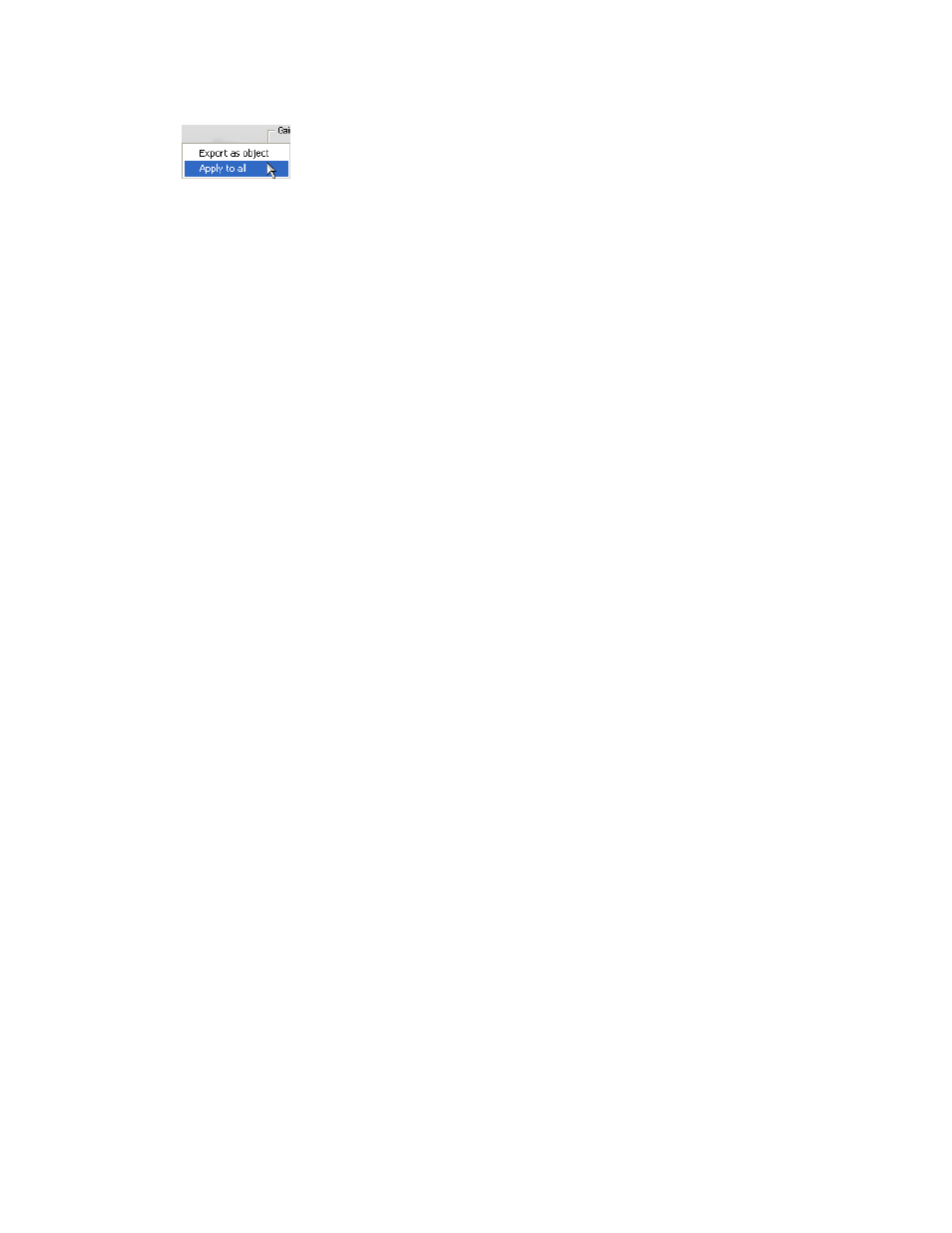
173
to view detailed information about an av device’s configuration settings, or to create a custom av device, use the
AV devices pane of the database tab.
Advanced Configuration Objects
For advanced configuration tasks, Console allows you to create and apply matrix Objects, Control Objects,
macro Objects, and Preset Objects as described in the following sections.
Matrix Objects
matrix Objects allow you to save customized matrix configurations into the database and reuse them. this
enables you to instantly re-configure the entire matrix to accommodate changes in conferencing or venue
configuration requirements, and to rapidly configure additional units using drag and drop configuration.
to capture the current matrix configuration and save it as a matrix object, right click anywhere in the center pane of
the matrix screen and select Export as Object from the shortcut menu.
to apply a matrix object, drag it from the Objects Pane and drop it onto the matrix in the matrix Tab screen.
Control Objects
Control Objects allow you to save control port objects into the database. to capture the currently displayed
control pin programming, right click in the Control/Status Pin Select portion of the Control Tab screen, and select
Export as Object from the shortcut menu. after saving the control port object, it appears in the Objects pane on
the right side of Console.
to apply a control object after saving it to the database, drag it from the Objects Pane and drop it onto the
Control/Status Pin Select portion of the Control Tab screen.
Macro Objects
macro Objects allow you to save macros into the database and reuse them. to capture a macro and save it as an
object, right click anywhere in the center pane of the macro screen and select Export as object from the shortcut
menu. after saving a macro as an object, it appears in the Objects pane on the right side of Console.
to use a macro object, drag it from the Objects Pane and drop it onto the macro Command List portion of the
macro Tab screen.
Preset Objects
Preset Objects allow you to save preset configurations into the database and reuse them. this enables you to
instantly apply preset changes, and to rapidly configure additional units using drag and drop configuration.
to capture the current preset and save it as an object, right click anywhere in the center pane of the preset screen
and select Export as Object from the shortcut menu.
to apply a preset object, drag it from the Objects Pane and drop it onto the Site Pane of Console while in Console
is in Preset mode.
