ClearOne comm CONVERGE SR 1212 User Manual
Page 161
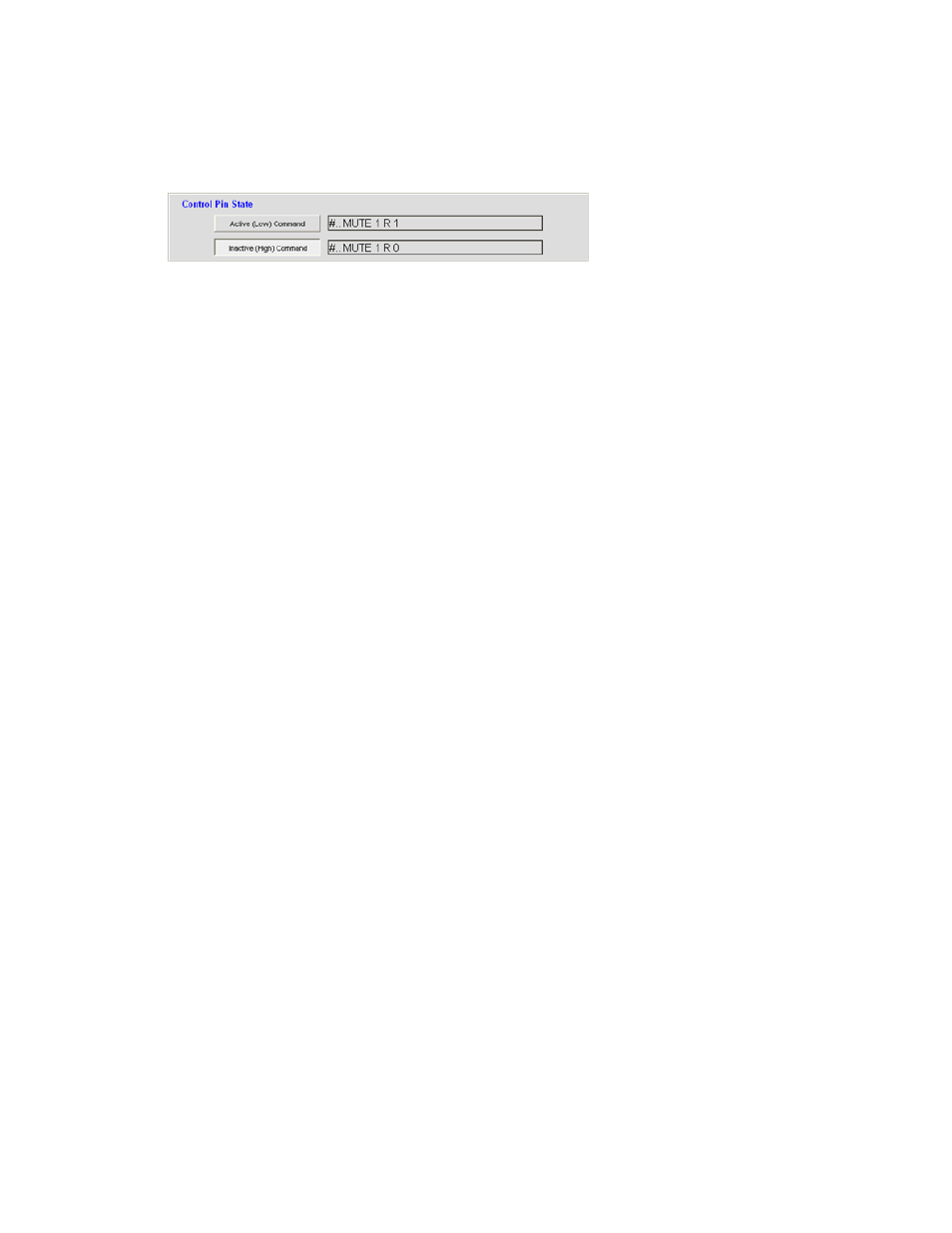
156
4.
In the Command Editor section of the screen, select the device Type, dId, and Command from the drop-
down lists. When you select a command, its description appears in the Command description box. the
parameters associated with the command appear next to the Command drop-down list, and the valid values
or range for each parameter appear in the Argument description box.
set parameter values for the command as required, then press the
5.
Apply button. the command appears in
the selected Active/Inactive Command text box.
to complete programming for the selected pin, repeat steps 3 through 6 to set the
6.
Active Command for the
opposite pin state.
repeat steps 1 through 6 to program additional pins.
7.
Clearing Pin Programming
to clear programming for a pin, select the Control Port and Selected Pin using the drop-down lists, select the
pin state using the Active Command buttons, then press the Clear button. to clear all pins, right-click and select
Clear All from the shortcut menu.
Exporting Control Objects
you can save control port objects into the Converge/Converge pro database. to capture the currently displayed
control pin programming, right click in the Control/Status Pin Select portion of the of the Control Tab screen, and
select Export as object from the shortcut menu. after saving the control port object, it appears in the Objects pane
on the right side of Console.
For more information about objects, see Creating Channel Objects, matrix Objects, macro Objects, and drag
& drop Configuration.
For additional information, refer to the Table of Contents for these related topics:
Expansion Bus
•
Controls and Connections
•
device Ids (dIds)
•
String Tab
•
