Checkline TI-CMXDLP User Manual
Page 52
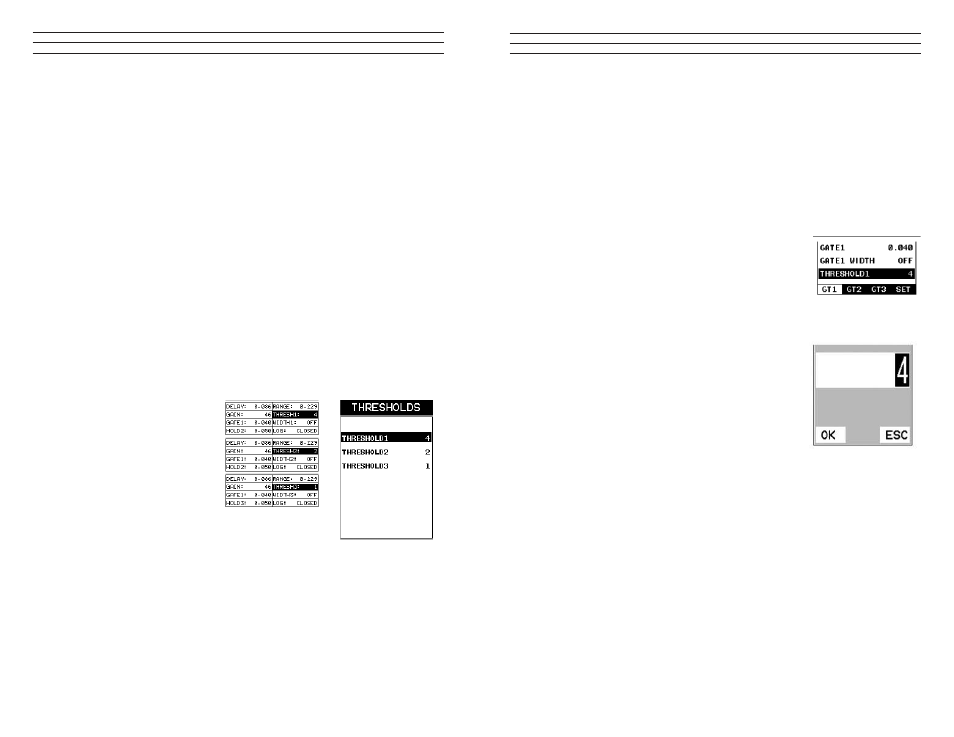
– 52 –
7.5 Threshold
The Threshold is the level (sensitivity) of the signal amplitude required to trigger
the thickness reading. This level can be used in conjunction with the gain. Example:
suppose the user can visually see a potential law on the display, but the TI-CMXDLP
is not detecting on the law because the Gain is too low, or the Threshold to high. The
Threshold level can be decreased (lower sensitivity) in order to detect signals with lower
amplitudes. This will allow the amplitude from the relection of the law to reach and
exceed the Threshold level, and enable the TI-CMXDLP to detect on the law or defect.
This can also be accomplished by increasing the Gain, allowing the signal to exceed the
current Threshold level. Lowering the Threshold (increases sensitivity),and raising the
Threshold decreases the sensitivity respectively.
The TI-CMXDLP is equipped with 3 independent gates, each with an adjustable
threshold level. All three gates can be enabled in any of the pulse echo modes, and in
echo-echo verify mode, and the thresholds set at varying levels of sensitivity. The allows
the user to create a pseudo make-shift “time corrected gain” function, by increasing
the sensitivity of each gate at different thickness values. A visual example would bean
upside down stair case, where each step represented a separate gate, for a speciic
thickness range. The procedures to adjust the Thresholds are outlined below:
Adjusting the Thresholds using the Hot Menus
1. Press the MEAS key once
to activate measure menu
items. Press the MEAS key
multiple times to move right
and the ESC key multiple
times to move left, until
the THRESH(1-3) cell is
highlighted.
2. If the correct THRESHOLD
is displayed, press the UP,
DOWN, LEFT, and RIGHT
arrow keys to scroll the
highlighted value.
3. Alternatively, if the correct Threshold is not being displayed, press the ENTER key
to display the List Box.
4. Use the UP and DOWN arrow keys to scroll through the List Box items until the
correct THRESHOLD is highlighted.
– 53 –
5. Press the MEAS key to return to the measure screen and Hot Menu items.
6. Press the UP, DOWN, LEFT, and RIGHT arrow keys to scroll the highlighted
value.
7. Repeat steps 3 thru 6 until all the THRESH values are correctly adjusted.
The user can also access and adjust the Threshold from the tabbed menus. However,
this method is more tedious than making the adjustments using the Hot Menus. The
procedure for using the tabbed menus is outlined below:
Adjusting the Thresholds using the Tabbed Menus
1. Press the MENU key once to activate the menu items
tab. Press the MENU key multiple times to tab right, and
the ESC key multiple times to tab left, until the GT1
menu is highlighted and displaying the submenu items.
2. Use the UP and DOWN arrow keys to scroll through the sub menu items until
THRESHOLD1 is highlighted.
3. Press the LEFT and RIGHT arrow keys to scroll the
value. When the correct threshold is being displayed,
proceed to step 8 .
4. Alternatively, press the ENTER key to display the
Digits Edit Box.
5. Press the UP and DOWN arrow keys to scroll the
highlighted value.
6. Press the LEFT and RIGHT arrow keys to scroll the
digit locations.
7. Repeat steps 5 & 6 until the Threshold number is correctly displayed.
8. Press the OK key to set the Threshold and return to the menu screen, or ESC to
cancel entering the Threshold.
9. Repeat steps 1-8 to set any additional Threshold level.
10. Finally, press the MEAS key to return to the measurement screen and begin taking
readings.
