Checkline TI-CMXDLP User Manual
Page 23
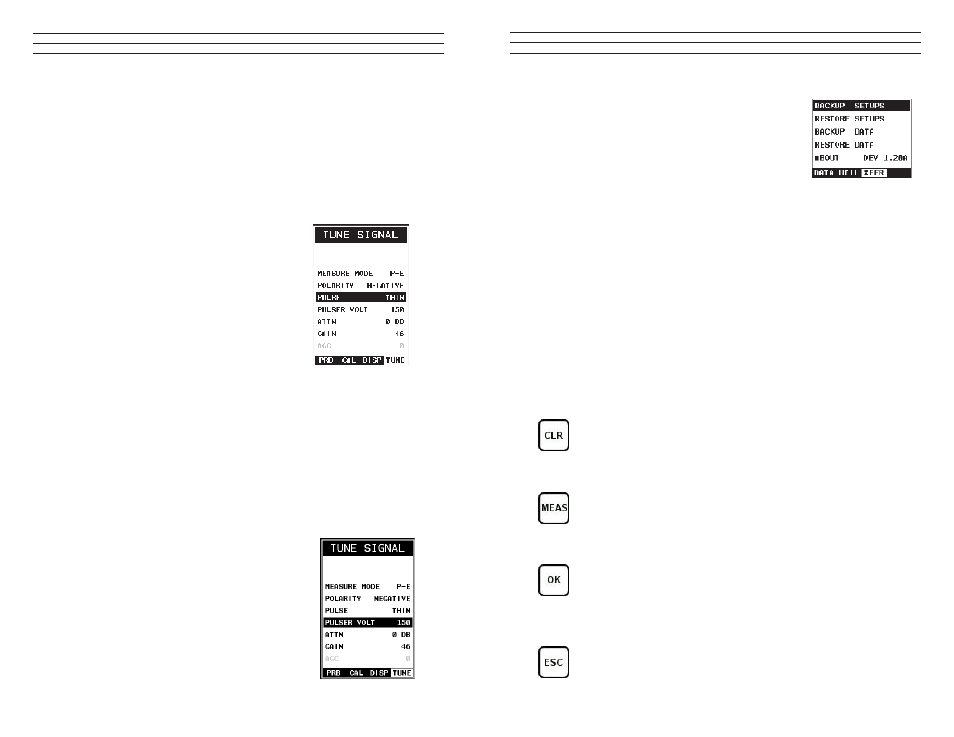
– 23 –
3.12 XFER (Transfer) – Menu
BACKUP SETUPS: Enables the user the ability to
backup the setups currently stored in the TI-CMXDLP
to a PC via RS232 port. Refer the help section of the
TI-CMXDLP Datacomm software for a complete
electronic manual.
RESTORE SETUPS: Enables the user the ability
to restore the setups currently saved on a PC to an
TI-CMXDLP via RS232 port. Refer the help section of the
TI-CMXDLP Datacomm software for a complete electronic manual
BACKUP DATA: Enables the user the ability to backup grids or sequential log
iles currently stored in the TI-CMXDLP to a PC via RS232 port. Refer the help
section of the TI-CMXDLP Datacomm software for a complete electronic manual.
RESTORE DATA: Enables the user the ability to restore grids or sequential log iles
currently saved on a PC to an TI-CMXDLP via RS232 port. Refer the help section of
the TI-CMXDLP Datacomm software for a complete electronic manual.
ABOUT: Provides the user contact information and the TI-CMXDLP software version.
Refer to www.checkline.com for information on the latest irmware versions available
for download.
3.13 CLR (Clear) Key
The primary functions of the CLR key, is to clear a measurement from a grid
or sequential log iles cell location or set obstruct, and backspace in an Alpha
Edit Box. If a user has already saved a measurement and B-Scan to a cell
location, use this key to clear the measurement at any time.
3.14 MEAS (Measurement Mode) Key
The MEAS key puts the TI-CMXDLP into it’s primary mode of operation. In
this mode,the user has a complete view of the LCD.
3.15 OK Key
The primary function of the OK key is conirmation of a change or selection.
The OK key also toggles the Hot Menu area, while in measurement mode, to
a large digits display area. If the TI-CMXDLP is displaying a grid log, the OK
key toggles an advance to row number option.
3.16 ESC Key
The ESC key is used in the MENU, MEAS, and EDIT functions as a back or
escape function. If the TI-CMXDLP is displaying a grid or sequential log, the
OK key toggles the display options: Digits, RF, RECT, and B-Scan views.
– 82 –
10.12 Pulse Width
The TI-CMXDLP has an adjustable pulse width option. Pulse width, refers to the
duration of time the pulser is left on. This time results in increased energy sent into the
test material. There are three width options (SPIKE, THIN, and WIDE). The SPIKE
setting may be desirable for high resolution and general applications to decrease the
overall noise. This can be considered the normal or standard setting. When additional
energy is needed, more penetration, the THIN and WIDE options may be necessary. The
procedure to change the pulse width is outlined below:
Selecting the Pulse Width
1. Press the MENU key once to activate the
menu items tab. Press the MENU key multiple
times to tab right and the ESC key multiple
times to tab left until the TUNE menu is
highlighted and displaying the submenu items.
2. Use the UP and DOWN arrow keys to scroll
through the sub menu items until PULSE is
highlighted.
3. Use the LEFT and RIGHT arrow keys to
scroll the Pulse options.
4. Once the Pulse is displayed, press the MEAS
key to return to the measurement screen.
10.13 Pulser Voltage
The TI-CMXDLP has a 200 volt square wave pulser that can be adjusted for speciic
applications and transducers. The Pulser Volt feature offers a 50 volt cut/boost option to
the user. The standard setting is 150 volts. This enables the TI-CMXDLP to offer greater
penetration for dificult material types, or increased resolution on noisy materials. The
procedure to change the pulser voltage is outlined below:
Changing the Pulser Voltage
1. Press the MENU key once to activate the
menu items tab. Press the MENU key multiple
times to tab right and the ESC key multiple
times to tab left until the TUNE menu is
highlighted and displaying the submenu items.
2. Use the UP and DOWN arrow keys to scroll
through the sub menu items until PULSER
VOLT is highlighted.
