Checkline TI-CMXDLP User Manual
Page 16
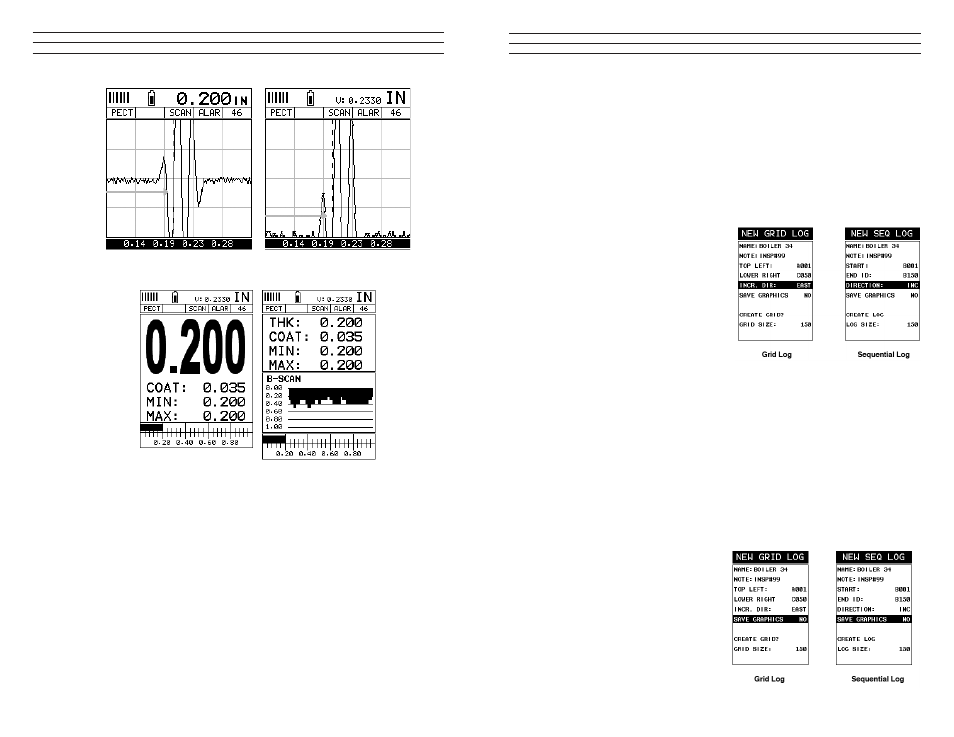
– 16 –
In the upper left corner of each of the display photos above, is the repeatability indicator.
The repeatability indicator is represented by six vertical bars and represents how
repeatable the measurements are. In regular measurement mode,the TI-CMXDLP makes
8 measurements a second. In scan mode, the TI-CMXDLP makes 200 measurements a
second. If the coating mode option is activated, the TI-CMXDLP makes 3 measurements
a second in regular measurement mode and 65 measurements a second in scan mode.
When the TI-CMXDLP is idle, only the left vertical bar will be displayed. However,
when the TI-CMXDLP is making a measurement,four or ive of the bars should
be displayed on the repeatability indicator. If fewer than four bars are showing, the
TI-CMXDLP is having dificulty achieving a stable measurement and the thickness
value displayed is potentially unstable.
– 89 –
4. Press the OK key to select the coordinate or end ID and return to the Grid or Seq
List Items screen, or ESC to cancel the selection and return to the Grid or Seq List
Items menu.
NOTE: If there is not enough memory available to create the grid or sequential log, an
error message box “NOT ENOUGH MEMORY“ will be displayed. Press the OK or
ESC key to return to the Grid or Seq List Items menu. It may be necessary to free some
memory in the TI-CMXDLP at this time. Refer to section 11.5 for more information on
Deleting a File.
Selecting the Auto Increment Direction
The Auto Increment feature gives the user
the ability to specify which direction to
advance the cursor after storing a reading.
5. Use the UP and DOWN arrow keys
to scroll through the new Grid or
Seq List Items until INCR. DIR or
DIRECTION is highlighted.
6. Use the LEFT & RIGHT arrow keys to
toggle the Increment direction NONE,
NORTH, EAST, SOUTH, or WEST for
a grid, or INC, DEC for a sequential
log.
7. When the correct Increment direction is displayed, continue on to the next section
“Graphics”.
Saving Graphics
The TI-CMXDLP provides the user with the ability to save a snapshot of the display
screen and all the current settings of the TI-CMXDLP with every reading, or just save
the reading only. Saving the graphics might be advantageous to the user when the A/B-
Scan views will be used to graphically save a picture of the scanned areas for reporting
purposes. It might also come in handy when user requires backup of all the current
TI-CMXDLP parameters for each reading. However, if neither of these requirements are
necessary, this option should be disabled
in order make more eficient use to the
TI-CMXDLP storage capacity.
1. Use the UP and DOWN arrow keys
to scroll through the new Grid or Seq
List Items until SAVE GRAPHICS
is highlighted.
2. Use the LEFT & RIGHT arrow keys
to toggle the Increment direction to
YES or NO.
