Save patient data, Navigation area, Display lock – Welch Allyn Connex Integrated Wall System - User Manual User Manual
Page 48: Lock the display
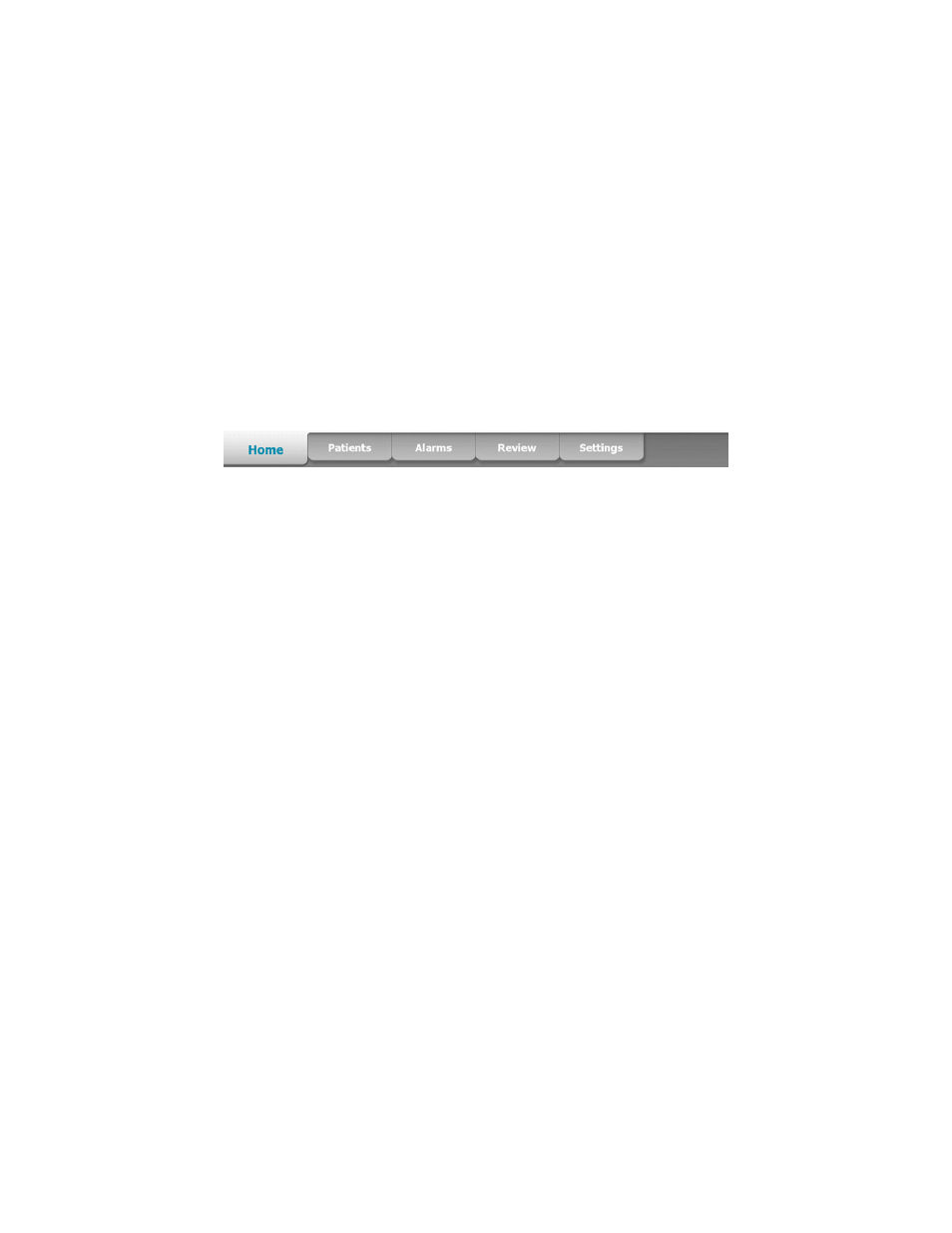
The Content area also includes a Save button, which you use to manually save current
measurements.
Save patient data
Patient data can be saved to the monitor.
After taking a patient reading, touch Save.
A message will appear indicating a successful or failed save.
Note
You can configure some profiles and settings to automatically save
measurements.
Navigation area
The Navigation area includes the following tabs:
•
Home: Displays vital-sign measurements and provides shortcuts to several controls.
•
Patients: Accesses the patient list, patient summary, patient modifiers, and manual
parameters.
•
Alarms: Accesses global alarm response and settings controls, plus alarm limits settings
(available only in Monitor mode).
•
Review: Prints, deletes, and sends patient data.
•
Settings: Accesses device configuration settings.
To navigate to a tab, touch the tab in the Navigation area with the corresponding name. The active
tab is highlighted.
Display lock
The display lock prevents clinician input, which may be useful when cleaning the display.
Note
The lock feature is not a security mechanism.
The display locks when any of the following occur:
•
You touch Lock display now.
•
No interaction with the monitor occurs for the period specified in the Display tab. Use the
Advanced tab to set or change the time it takes for the display to lock. (This requires the
Advanced settings access code.)
Lock the display
Follow these steps to touch the screen without activating the controls.
1. Touch the Settings tab.
2. Touch the Device tab.
3. Touch Lock display now.
The following occurs:
•
The Home screen appears.
42 Navigation
Welch Allyn Connex
®
Integrated Wall System
