Patient data management messages, Radio messages – Welch Allyn Connex Integrated Wall System - User Manual User Manual
Page 147
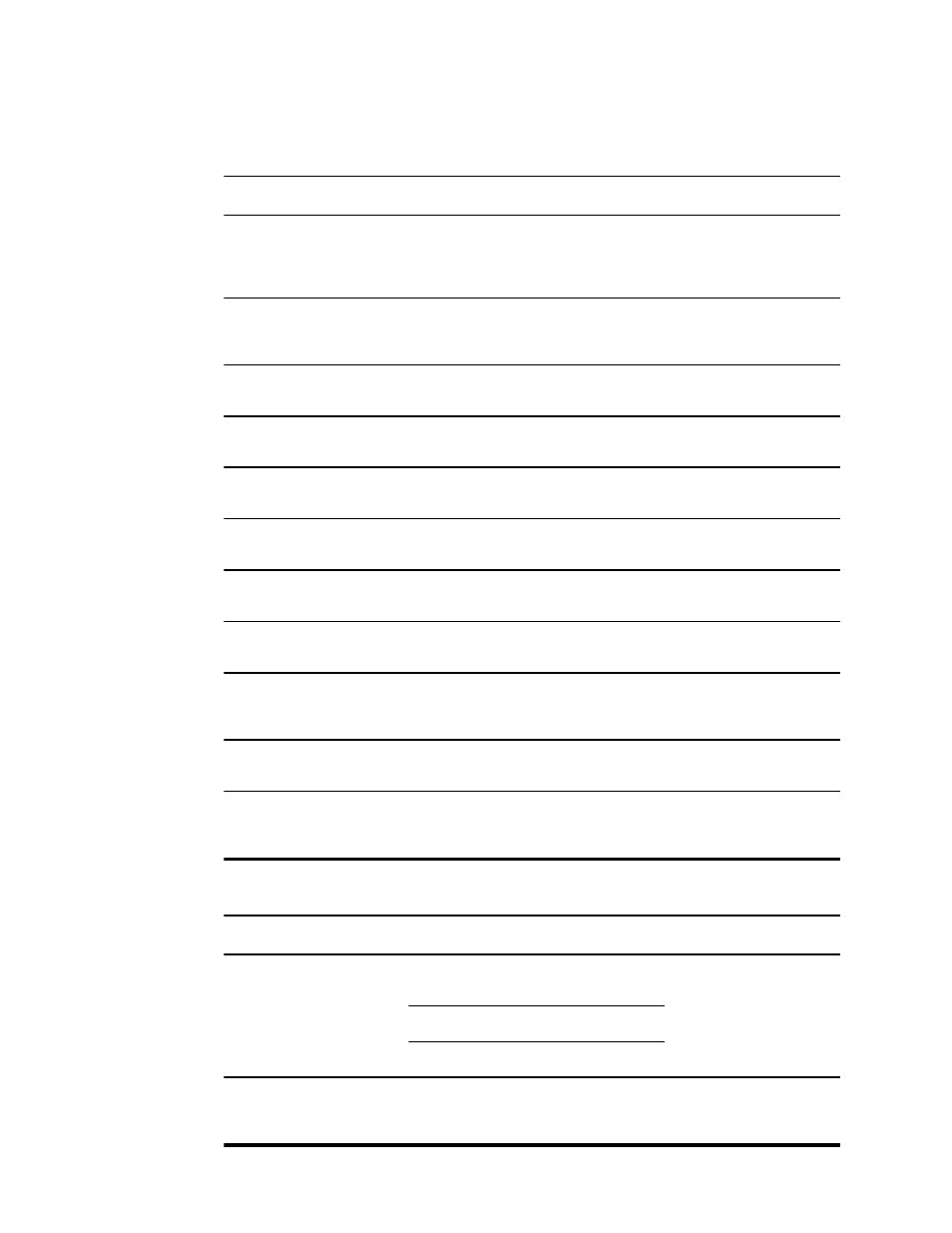
Patient data management messages
Message
Possible cause
Suggested action
Maximum number of patient
records saved. Oldest record
overwritten.
The maximum number of patient records in
the monitor's memory has been exceeded
On the Review tab, delete old
records to prevent the alarm
from appearing when new
records are saved.
Unable to access patient
information.
An error occurred when reading the patient
list or patient record during startup
Power down and restart the
monitor. If the error persists,
call for service.
No data to save.
No patient data is available
Take or enter vital signs
before saving.
Patient ID required to save
data.
The configuration requires a patient ID to
save data
Call for service.
Clinician ID required to save
data.
The configuration requires a clinician ID to
save data
Call for service.
Patient ID required to send
data.
The configuration requires a patient ID to
send data
Add a patient ID.
Patient list is full. Delete some
patients to add more.
The maximum number of patients was
exceeded
Delete a patient from the list
to add a new patient.
Stop intervals to select new
patient.
The monitor is set to take interval readings
Stop intervals before
changing the patient.
No connection for send.
No connectivity is available to support
sending data manually or automatically
sending data on manual save
Call for service.
Unable to retrieve list.
The monitor is unable to retrieve a patient
list from the network
Call for service.
Unable to identify clinician.
The clinician ID or password is incorrect
Confirm the clinician ID and
password (if applicable), and
retry.
Radio messages
Message
Possible cause
Suggested action
Radio not functional. Call for
service.
A hardware failure occurred (not currently
used)
Call for service.
The radio has the wrong software
The radio is not connected
Radio error. Power down and
restart.
The monitor and the radio failed to establish
communication with each other
Power down and restart. If
problem persists, call for
service.
Directions for use
Troubleshooting 141
