Power supply/accessories view, Power supply/ accessories view – Rockwell Automation Motion Analyzer Software User Manual
Page 29
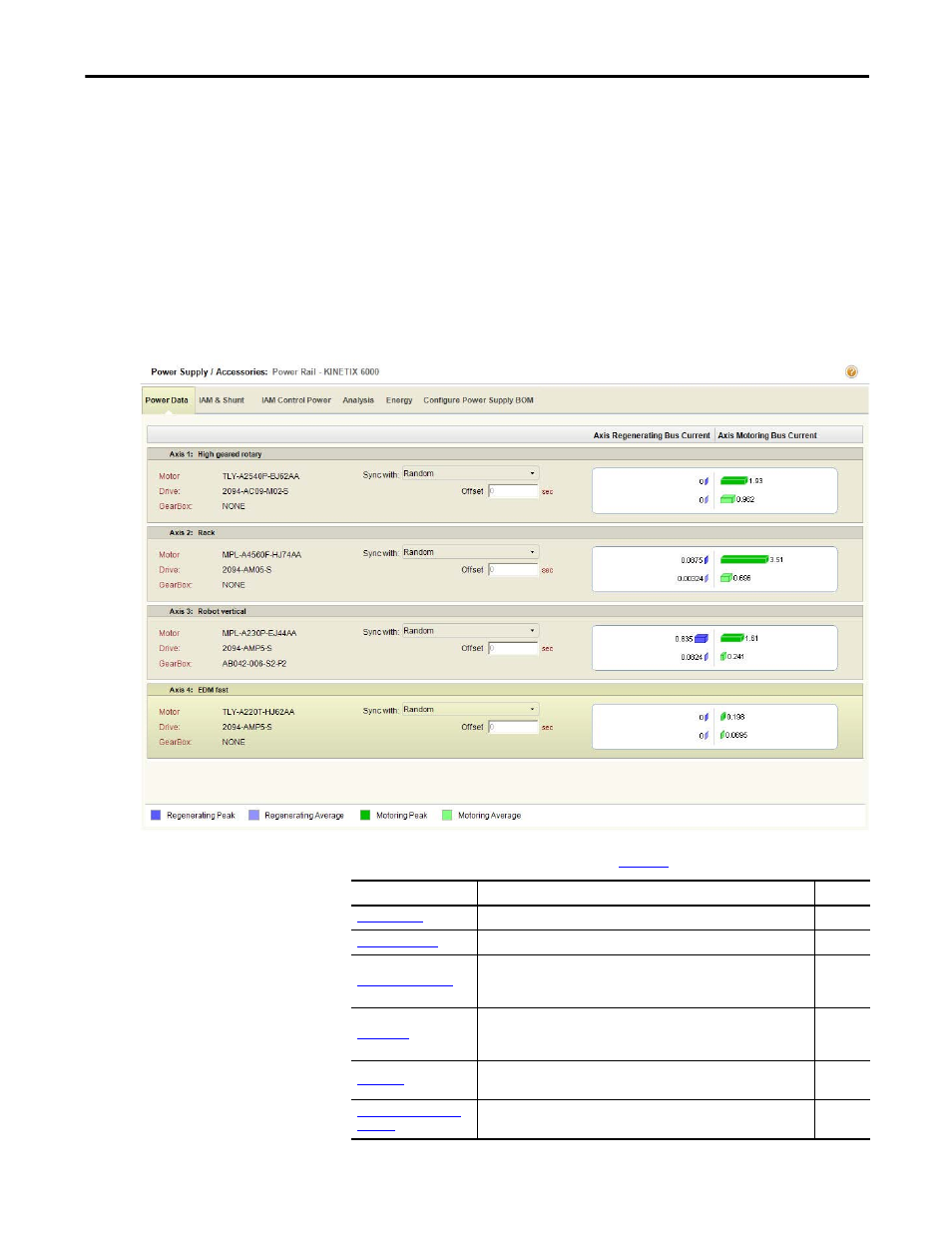
Rockwell Automation Publication MOTION-UM004B-EN-P - October 2012
29
Welcome to Motion Analyzer Software
Chapter 1
1.2.2.4. Power Supply/Accessories View
In Axis view, you matched a drive with your motor. However, if there are power
components needed for your application, you’ll select them in Power Supply/
Accessories view.
1.2.2.4.1. Power Supply/Accessories - Multi-axis Drive Systems
If your drive family is Kinetix 2000, Kinetix 6000, or Kinetix 6200/6500, you’ll
also need to configure the IAM module and select the appropriate power rail.
Figure 22 - Power Supply/Accessories Dialog Box
Table 15 - Power Supply/Accessories Tabs (refer to
Parameters
Description
Page
View regeneration and motoring data for each axis.
Select drive modules and external shunt resistors for multi -axis systems.
Displays total auxiliary input power, input VA, input current, and power
distribution across the axes. These are the installation ratings for the IAM
module.
Analyze the drive module activity in terms of bus voltage and system
current. With this tab, you can also simulate changes to the system
parameters.
View Input Current values, System Power values, Shunt Power, and Energy
Savings Estimates.
Configure Power Supply
BOM Tab
Configure the bill of materials (BOM) for the power supply after fully sizing
the application.
