Less options inertia mode – Rockwell Automation Motion Analyzer Software User Manual
Page 106
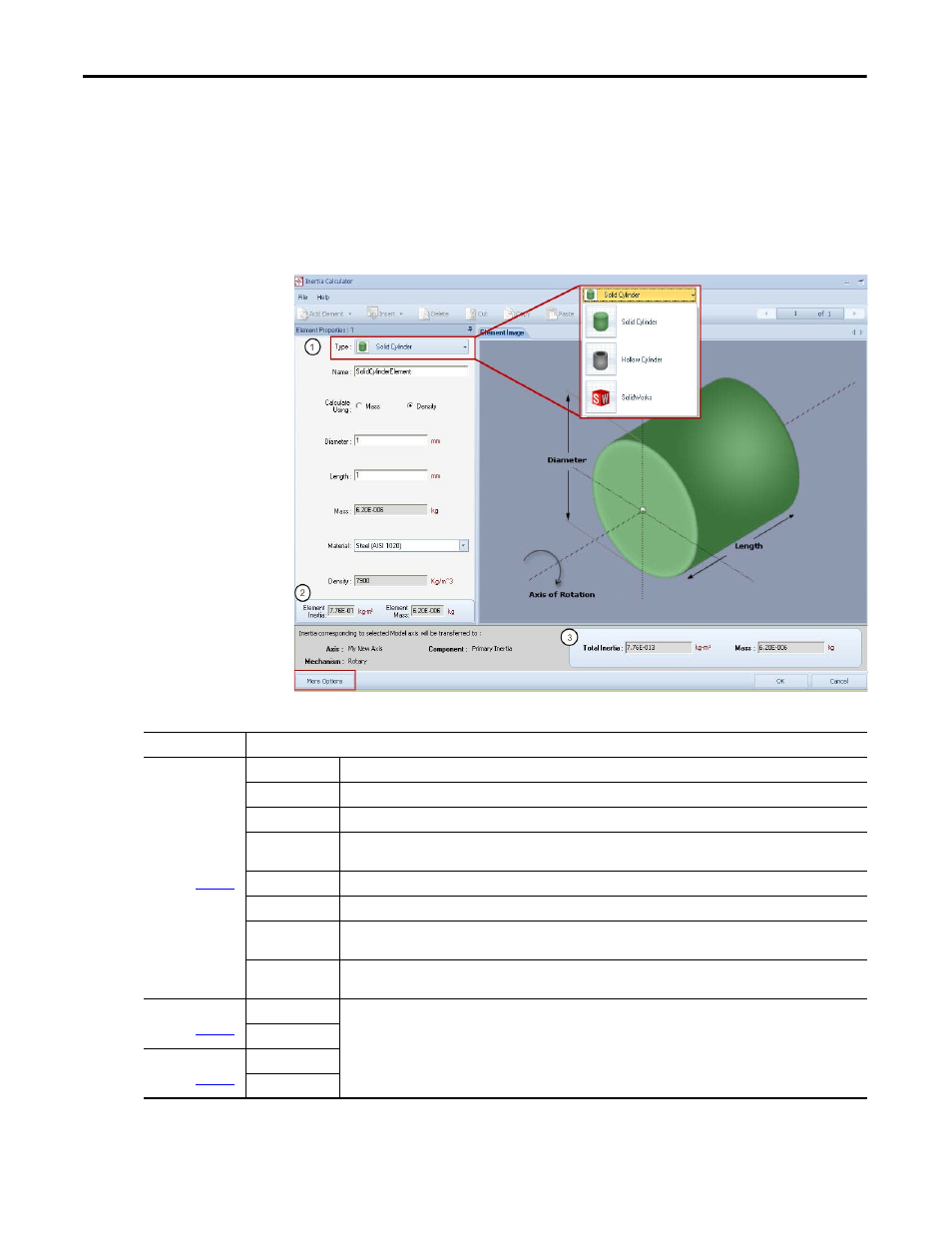
106
Rockwell Automation Publication MOTION-UM004B-EN-P - October 2012
Chapter 2
Sizing Your System
2.1.4.4.1.1. Less Options Inertia Mode
The Less Options Inertia mode is the default mode when you open the Inertia
Calculator. Use this mode to calculate inertia for a single cylindrical component.
The center of mass/center of gravity of the cylinder must coincide with the axis of
rotation.
Figure 85 - Less Options Inertia Mode
Table 63 - Less Options Inertia Mode Properties
Because the Less Options Inertia mode is used to calculate the inertia of a single
cylindrical component, the options in the Add Element toolbar are not available.
Parameter
Description
Element Properties
(label 1 in
)
Type
Choose the type of cylinder (solid or hollow) you would like to calculate the inertia for.
Name
Enter a meaningful name for the item you are calculating inertia for.
Calculate Using
Select the type of data (mass or density) you would like to use to calculate inertia.
Diameter
This is the diameter of the cylinder. When calculating inertia for a hollow cylinder, you also need to enter inner and outer
diameter as defined in the Element Image window.
Length
This is the length of the cylinder. This parameter is not required when calculating based on mass.
Mass
This is the cylinder mass. This parameter is not required when calculating based on density.
Material
Choose the material of the cylinder from the pull-down menu. If Other is selected as the material type, the density value
also needs to be entered. This parameter is not required when calculating based on mass.
Density
When the cylinder material is not available in the Material pull-down menu, the density value must be entered here. This
parameter is not required when calculating based on mass or when the material is selected from the pull-down menu.
Element Properties
(label 2 in
)
Element Mass
Once the element properties are entered, the Element Mass and Element Inertia properties are displayed (see label 2) and
in the Results window (see label 3).
The Element Mass and Element Inertia, and the Total Mass and Total Inertia are equivalent in Less Options Inertia mode,
because data is only entered for a single cylindrical element.
Element Inertia
Results
(label 3 in
)
Total Inertia
Mass
