Rockwell Automation Motion Analyzer Software User Manual
Page 248
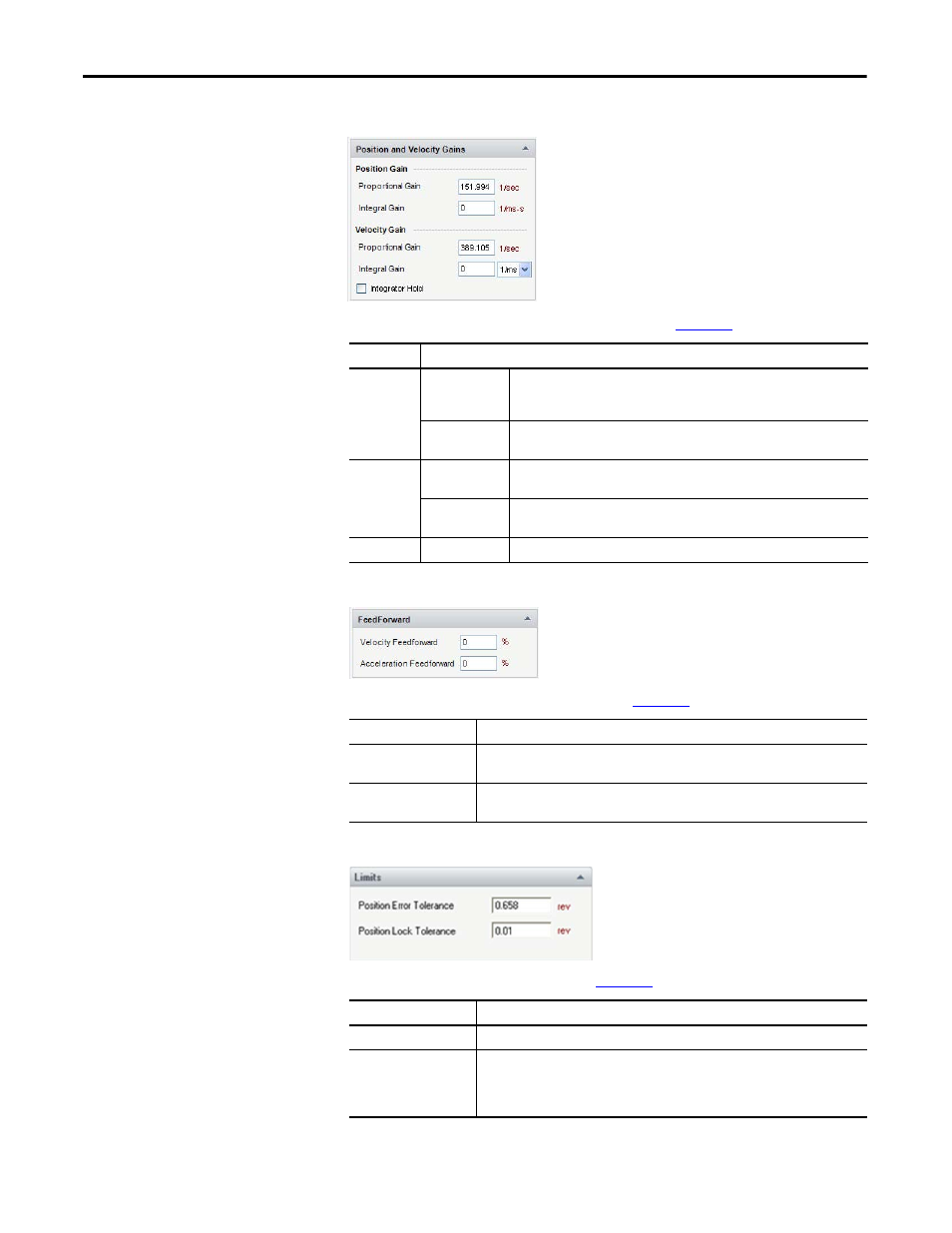
248
Rockwell Automation Publication MOTION-UM004B-EN-P - October 2012
Chapter 3
Understanding Your System Solution
Figure 191 - Position and Velocity Gains
Table 144 - Position and Velocity Parameter Options (refer to
Figure 192 - FeedForward Options
Table 145 - FeedForward Parameter Options (refer to
)
Figure 193 - Limits
Table 146 - Limits Parameter Options (refer to
)
Options
Description
Position Gain
Proportional Gain
Position proportional gain creates a velocity reference proportional to position
error. In Logix this is actually Position Loop Bandwidth (regardless of system
inertia). The unit of proportional gain is radians/s.
Integral Gain
Position integral gain creates an increasing velocity reference when any position
error exists.
Velocity Gain
Proportional Gain
Velocity proportional gain creates a torque reference proportional to velocity
error. In Logix this is actually Position Loop Bandwidth.
Integral Gain
Velocity integral gain creates an increasing torque reference when any velocity
error exists.
Integral Hold
Integral Hold
When checked, the integral terms are ignored if command velocity is zero.
Options
Description
Velocity Feedforward
Velocity feedforward creates a velocity reference equal to the theoretical value required.
It reduces position error to zero at constant velocity.
Acceleration Feedforward
Acceleration feedforward creates a torque reference equal to the theoretical value
required. It reduces position error to zero at constant acceleration.
Options
Description
Position Error Tolerance
Two red lines are displayed if the magnification is appropriate.
Position Lock Tolerance
Two green lines are displayed if the magnification is appropriate. If this value is exceeded,
the axis decelerates to zero speed at peak torque. When Position Lock Tolerance is
exceeded, a warning icon appears next to it. When you mouse over the icon, a message
also appears (Limit for Lock tolerance).
