Rockwell Automation Motion Analyzer Software User Manual
Page 108
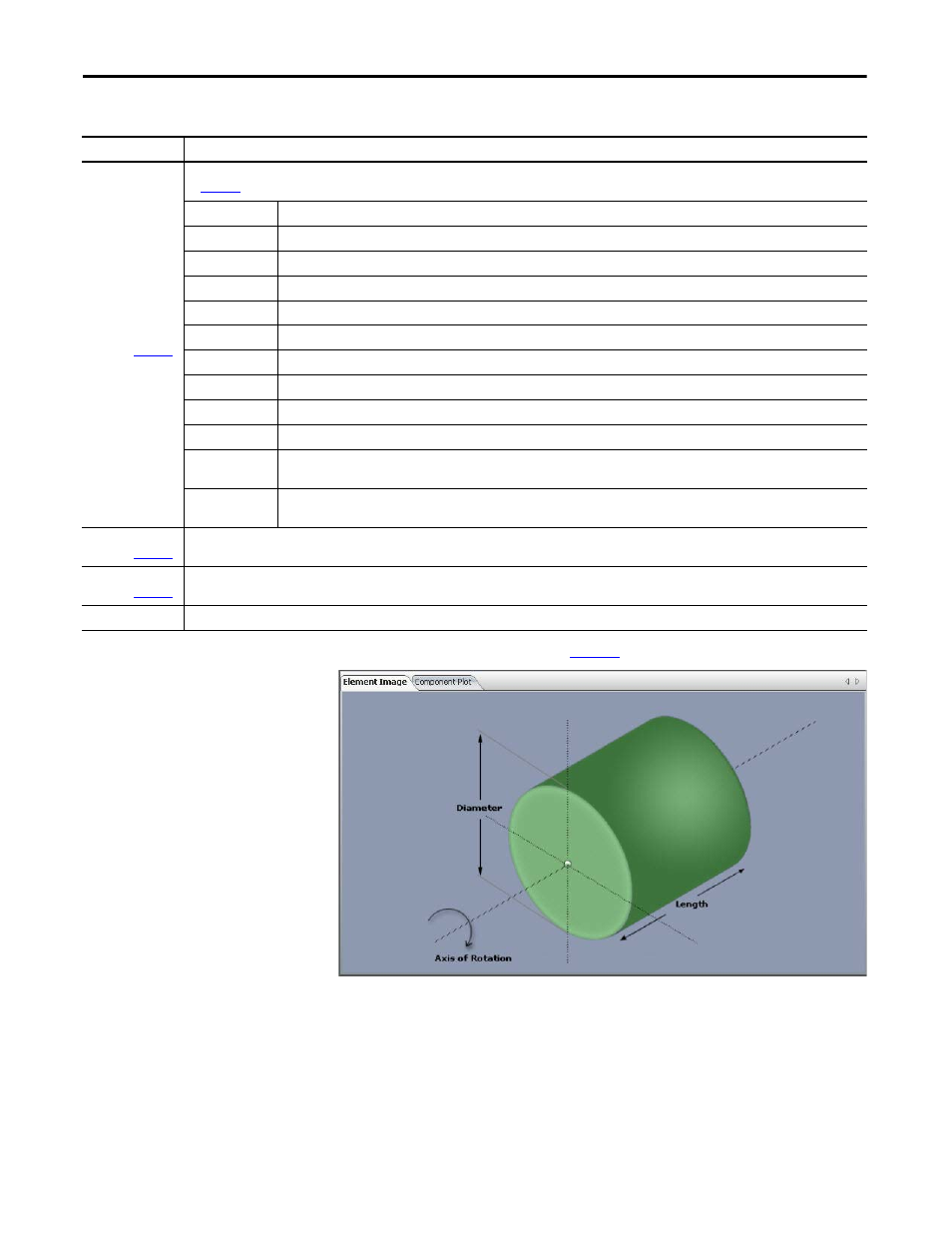
108
Rockwell Automation Publication MOTION-UM004B-EN-P - October 2012
Chapter 2
Sizing Your System
Figure 87 - Element Image Tab (label 3 in
)
Use this tab to verify the correct placement of the various inertia elements.
Element Properties
(label 2 in
)
Once the Element Properties are entered, the Element Mass and Element Inertia values are displayed at the bottom of the Element Properties window (label 4
in
Type
Select the type of element (solid cylinder, hollow cylinder, cuboid, or prism) you would like to add to the Element List.
Name
Enter a meaningful name for the element you are editing.
Calculate Using
Select the type of data (mass or density) you would like to use to calculate inertia.
X
This is the position for the inertia element in the X (horizontal) direction. For a prism you will need to enter X1, X2 and X3 positions.
Y
This is the position for the inertia element in the Y (vertical) direction. For a prism you will need to enter Y1, Y2 and Y3 positions.
Diameter
This is the diameter of the inertia element if it is cylindrical. For a cuboid you will need to enter width and height.
Inner Diameter
This is the inner diameter of the inertia element if it is a hollow cylinder.
Length
This is the length of the inertia element. This parameter is not required when calculating based on mass.
Quantity
This is the number of identical elements.
Mass
This is the mass of the inertia element. This parameter is not required when calculating based on density.
Material
Select the material of the cylinder from the pull-down menu. If Other is selected as the material type, the density value also needs to be
entered. This parameter is not required when calculating based on mass.
Density
When the inertia element material is not available in the Material pull-down menu, the density value must be entered here. This
parameter is not required when calculating based on mass or when the material is selected from the pull-down menu.
Element List
(label 5 in
)
Summary list of the elements that make up the component with the current element highlighted in blue.
Results
(label 6 in
)
Motion Analyzer software takes gravity into account only if an unbalanced load is entered as secondary inertia. Gravity is taken to act from top to bottom of the
Component Plot window.
Error List
In the event of incorrect input data, a list of errors is displayed.
Table 64 - More Options Inertia Mode Properties (continued)
Parameter
Description
