Rockwell Automation Motion Analyzer Software User Manual
Page 169
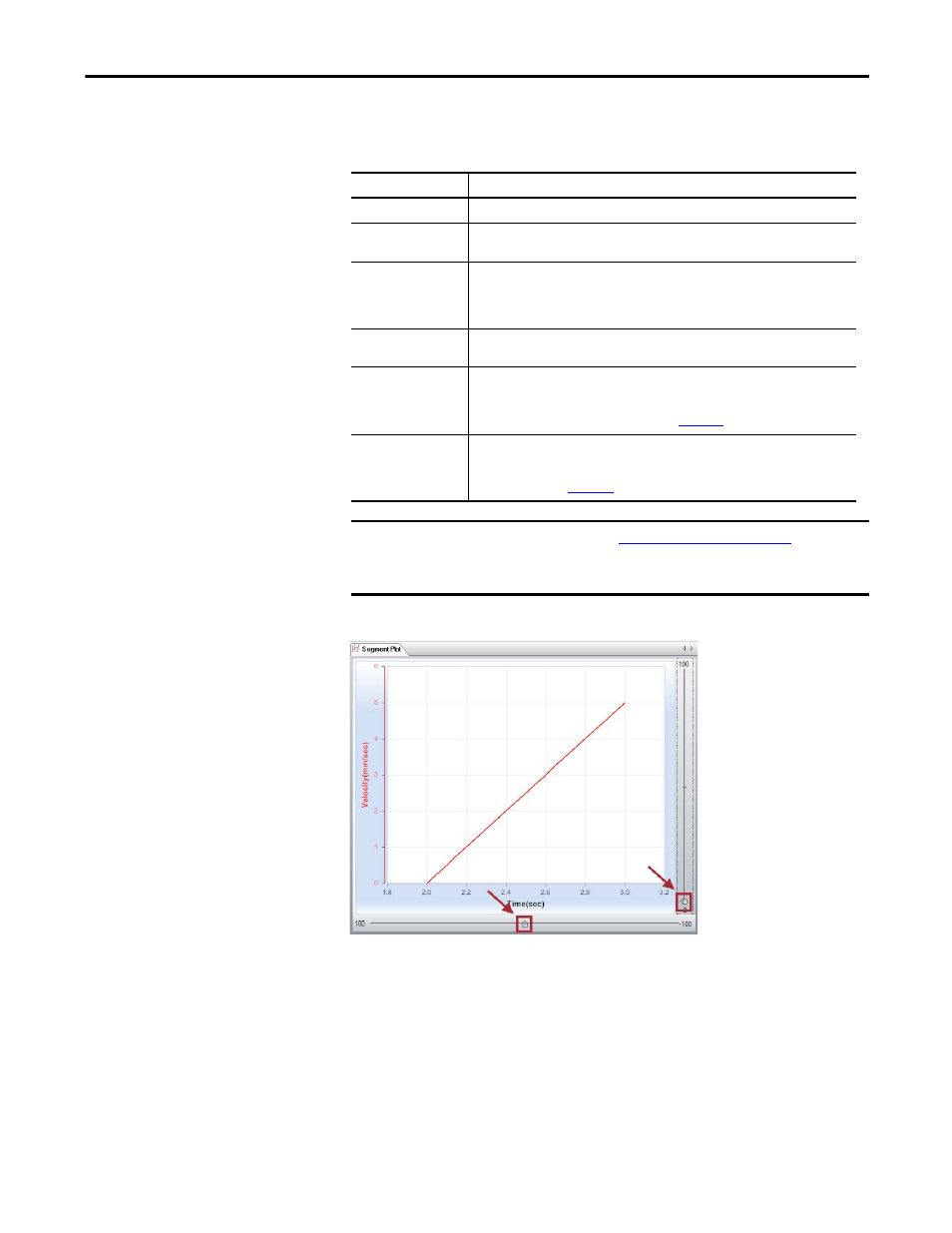
Rockwell Automation Publication MOTION-UM004B-EN-P - October 2012
169
Sizing Your System
Chapter 2
Enter the following parameters for Acceleration/Deceleration, if relevant.
Table 93 - Acceleration/Deceleration Properties
Figure 123 - Segment Plot Window
Parameters
Description
Segment Name
Enter a meaningful name for the profile segment.
Data Entry Permutation
Select an option for entering the profile segment parameters based on two data types
(for example, Time and Distance or Time and Velocity).
Increment/Absolute
Select whether to input Incremental or Absolute parameter values. Incremental values
represent the change in either the distance or time that occurs during the profile
segment. Absolute values represent the total distance or time elapsed throughout the
entire motion profile.
Parameter Entry
Enter the parameter values for the two data types selected from the Data Entry
Permutation pull-down menu, located below the Increment and Absolute buttons.
Jerk - Percentage
This value sets the amount of S-curve of the Acceleration/Deceleration profile segment.
Increasing the percent jerk increases the amount of S-curve. You can manually enter a
value or adjust the value with the slider in the pull-down menu or the slider along the
right side of the Segment Plot window (refer to
).
Jerk - Skew
Changing the skew of jerk alters the time in the Acceleration/Deceleration profile
segment at which the S-curve occurs. You can manually enter a value or adjust the value
with the slider in the pull-down menu or the slider along the right side of the Segment
Plot window (refer to
IMPORTANT
Due to display limitations, the
More Options Profile Editor Mode
dialog box
does not show infinite jerk at points of velocity discontinuity. Using 0% jerk
may lead to premature mechanical failure.
