Power rail view – Rockwell Automation Motion Analyzer Software User Manual
Page 18
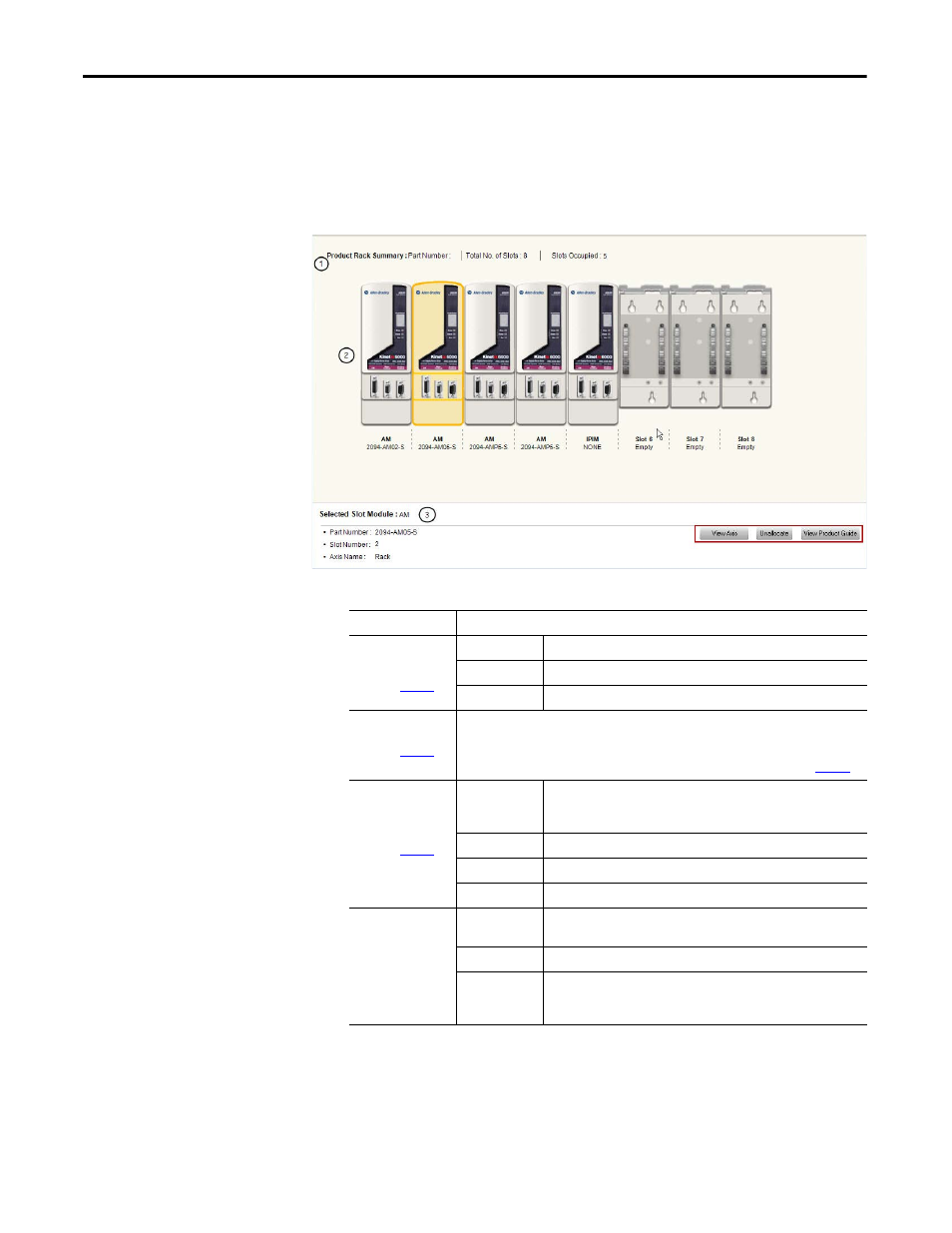
18
Rockwell Automation Publication MOTION-UM004B-EN-P - October 2012
Chapter 1
Welcome to Motion Analyzer Software
1.2.2.1.1. Power Rail View
The Power Rail view displays the graphical representation of the current Bulletin
2093 or 2094 power rail configuration.
Figure 6 - Power Rail View Example
Table 7 - Power Rail View Options
Options
Description
Product Rack
Summary
(label 1 in
)
Part Number
Displays the selected power rail catalog number.
Total No. of Slots
Displays the total number of slots available in the selected power rail.
Slots Occupied
Displays the number of slots currently occupied in the selected power rail.
Image view
(label 2 in
)
Graphical representation of the power rail with the drive modules and empty slots are
displayed along with the selected catalog numbers. Power rail configurations like Axis – Slot
mapping can be configured using options available in this view.
Right-click the modules and choose operations to perform from the menu (refer to
Module Information
(label 3 in
)
Selected Slot
Module
Refers to the type of the module that is currently selected in the power
rail. For example, axis module (AM), integrated axis module (IAM), power
interface module (IPIM), or empty slot.
Part Number
Catalog number of the selected drive module.
Slot Number
Power rail slot number occupied by the selected drive module.
Axis Name
Name you assigned to the axis associated with the selected drive module.
Additional
Module Information
(inside red box)
View Axis
Click to launch the Axis view of the axis associated with the selected drive
module.
Un- allocate
Un-allocates the axis associated with the selected drive modules.
View Product
Guide
Click to open the Kinetix Motion Control Selection Guide. The page
displayed from the selection guide corresponds to the selected drive
module.
