Rockwell Automation Motion Analyzer Software User Manual
Page 175
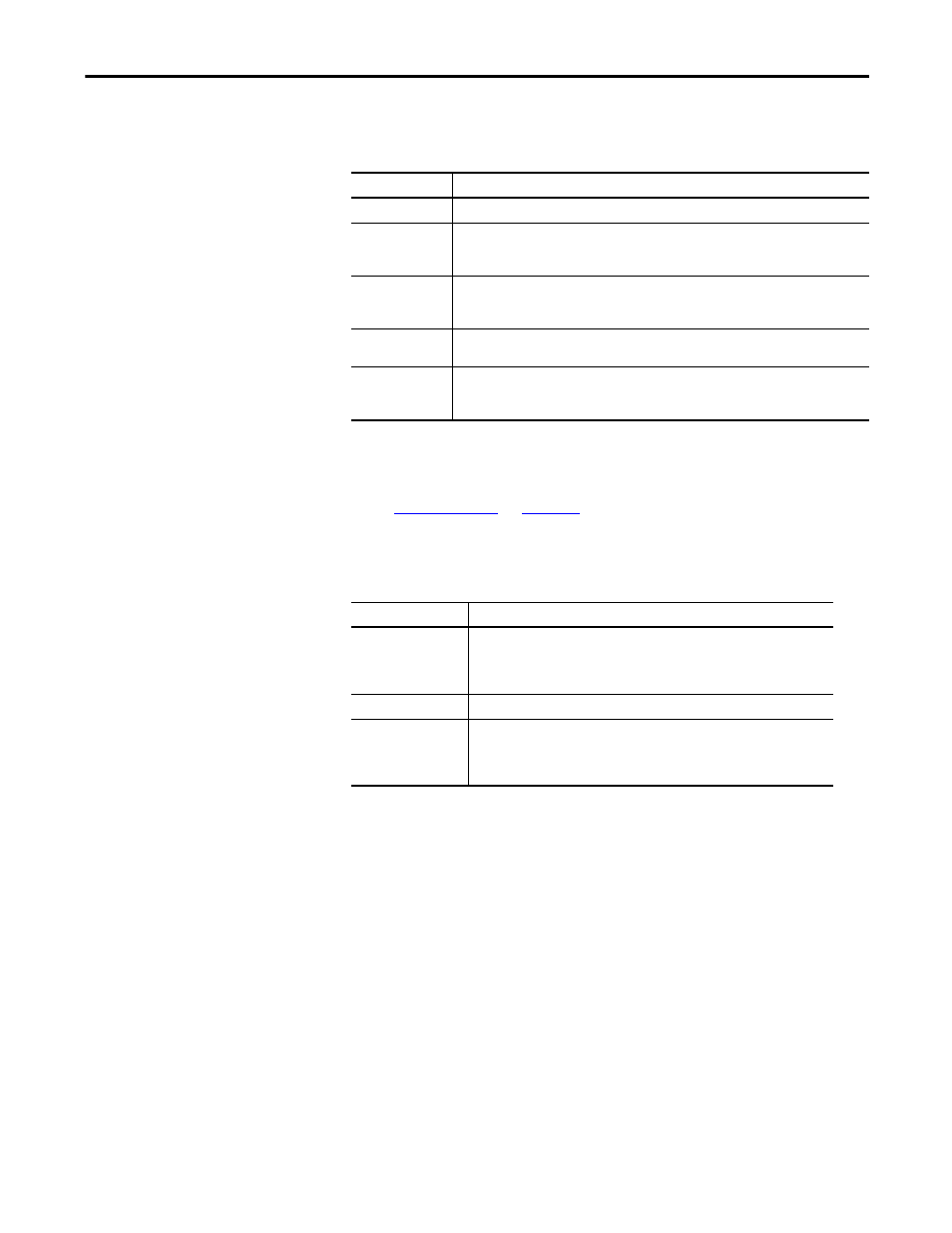
Rockwell Automation Publication MOTION-UM004B-EN-P - October 2012
175
Sizing Your System
Chapter 2
Enter the following parameters for a Logix Element profile segment, if relevant.
Table 97 - Logix Element Properties
The first row (row zero in RSLogix 5000 software) displays the start conditions.
These cannot be entered directly, but are defined either by the end conditions of
the previous profile segment or, if this is the first segment in the motion profile,
by the
Each subsequent row completely defines the respective element.
Table 98 - Logix Element Properties
Parameters
Description
Segment Name
Enter a meaningful name for the profile segment.
Master
This is directly equivalent to the Master column in RSLogix 5000 software. These values can be
entered only as Master and Slave Custom Units. From the Settings menu, choose Custom Units
to change these.
Slave
This is directly equivalent to the Slave column in RSLogix 5000 software. These values can be
entered only as Master and Slave Custom Units. From the Settings menu, choose Custom Units
to change these.
Slope
Only the final row allows a value to be entered directly and then only if the corresponding
element is cubic.
Type
This is equivalent to the Type column in RSLogix 5000 software except that the Cubic/Linear
format is applied to the element defined by the current line and the previous line. While in
RSLogix 5000 software it is applied to the element defined by the current line and the next line.
Parameters
Description
Export to Logix Editor
This button places the data onto the clipboard in order to be pasted into the
RSLogix 5000 cam editor. In the cam editor, click the ‘*’ to highlight the first row
then right-click in the box and choose paste to paste the Logix Element. The start
and end slopes must be entered manually in RSLogix 5000 software.
Logix Element
The start and end slopes must be entered manually in RSLogix 5000 software.
Import from Logix Editor
This button pastes data from the clipboard that was copied from the RSLogix 5000
cam editor. In the cam editor, click the ‘[]’ column and drag down to highlight all
rows containing data. Then press Ctrl + c to copy the element. The Start and End
Slopes must be entered manually.
