Solution list, E solution list dialog bo – Rockwell Automation Motion Analyzer Software User Manual
Page 209
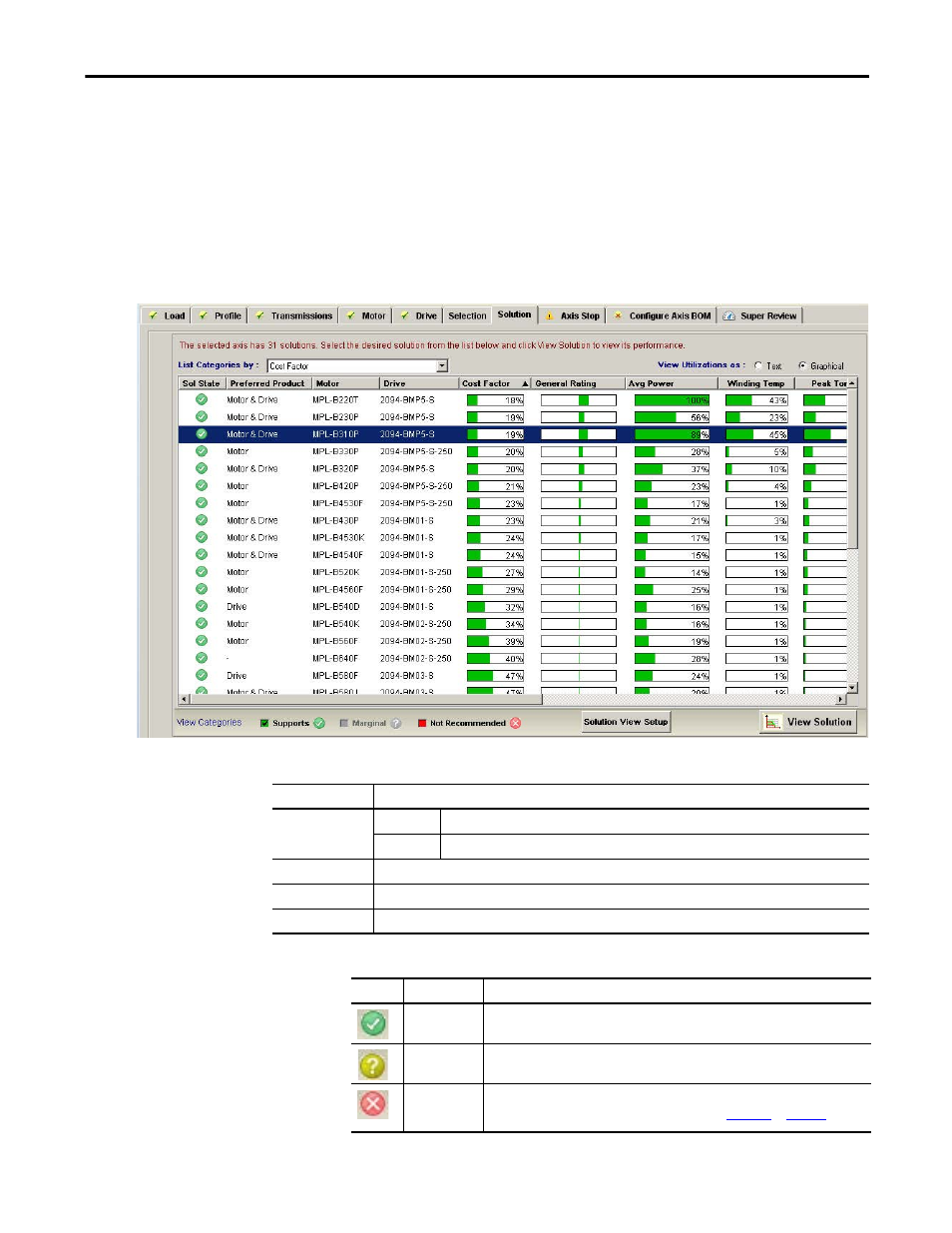
Rockwell Automation Publication MOTION-UM004B-EN-P - October 2012
209
Understanding Your System Solution
Chapter 3
3.2.1. Solution List
You can organize the solutions by using the List Categories pull-down menu, or
by clicking one of the headings in the table. The column data is sorted in
descending order the first time the heading is clicked and ascending order when
you click the heading a second time. You can also rearrange the columns by
clicking and dragging them.
Figure 153 - Solution List Dialog Box
Table 122 - Solution Tab Properties
Table 123 - Solution List Legend
Parameters
Description
View Utilizations as
Text
Data in columns appear only as text (for example, 17%).
Graphically
Data in columns appears as text and graphic ally to enhance the view (this is the default setting).
Solution View Setup
Click to adjust display options for the solution list.
View Solution
Click to open the View Solution dialog box.
System Notes
Enter system notes for the application (optional).
Symbol
Status
Definition
Supports
All parameters passed.
Marginal
One or more parameters exceeded the recommended limit, but the solution is viable
provided all customer data is accurate.
Not
Recommended
One or more parameters exceeds 100%. The solution is not viable as entered, but may
respond to optimization. For more information, refer to
