Rockwell Automation Motion Analyzer Software User Manual
Page 127
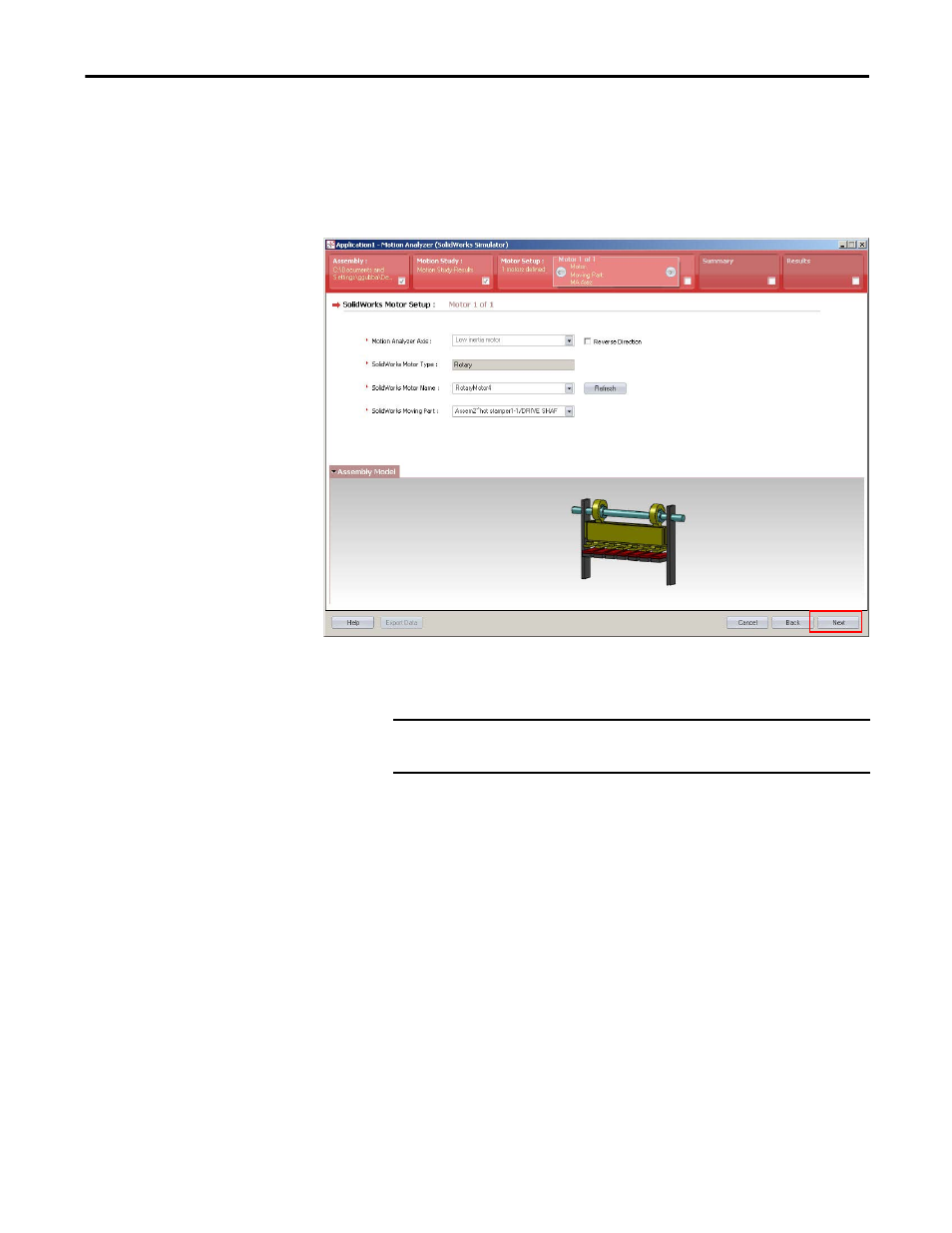
Rockwell Automation Publication MOTION-UM004B-EN-P - October 2012
127
Sizing Your System
Chapter 2
The SolidWorks Motor Setup dialog box opens.
This dialog box lets you verify the SolidWorks Motor Setup. For inter-
dependent motors, you assign Motion Analyzer motion profile data to
each SolidWorks motor during this step. The Motor Setup dialog box is
repeated for each axis of motion.
10. From the Motion Analyzer Axis pull-down menu, choose the Motion
Analyzer axis.
11. Check Reverse Direction if you find that the load moves in the wrong
direction.
Play the animation in SolidWorks software after the motion profile has
been sent across in a future step. Return to this step using the Back button
and check this box to reverse the direction of the motion profile. If the
motion is incorrect, select the Reverse Direction checkbox to switch the
direction of motion.
12. From the SolidWorks Motor Name pull-down menu, choose the name of
the SolidWorks motor that runs in the motion profile with the chosen
Motion Analyzer axis.
The SolidWorks Moving Part pull-down menu, is for information only.
This states the component that the SolidWorks motor is attached to and
the motion profile it will be applied to. If the component is not correct,
return to SolidWorks to attach the motor to the correct component.
13. Click Next.
IMPORTANT
If all axes have the same name and this causes confusion,
go to Options >Application Info to rename the axes.
