Rockwell Automation FactoryTalk Historian SE 4.0 Installation and Configuration Guide User Manual
Page 98
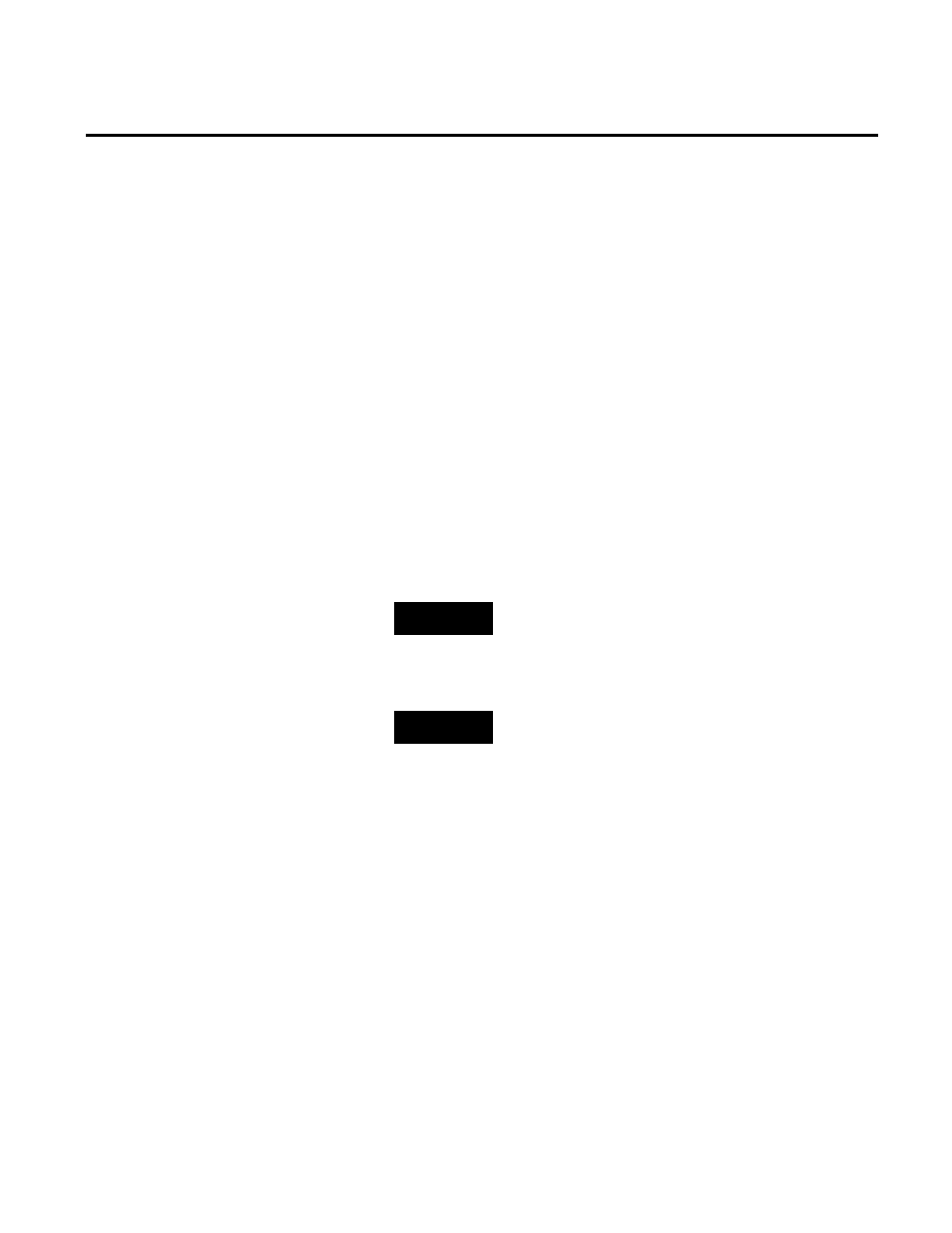
Chapter 5 Configuring FactoryTalk Historian
98
Rockwell Automation Publication HSE-IN025A-EN-E–September 2013
4. In the Add points to server list, select the FactoryTalk
Historian SE server to which you want to add the points.
5. In the Using data collection interface list, select the
appropriate data collection interface.
6. In the Default scan rate list, select the time interval at which
points will be collected.
7. Under Add points from these sources, select the sources
from which you want to add the points.
8. Under Start searching from, click the tree at the starting
point for the point search. If this is a new server, the root node
in the tree is selected by default.
9. Click Edit Discovery Rules to create rules to be used during
the discovery process. The FactoryTalk Historian Discovery
Rule Editor dialog box appears.
NOTE
For more information on the Discovery Rule Editor click the help
icon in the dialog box.
10. Select Enable data type filter to perform the search using the
default discovery rule.
NOTE
When you check the Enable data type filter option, the
auto-discovery mechanism will get all attributes that match the
name, UDT, and data type rule. When you leave the option
cleared, the mechanism will ignore the data type filter and only
check the name and the UDT rule.
11. Click Next to begin discovering points. The Discovering
Historian Points dialog box displays the progress of point
discovery.
The discovered points are listed in the Confirm New
Historian Points dialog box.
12. Click Confirm Points to accept the search result.
13. In the New Historian Points Discovery Complete dialog
box, click Start. The FactoryTalk Historian SE server starts
collecting the discovered points.
14. Click OK.
