Rockwell Automation FactoryTalk Historian SE 4.0 Installation and Configuration Guide User Manual
Page 169
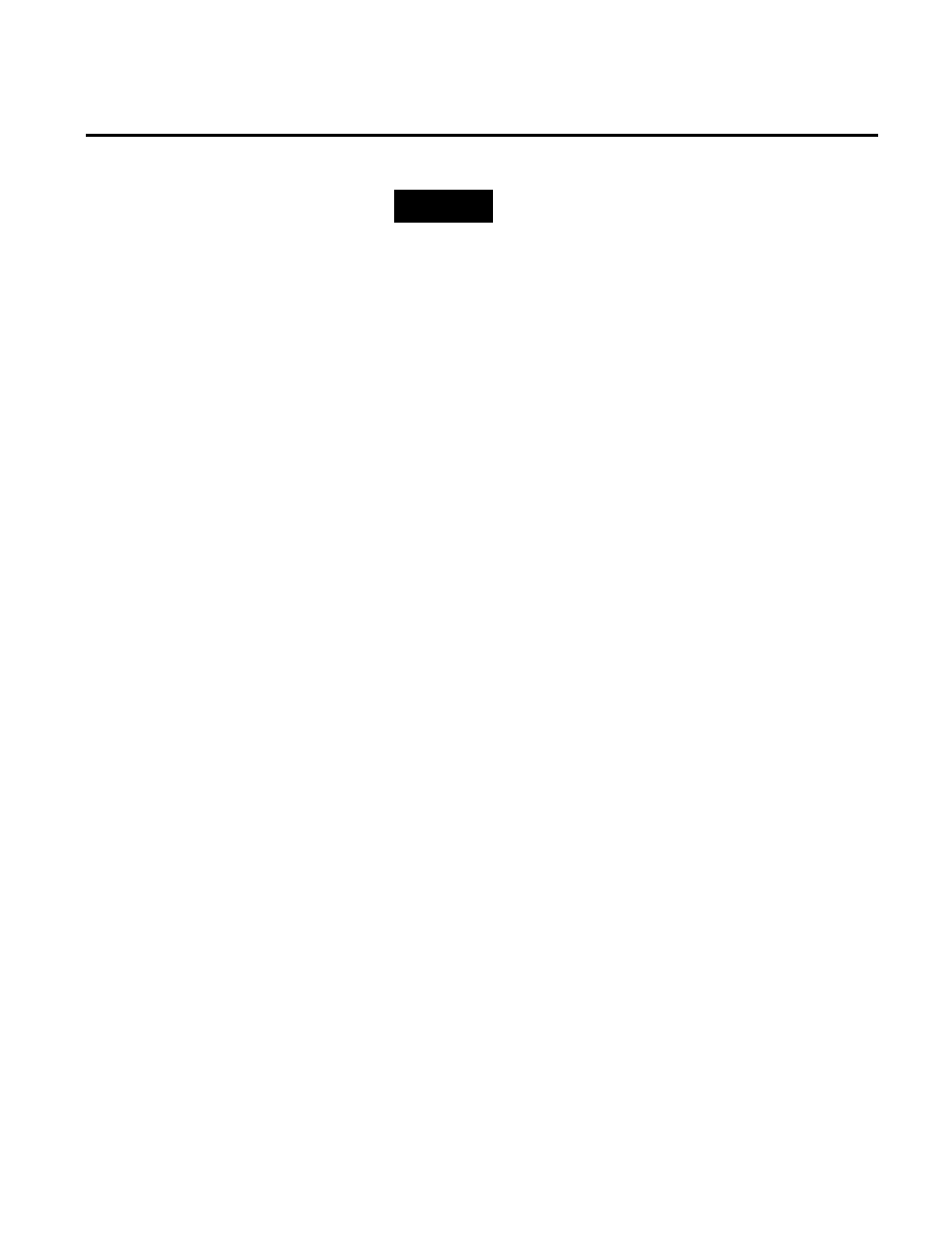
Upgrading FactoryTalk Historian SE Appendix E
Rockwell Automation Publication HSE-IN025A-EN-E–September 2013
169
NOTE
For more information on the migration process, refer to the KB
article 491889
the Rockwell Automation Knowledgebase site.
• If you are using the Historian Asset Framework server in
versions 3.0 or 3.01, follow the steps below.
To upgrade FactoryTalk Historian Asset Framework:
1. Run the FactoryTalk Historian SE installation DVD.
2. On the welcome page of the installation wizard, click
Install
FactoryTalk Historian Site Edition > Install FactoryTalk
Historian Asset Framework > Install FactoryTalk Historian AF
Server.
The installation wizard appears.
If there are any software prerequisites missing from the
computer or services that must be stopped, they are listed in
red at the bottom of the installation wizard Welcome page.
Click Cancel, and then Finish to exit the wizard, install the
prerequisites and/or stop the services, and then start the
installation wizard again.
3. On the Welcome... page, click Next.
4. On the License Agreement page, read and accept the terms of
the license agreement, selecting the I accept... option.
5. Click Next.
6. On the Review Component Installation page, review the list
of the components that are already installed and those that will
be installed during the installation process.
7. Click Next.
8. On the Destination Drive page, click Next.
9. On the Warning! Previous installation of the AF Server
detected page, acknowledge the information displayed:
