Rockwell Automation FactoryTalk Historian SE 4.0 Installation and Configuration Guide User Manual
Page 128
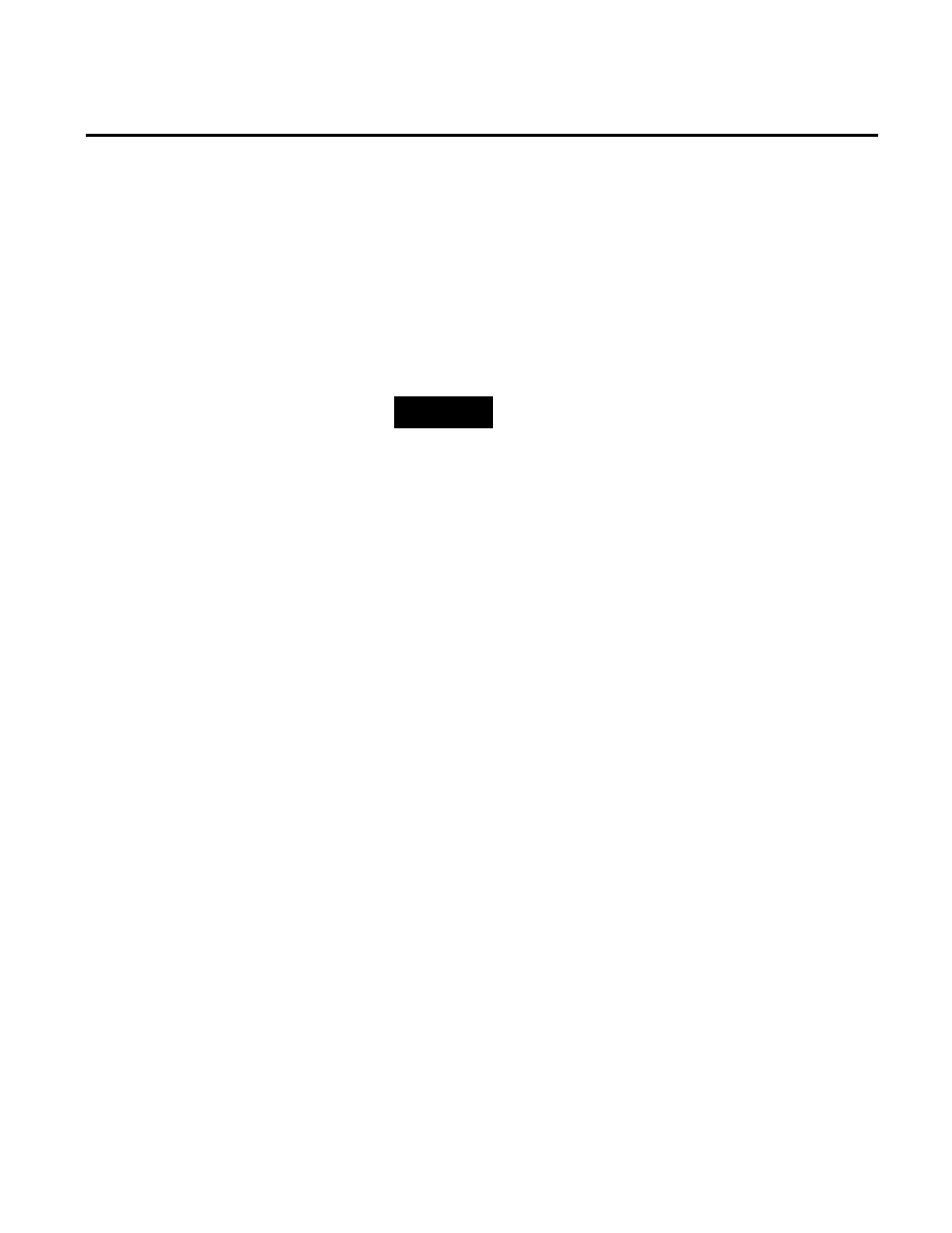
Appendix A Configuring Historian Servers in High Availability Mode
128
Rockwell Automation Publication HSE-IN025A-EN-E–September 2013
The Conversion Progress page displays the status and
individual steps of the conversion process. Wait until the
conversion is complete.
17. If the Server ID Mismatch dialog box appears, select Accept
the new ID, and click OK.
18. On the Finished page, click Finish. The new collective is
displayed in the Collective Manager dialog box.
TIP
For more information on collectives, refer to the Collective
Manager Help. To access it, on the Help menu of the Collective
Manager dialog box, click Contents.
Use the Collective Manager to verify that the members of your
server collective are communicating.
To check communication of the members of a server collective:
1. Click
Start > All Programs > Rockwell Software > FactoryTalk
Historian SE > FactoryTalk Historian SE System > Collective
Manager. The Collective Manager dialog box appears.
If the server collective does not appear under Collectives, you
must enable communication between the Collective Manager
and the collective:
1. Select File > Connections. The Connection Manager
dialog box appears.
2. Click the check box next to the name of the server collective
to select it.
If the server collective is not listed in the Connection
Manager, add it:
1. Select Server > Add Server.
2. In the Network Node text box, type the fully qualified
domain name (FQDN) for the primary server in the
collective.
Verifying Communication
Between Server Collective
Members
