Managing security of the historian server database – Rockwell Automation FactoryTalk Historian SE 4.0 Installation and Configuration Guide User Manual
Page 73
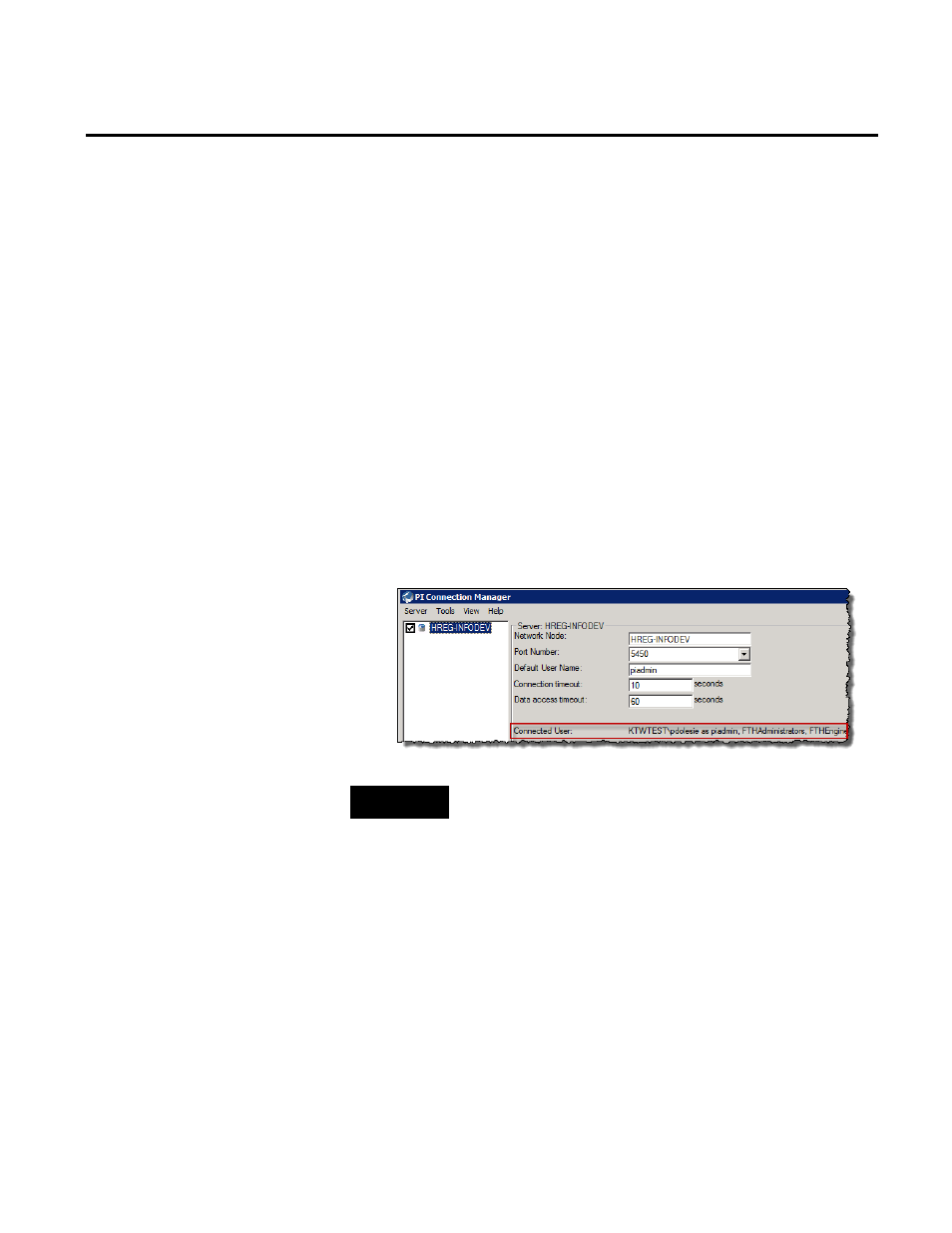
Configuring FactoryTalk Historian Chapter 5
Rockwell Automation Publication HSE-IN025A-EN-E–September 2013
73
11. Click OK to apply the changes. The new mapping is listed in
the Mappings tab.
To check if a Windows user/group is mapped to a Historian
security user:
1. In the System Management Tools, select File >
Connections. The Connection Manager appears.
2. Select the server and view its Connected User information.
The information contains the domain name, the Windows
user/group name, and the name of the Historian security user,
to which the Windows user/group is mapped. It also lists
other Historian server security components, whose privileges
are shared by the Windows user/group via the Historian
security user.
NOTE
To manage security of the Historian server database, you need
administrative rights to the Historian server.
To view and manage security privileges of the Historian server
database:
1. Go to
Start > All Programs > Rockwell Software > FactoryTalk
Historian SE > System Management Tools. The System
Management Tools dialog box appears.
2. Under Collectives and Servers, select the server for which you
want to manage security.
Managing Security of the
Historian Server Database
