Rockwell Automation FactoryTalk Historian SE 4.0 Installation and Configuration Guide User Manual
Page 72
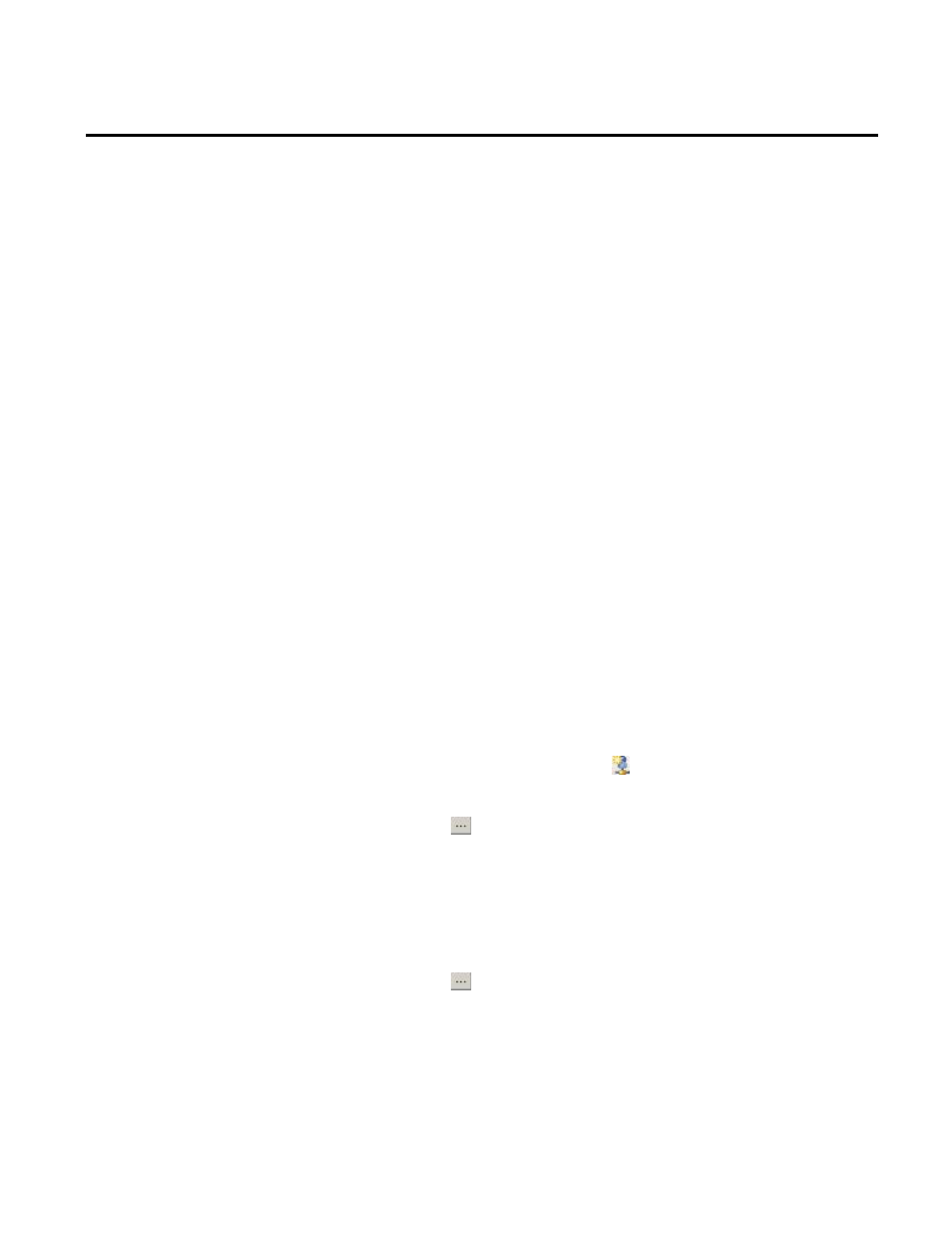
Chapter 5 Configuring FactoryTalk Historian
72
Rockwell Automation Publication HSE-IN025A-EN-E–September 2013
Historian groups to which the Historian user referred to in the
mapping belongs.
• Create 1-to-1 mappings between each AD group and a
corresponding Historian group. If the Windows user is a
member of only one AD group for which you have created the
mapping, they will get privileges only from the Historian
group referred to in the mapping. If you want the Windows
user to get privileges from several Historian groups, make sure
the user is a member of all the AD groups that are mapped to
the Historian groups whose privileges the user should get.
To create a security mapping between a Windows user and/or
group and a Historian server user:
1. Go to
Start > All Programs > Rockwell Software > FactoryTalk
Historian SE > System Management Tools. The System
Management Tools dialog box appears.
2. Under Collectives and Servers, select the server for which you
want to create the mapping.
3. Under System Management Tools, select Security >
Mappings & Trusts.
4. In the Mappings tab, click . The Add New Mapping
dialog box appears.
5. Click
next to Windows Account. The Select User,
Computer, or Group dialog box appears.
6. In the text box, type the name of the user, for which you want
to create the mapping.
7. Click Check Names to verify the user name, and click OK.
8. Click
next to PI Identity. The Select PI Identity, PI
Group, or PI User dialog box appears.
9. From the Type list, select PI Users.
10. Select the PI user, to which you want to map the selected
Windows user (e.g.
piadmin), and click OK.
