Configuring opc da/hda server – Rockwell Automation FactoryTalk Historian SE 4.0 Installation and Configuration Guide User Manual
Page 153
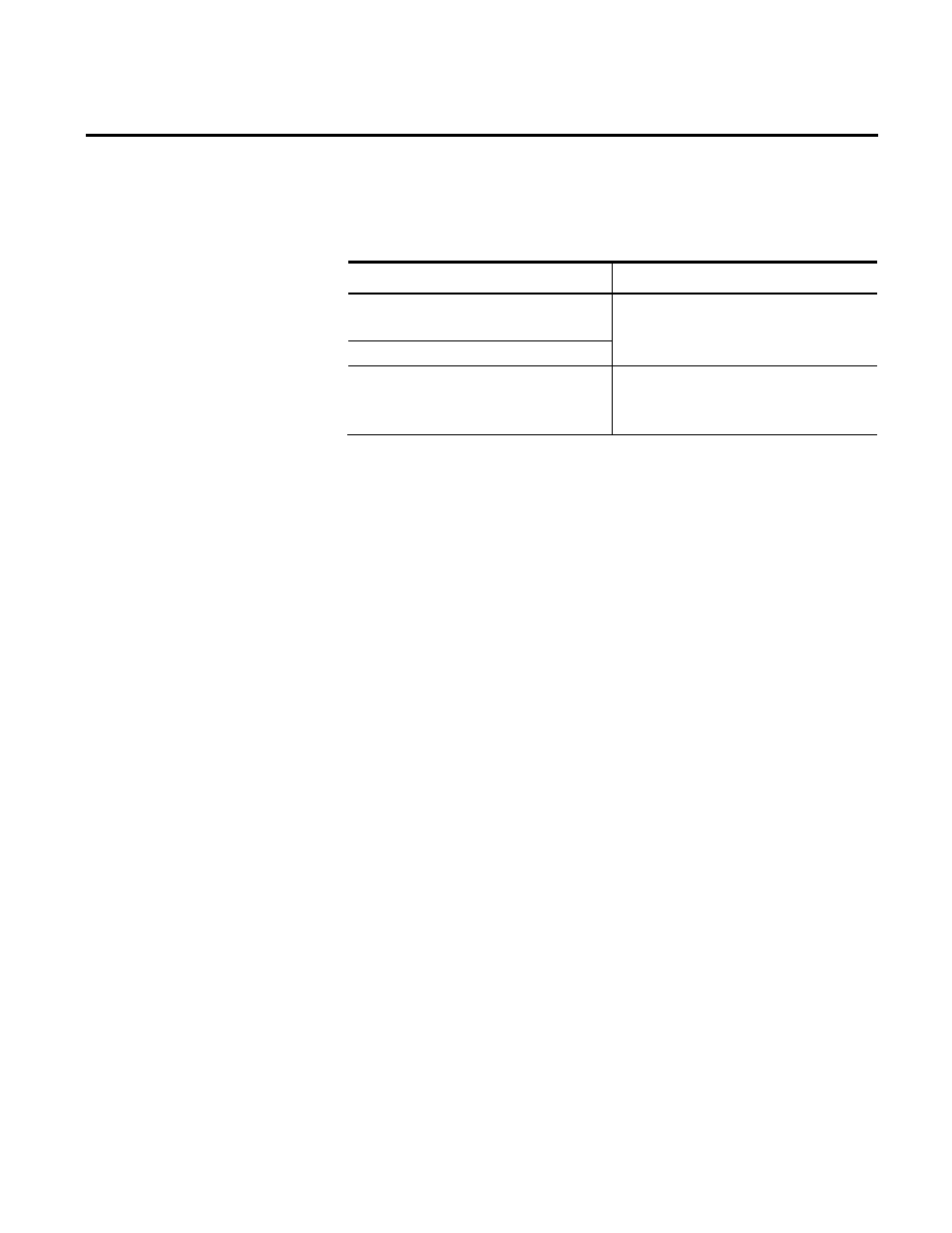
Configuring the Advanced Server Components Appendix B
Rockwell Automation Publication HSE-IN025A-EN-E–September 2013
153
For detailed information on PI OPC, refer to the following
documents:
Document
Location
FT Historian SE OPC DA Interface Failover
User Guide.pdf
C:\Program Files (x86)\Common
Files\Rockwell\Help\
FT Historian SE OPC Interface User Guide.pdf
FT Historian SE OPC Server User Guide.pdf
C:\Program Files (x86)\Common
Files\Rockwell\Help\Advanced Server
Options\
To verify the status of the OPC DA and OPC HDA servers in
the Administrative Tools:
1. Go to
Start > Administrative Tools > Services. The Services
dialog box appears.
2. In the right pane, find the following services:
• PI OPC DA Server for PI
• PI OPC HDA Server for PI
3. Make sure that their statuses read Started.
To verify the status of the OPC DA and OPC HDA servers in
the System Management Tools:
1. Go to
Start > All Programs > Rockwell Software > FactoryTalk
Historian SE > System Management Tools. The System
Management Tools dialog box appears.
2. Under Collectives and Servers, select the Historian server
whose data you want to check.
3. Under System Management Tools, select Operation >
Network Manager Statistics.
4. In the right pane, find the following services:
• PI_OSIHDA.exe (for the OPC DA server)
Configuring OPC DA/HDA
Server
Verify the Status of the OPC
DA and OPC HDA Servers
