Rockwell Automation FactoryTalk Historian SE 4.0 Installation and Configuration Guide User Manual
Page 165
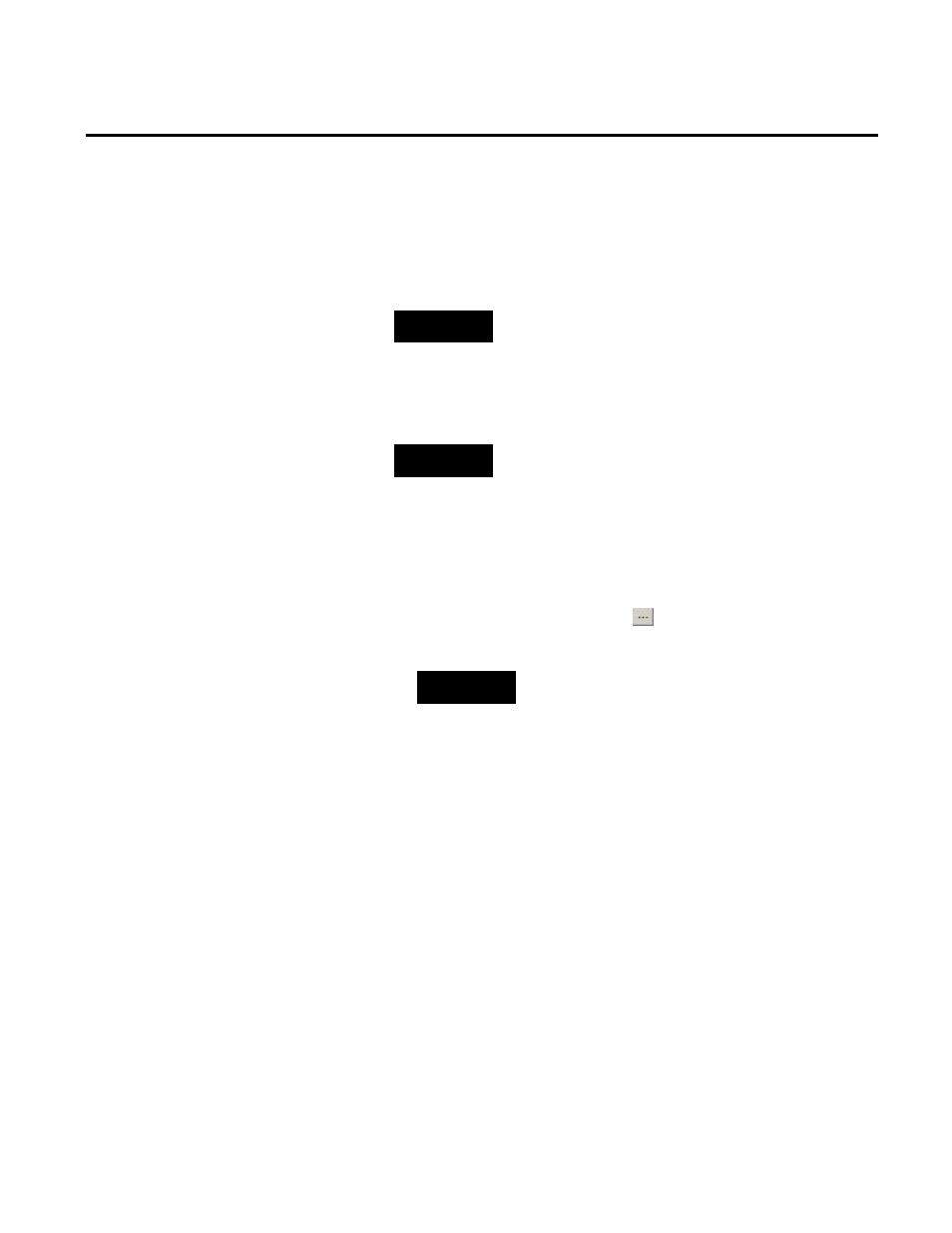
FactoryTalk View SE TrendX Appendix D
Rockwell Automation Publication HSE-IN025A-EN-E–September 2013
165
10. In the Pens tab, select Historian Server from the Pen Source
list.
11. Click Add Pen(s). The Add Pen Configuration dialog box
appears.
NOTE
You can add new or existing FactoryTalk Historian data points
(tags) in pen for trending - one pen per tag.
12. From the FT Historian Server list, select the FactoryTalk
Historian SE server for which you have created the trust (page
162).
NOTE
The TrendX object supports pens that come from different
FactoryTalk Historian SE servers. For example, you can add a Pen
1 tag from the Server A and a Pen 2 tag from the Server B. The
tag names must be unique.
13. In the Enter or Select Tag text box:
• Type the name of the data point (tag) you want to add, or
• Search for a tag by clicking
. The Tag Search dialog box
appears.
TIP
For information on how to use the Tag Search dialog
box, click Help in the dialog box.
14. Once you have selected the tag, click OK.
15. In the Add Pen Configuration dialog box, click Add.
The tag name is validated.
• If validation fails, a relevant message appears. Correct the
tag name and click Add again.
• If validation succeeds, the tag is added to the list box, and
the Enter or Select Tag text box is cleared.
16. Click OK.
The tag is displayed in the Pens tab of the Trend Properties
dialog box.
17. Click OK.
The tag is added to the trend object in the display.
