Registering live data interfaces – Rockwell Automation FactoryTalk Historian SE 4.0 Installation and Configuration Guide User Manual
Page 104
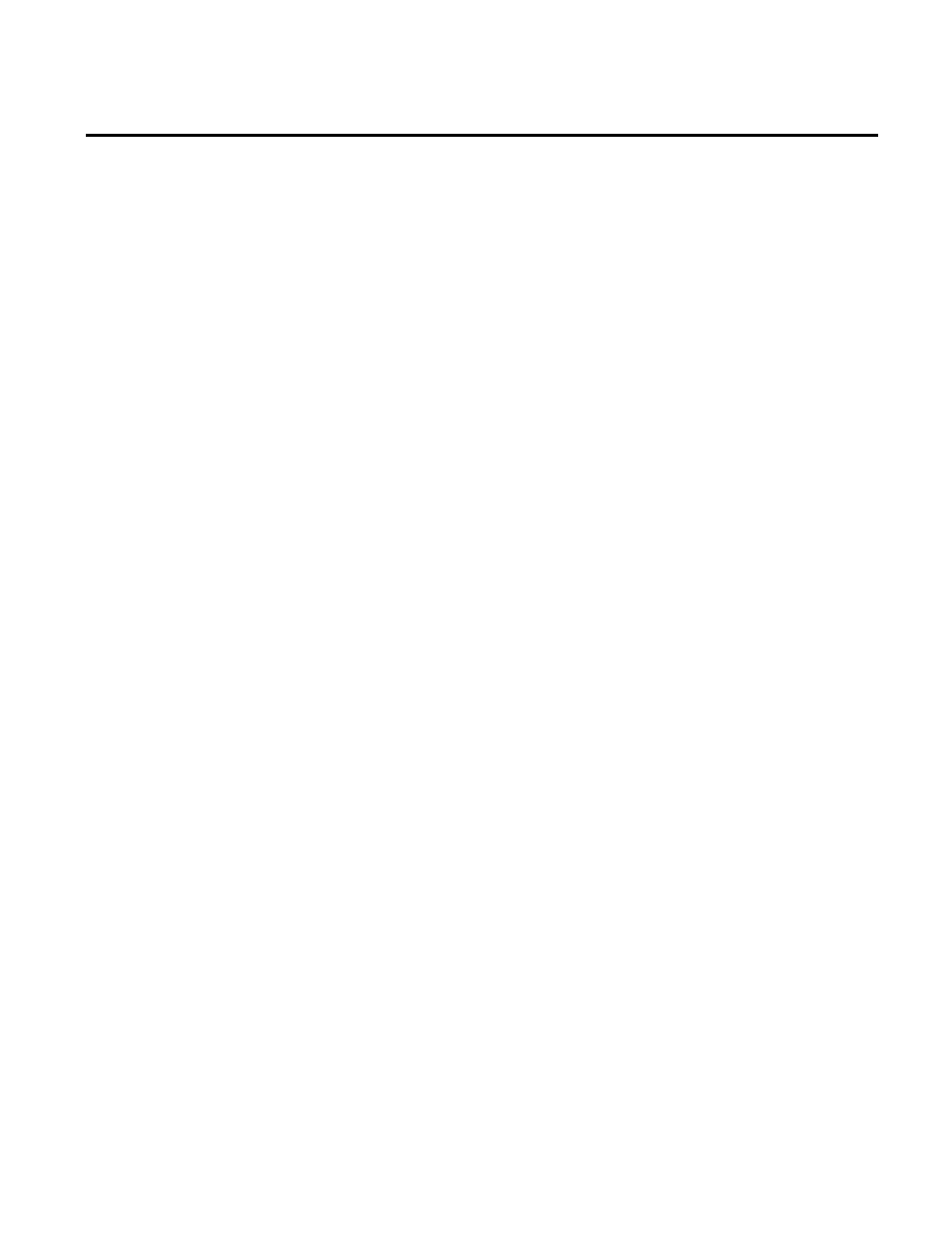
Chapter 5 Configuring FactoryTalk Historian
104
Rockwell Automation Publication HSE-IN025A-EN-E–September 2013
can group them by subnet, host machine, or user name. A
group of Historian interfaces can share the same privileges.
4. For each trust, create a PI identity.
5. Give that PI identity all the access permissions required by the
trust.
6. Create a trust based on that PI identity.
The interface collects data points (tags) from the data server and
passes them to the FactoryTalk Historian SE server. Install the
FactoryTalk Historian Live Data Interface component on the same
computer as the data server. After installing the interface, configure
the buffering service on the data server computer. The buffering
service stores data in its buffer so that in the event the interface is
not able to communicate with the FactoryTalk Historian SE server,
the data will not be lost.
When you create a Historian server connection in the FactoryTalk
Administration Console (page 78), a default Live Data Interface
instance
FTLD1 is created and registered.
To register another instance of the FactoryTalk Historian Live
Data Interface:
1. On the computer with the FactoryTalk Historian SE server
installed, go to
Start > All Programs > Rockwell Software >
FactoryTalk Administration Console.
2. In the Select FactoryTalk Directory dialog box, click
Network.
3. In the Explorer tree of the FactoryTalk Administration
Console dialog box, go to System > Connections >
Historical Data, right-click the FactoryTalk Historian server
connection name, and select New Data Collection Interface.
Configuring FactoryTalk
Historian Live Data Interface
Registering Live Data
Interfaces
