Verify the connection with the historian server, Verify the ole db mmc snap-in status – Rockwell Automation FactoryTalk Historian SE 4.0 Installation and Configuration Guide User Manual
Page 141
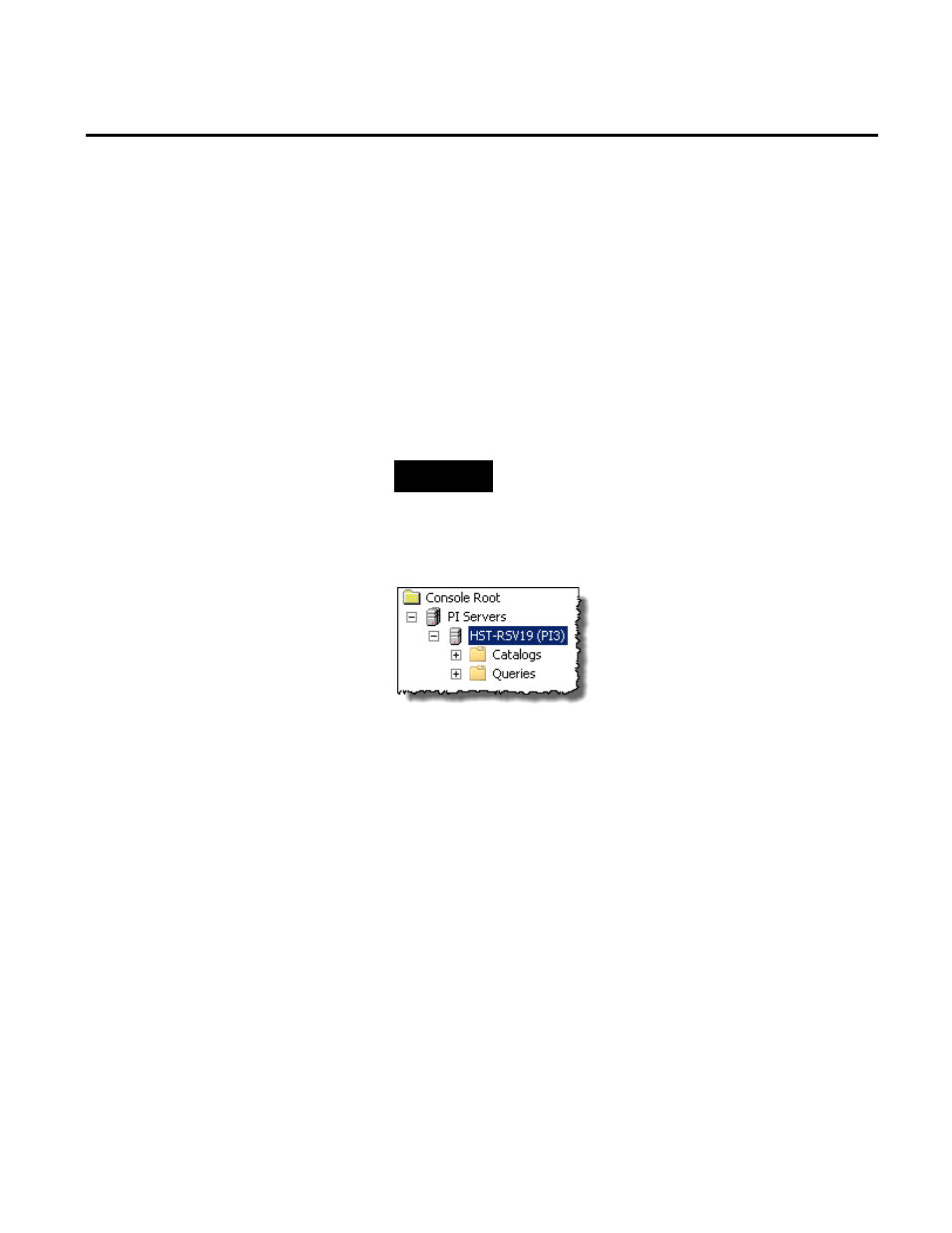
Configuring the Advanced Server Components Appendix B
Rockwell Automation Publication HSE-IN025A-EN-E–September 2013
141
To verify the connection with the Historian Server in the
OLEDB MMC Snap-in:
1. Go to
Start > All Programs > PI System > PI OLEDB MMC
Snap-in. The PIOLEDB dialog box appears.
2. Under PI Servers, right-click the Historian server name, and
select Connect.
The PI Server Login dialog box appears.
3. Type the user credentials, and then click OK.
TIP
Check the authentication settings on your Historian server to find
out whether or not you need to check the Use Windows NT
Integrated security option for a successful logon.
Once the connection is established, the Historian server tree
node gets populated with its child items.
To verify the OLE DB MMC Snap-in status in the System
Management Tools:
1. Go to
Start > All Programs > Rockwell Software > FactoryTalk
Historian SE > System Management Tools. The System
Management Tools dialog box appears.
2. Under Collectives and Servers, select the Historian server
whose data you want to check.
3. Under System Management Tools, select Operation >
Network Manager Statistics.
4. In the right pane, find mmc.exe. The connection status
(ConStatus) for this service should be [0] Success.
Verify the Connection with
the Historian Server
Verify the OLE DB MMC
Snap-in Status
